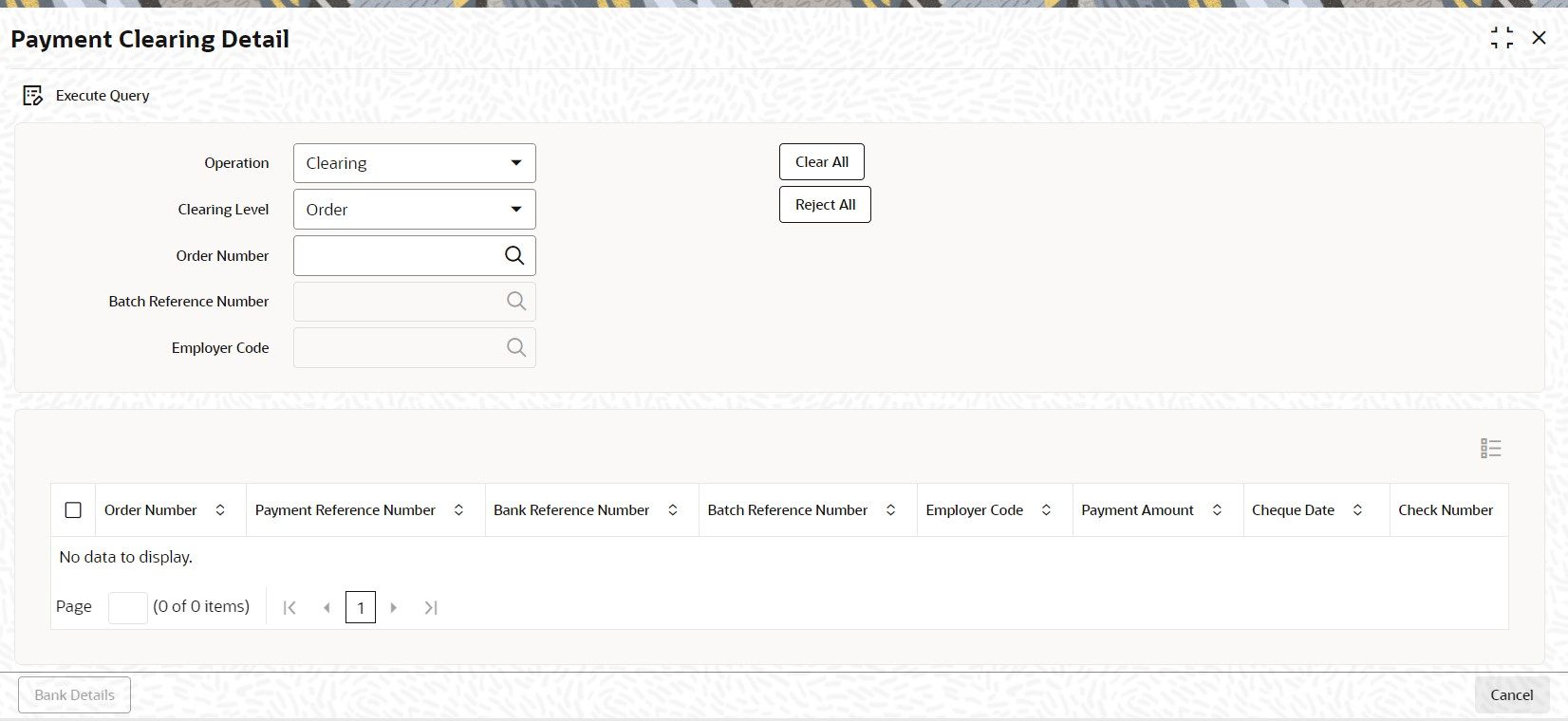1.61 Process Payment Clearing Detail
This topic provides the systematic instructions to define payment clearing detail in pension module.
- On Home screen, type PADPYCLR in the text box, and click Next.The Payment Clearing Detail screen is displayed.
- On Payment Clearing Detail screen, click New to enter the details.For more information on fields, refer to the field description table.
Table 1-84 Payment Clearing Detail - Field Description
Field Description Operation Optional Select the operation status from the drop-down list. The list displays the following values:
- Clearing
- Authorize Clearing
Clearing Level Optional Select the clearing level from the drop-down list. The list displays the following values:
- Order
- Batch
Order Number Alphanumeric; 16 Characters; Optional Specify the order number. Alternatively, you can select order number from the option list. The list displays all valid order number maintained in the system.
This field is enabled only if you have selected Clearing Level as Order.
Batch Reference Number Alphanumeric; 16 Characters; Optional Select the batch reference number. Alternatively, you can select batch reference number from the option list. The list displays all valid batch reference number maintained in the system.
This field is enabled only if you have selected Clearing Level as Batch.
Employer Code Alphanumeric; 12 Characters; Optional Select the employer code. Alternatively, you can select employer code from the option list. The list displays all valid employer code maintained in the system.
This field is enabled only if you have selected Clearing Level as Batch.
Click Clear All option to clear the specified details.
Click Reject All option to reject the specified details.
Click Execute Query option to view the following details:
- Order Number
- Payment Reference Number
- Bank Reference Number
- Batch Reference Number
- Employer Code
- Payment Amount
- Cheque Date
- Check Number
Clearing Status Optional Select the clearing status from the drop-down list. The list displays the following values:
- Clear - On authorization, if you select this option then the transactions will be settled
- Reject - On authorization, if you select this option then the transactions will be reversed and the settlement status will be R.
Remarks Alphanumeric; 255 Characters; Optional Specify remarks, if any.
You cannot edit or delete the records once saved. For batch, single clearing /rejection will clear/reject payment for all underlying orders. Once cleared /rejected, the system will clear the status and gets updated in settlement section of the underlying transaction.
- Bank Details Button
This topic explains the Bank Details Button of Payment Clearing Detail screen.
Parent topic: Pension Funds Administration