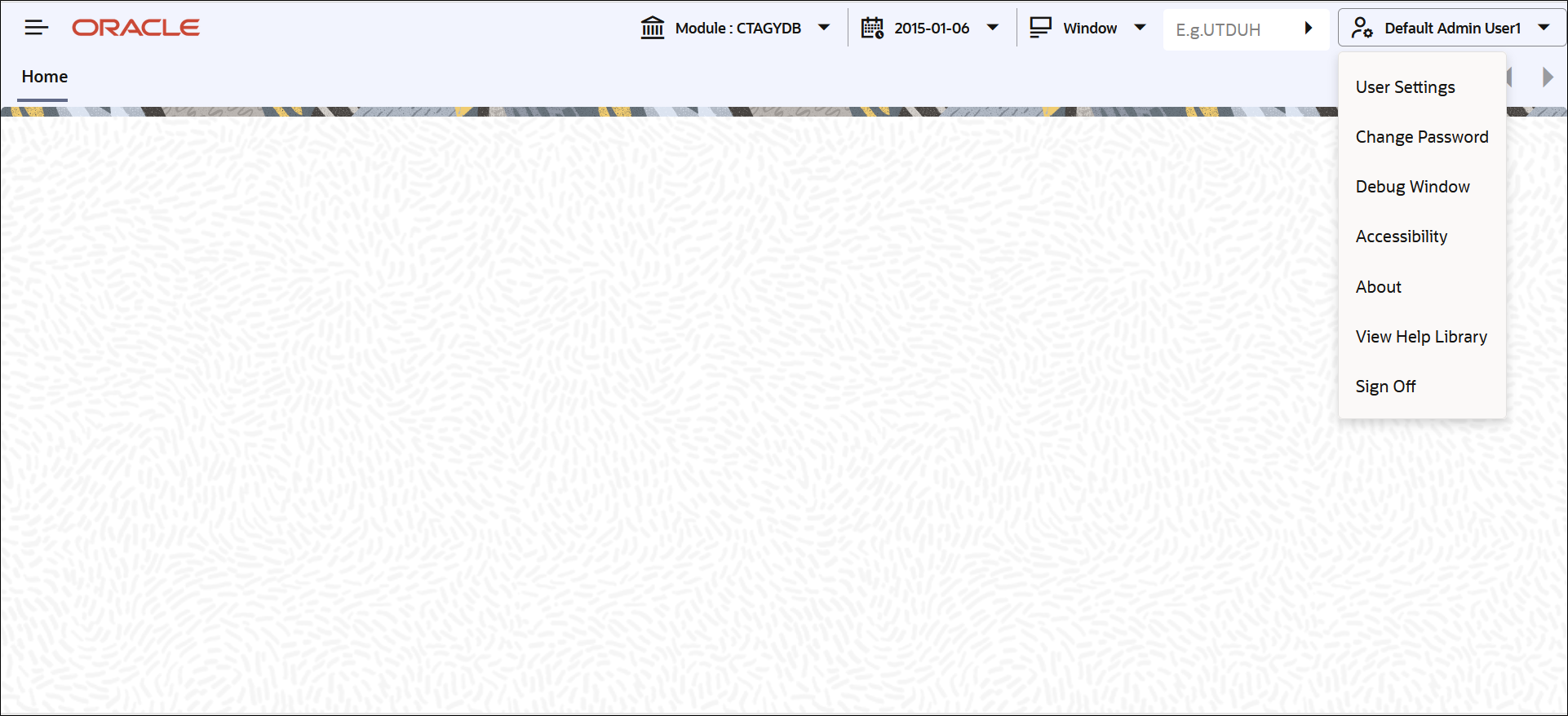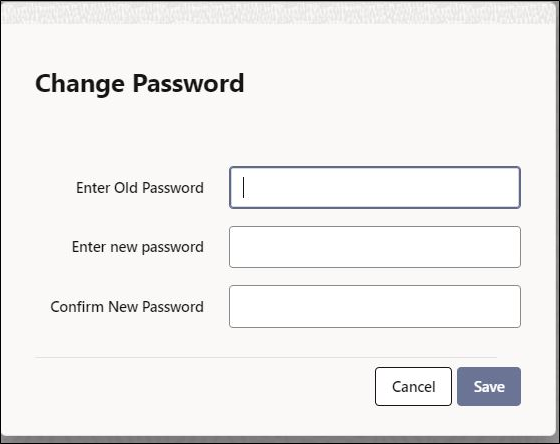1.2 Change User Password
This topic provides the systematic instructions to change user password.
- Oracle FLEXCUBE Investor Servicing users can change their user passwords whenever required.The Control Clerks may also enable force password change and set a reminder to be displayed for the users whose password change is due.
- Change User passwords in Oracle FLEXCUBE Investor Servicing. It can be done in two ways:
- Periodic Password Change: A specific interval can be defined in Oracle FLEXCUBE Investor Servicing for the user password change.The system will display the Password Change for User screen once the password change is due, on the immediate login attempt by the user.
- Manual Password Change: The user may also change the passwords at will. When you mouse over the logged user name, you will find the User Action menus. Click Change Password menu.The system will display the Change Password screen to enter new password.
- Periodic Password Change: A specific interval can be defined in Oracle FLEXCUBE Investor Servicing for the user password change.
- In the bank level parameters table, (accessible to users designated as Control
Clerks), it can be indicated that a reminder or message should be displayed a
fixed number of days before a password change is due.For example, you may set at the bank level parameters that a password change reminder be displayed three days before the change is due. In that case, three days before the password change due date, you will see a reminder when you log into the system. The system will display this message at every login until the user changes the password.
- Oracle FLEXCUBE Investor Servicing allows you to change
the user password at will. On the application toolbar, navigate to the logged
user name to find the User Action drop-down menus.The User Action menus are displayed.
- Select the Change Password menu.The Change Password window is displayed.
- On Change Password window, specify the fields.For more information on fields, refer to the field description table.
Table 1-1 Change Password - Field Description
Field Description Enter Old Password Specify the current user password.
Enter New Password Specify the new user password.
Confirm New Password Specify the new user password again. The system will match it with the new password entered in the above field.
- Change password will not be successful if the password does not match with the password entered in the two fields.The system will display an error message. You will be prompted to repeat the password change process.
- Click Save once you have entered the above details.On a successful password change, the system logs you out. You need to log in to the system again using the new password.
- Click Cancel to cancel the password change process anytime before saving it.
- You can enter the new password and the system validate it based on the criteria
maintained.The system validates the new password based on the following criteria:
- New password should be different from old password
- Password should not have any blanks before it or after it
- Password should not have any spaces between the characters
- Password should contain a minimum of 1 upper case character
- The only characters allowed for a password are:
- A to Z (in upper or lower case)
- 0 to 9 numbers, and_ (Underscore)
- Password should not be the same as n number of previous passwords defined in the Password Repetition field of the Bank Level Parameters screen (here, n stands for the number of previous passwords that cannot be used).
- For example, at the Bank level the password repetition has been set to three. This means that your new password cannot be any of the last three passwords used by you.
Parent topic: Getting Started