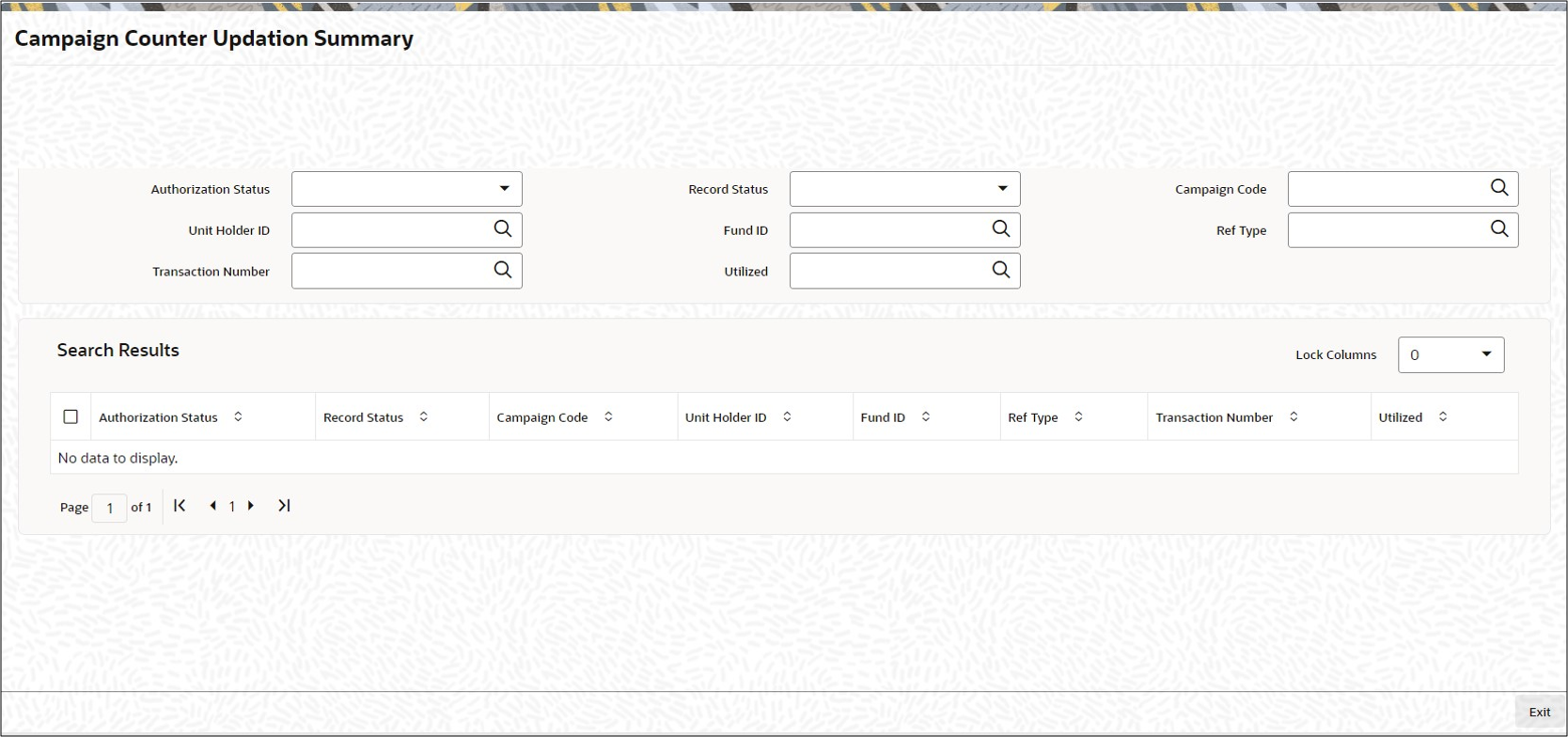7.25 Campaign Counter Updation Summary
This topic provides the systematic instructions to perform the basic operations on the selected records.
Retrieve Campaign Counter Updates
- On Home screen, type UTSCMPUP in the text box, and click Next.The Campaign Counter Updation Summary screen is displayed.
Figure 7-34 Campaign Counter Updation Summary
- On Campaign Counter Updation Summary screen, specify any or all of the following details in the corresponding fields:
- Authorization Status - If you choose the status, then the records matching the specified status are retrieved. If you do not choose any option, then all the records are retrieved.
- Record status
- Campaign Code
- Fund ID
- Transaction Number
- Unit Holder ID
- Reference Type
- Utilized
- Click Search button to view the records. All the records with the specified details are retrieved and displayed in the lower portion of the screen.
Note:
You can also retrieve the individual record detail from the detail screen by querying in the following manner:- Press F7
- Input any parameter in the screen
- Press F8
- Perform Edit, Delete, Amend, Authorize, Reverse, and Confirm operations by selecting the desired operation from the Action list. You can also search a record by using a combination of percentage and alphanumeric value.For example, you can search the record for Fund ID description by using the combination of % and alphanumeric value as follows:
- Search by M%: The system will fetch all the records whose Fund ID description starts from Alphabet ‘M’. For example, Mutual Fund.
- Search by %7 : The system will fetch all the records whose Fund ID ends by numeric value’ 7’ For example, 217,267,77 and so forth.
- Search by %17%: The system will fetch all the records whose Fund ID contains the numeric value 17. For example, 3217, 2172 and so forth.