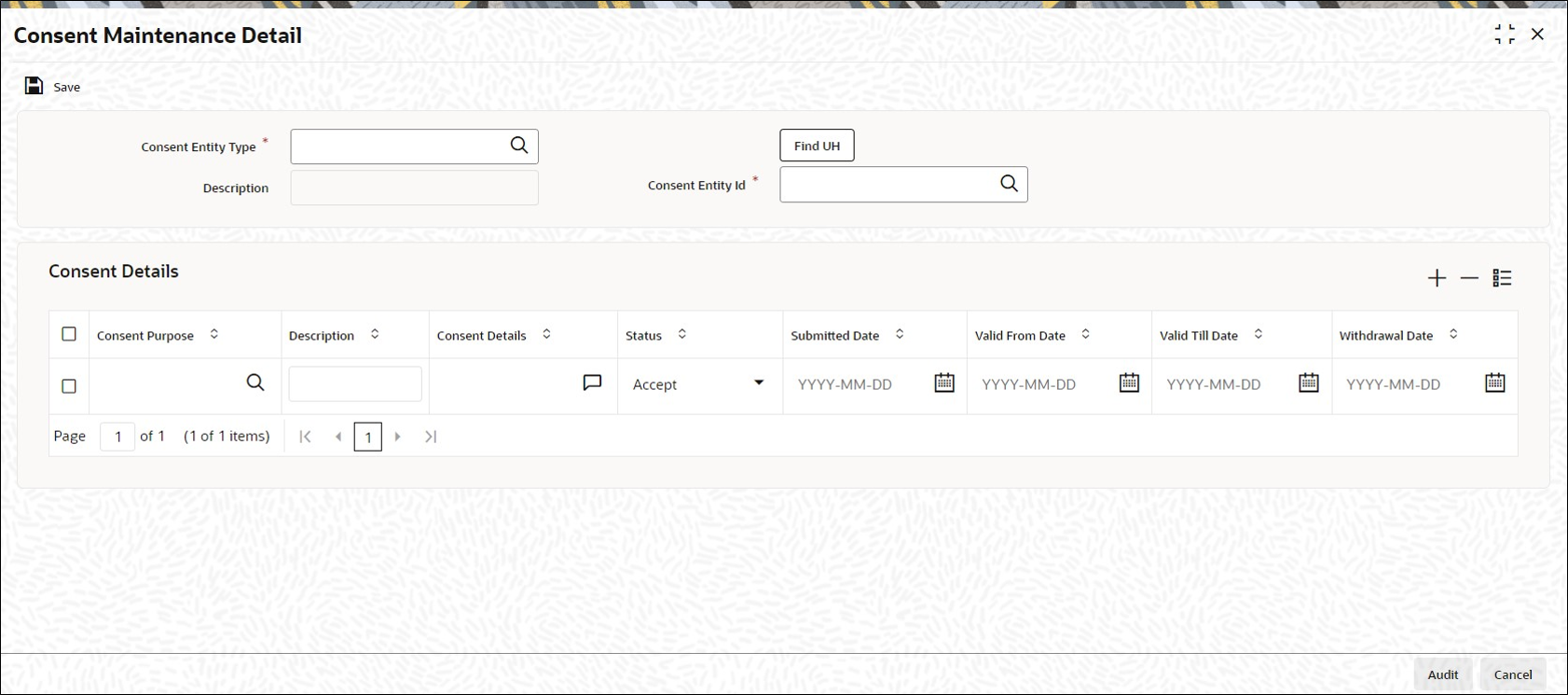2.13 Process Consent Maintenance Detail
This topic provides the systematic instructions to capture the consent details.
- On Home screen, type UTDCONMT in the text box, and click Next.The Consent Maintenance Detail screen is displayed.
- On Consent Maintenance Detail screen, click New to enter the details.For more information on fields, refer to the field description table.
Table 2-19 Consent Maintenance Detail - Field Description
Field Description Consent Entity Type Alphanumeric; 1 Character; Mandatory
Specify the consent entity type. Alternatively, you can select consent entity type from adjoining option list. The list displays all valid consent entity type maintained in CONSENTENTITY Param code.
Description Display
The system displays the description for the selected consent entity type.
Consent Entity ID Alphanumeric; 12 Characters; Mandatory Specify the consent entity ID. Alternatively, you can select consent entity ID from adjoining option list. The list displays all valid consent entity ID maintained in the system.
If you select
U- Unit Holder ID in Consent Entity Type field, then Find UH button will return unit holder details.If you select
P- PAS Party ID, then Find UH is not applicable.Consent Details The section displays the following fields. Consent Purpose Alphanumeric; 100 Characters; Mandatory Specify the purpose of consent. Alternatively, you can select consent purpose from adjoining option list. The list displays all valid consent purpose maintained in the CONSENTPURS param code.
Consent Details Alphanumeric; 255 Characters; Optional Specify the details of the consent.
Status Optional Select the status of consent from the drop-down list. The list displays the following values:- Accept
- Withdraw
Submitted Date Date Format; Mandatory Select the date on when the consent request is received from the adjoining calendar.
Valid From Date Date Format; Mandatory Select the validity period from the adjoining calendar.
This field is applicable only if you have selected Status field as Active.
Valid Till Date Date Format; Mandatory Select the validity period from the adjoining calendar.
This field is applicable only if you have selected Status field as Active.
Withdrawal Date Date Format; Optional Select the date of withdrawal from the adjoining calendar.
This field is applicable only if you have selected Status field as Withdraw.