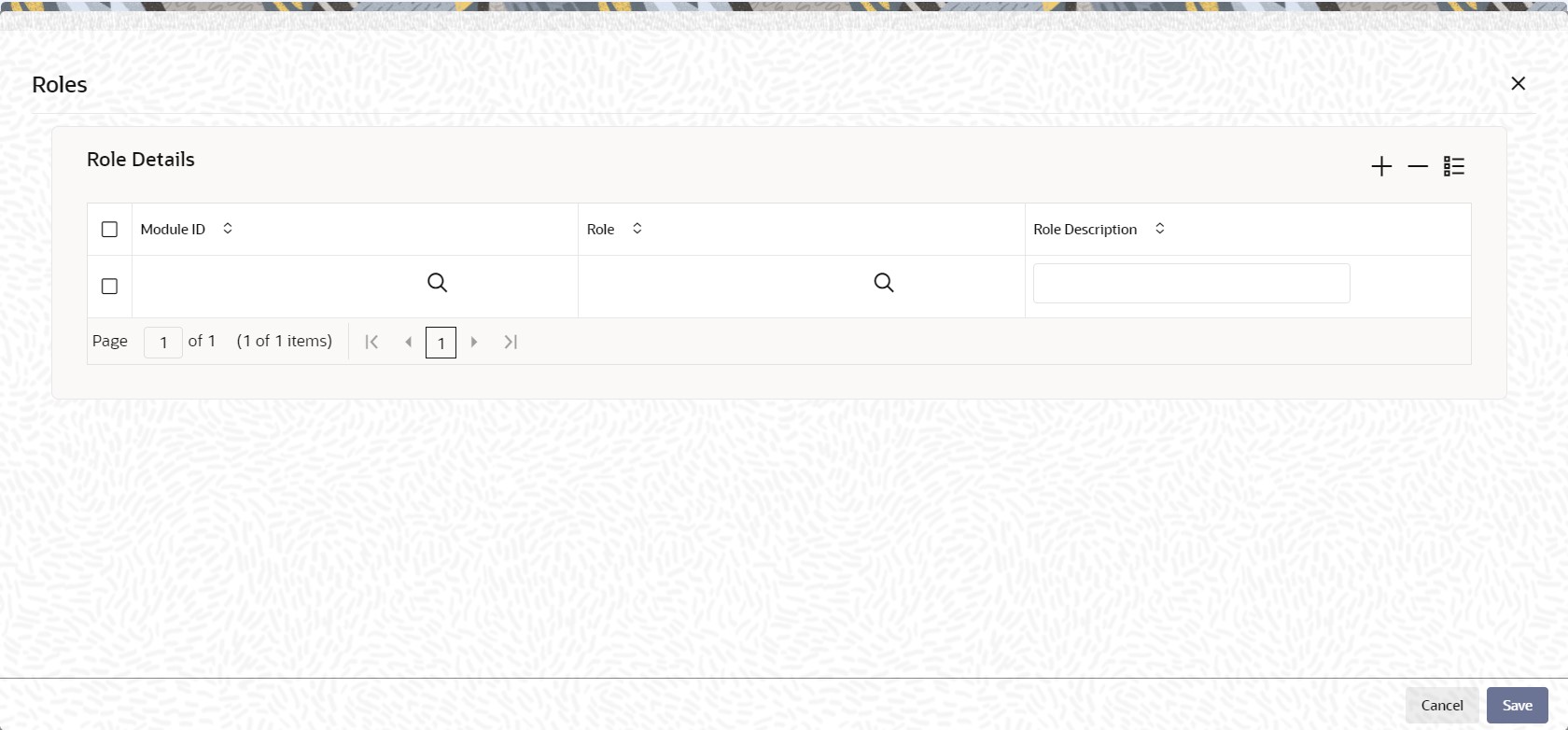1.6.3 Roles Button
This topic provides the systematic instructions to define a role to the user profile.
- On User Admin screen, click Roles
button to attach the user profile you are defining to a role.The Roles screen is displayed.
- On Roles screen, specify the fields.For more information on fields, refer to the field description table.
Table 1-7 Roles - Field Description
Field Field Description Module ID Alphanumeric; 30 Characters; Mandatory
Specify the module ID. Alternatively, you can select module ID code from the option list. The list displays all valid module ID maintained in the system.
Role Alphanumeric; 15 Characters; Mandatory
Specify the role ID. Alternatively, you can select role ID from the option list. The list displays all valid role ID maintained in the system.
Role Description Display
The system displays the description for the selected role.
A role profile could contain either back office (Fund Manager) functions or front office (Agency Branch) functions. - Click Save to save your changes when you have selected the required roles.
Parent topic: Process User Admin