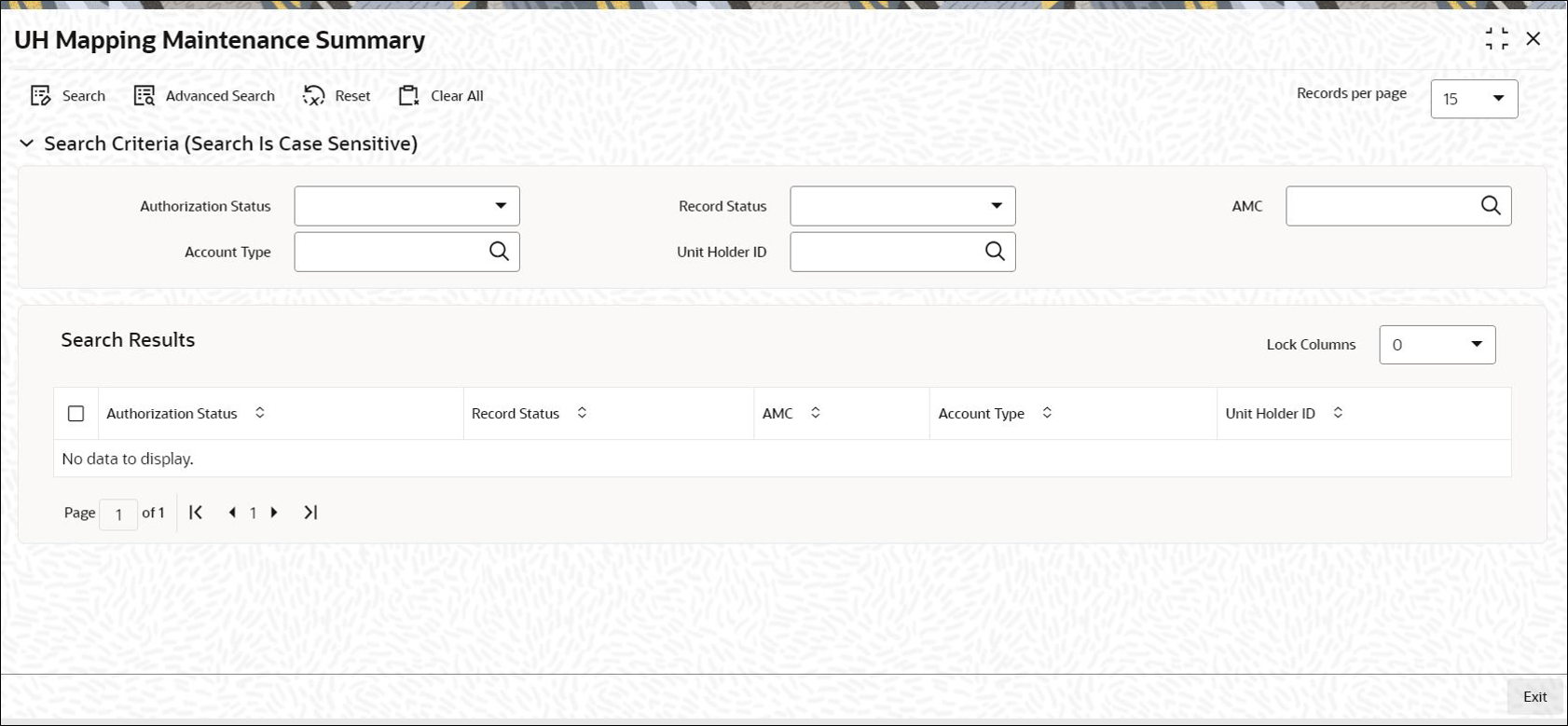1.5 UH Mapping Maintenance Summary
This topic provides the systematic instructions to perform the basic operations on the selected records.
Retrieve UH Mapping Maintenance Record
- Edit UH Mapping Maintenance record
This topic provides the systematic instructions to edit UH Mapping Maintenance record. - View UH Mapping Maintenance Record
This topic provides the systematic instructions to view UH Mapping Maintenance record. - Delete UH Mapping Maintenance Record
This topic provides the systematic instructions to delete UH Mapping Maintenance record. - Authorize UH Mapping Maintenance Record
This topic provides the systematic instructions to authorize UH Mapping Maintenance record. - Amend UH Mapping Maintenance Record
This topic provides the systematic instructions to amend UH Mapping Maintenance record. - Authorize Amended UH Mapping Maintenance Record
This topic provides the systematic instructions to authorize amended UH Mapping Maintenance record. - Copy UH Mapping Maintenance Record
This topic provides the systematic instructions to copy UH Mapping Maintenance record.
Parent topic: Manage Suspense Accounts, Statutory Accounts and Trading