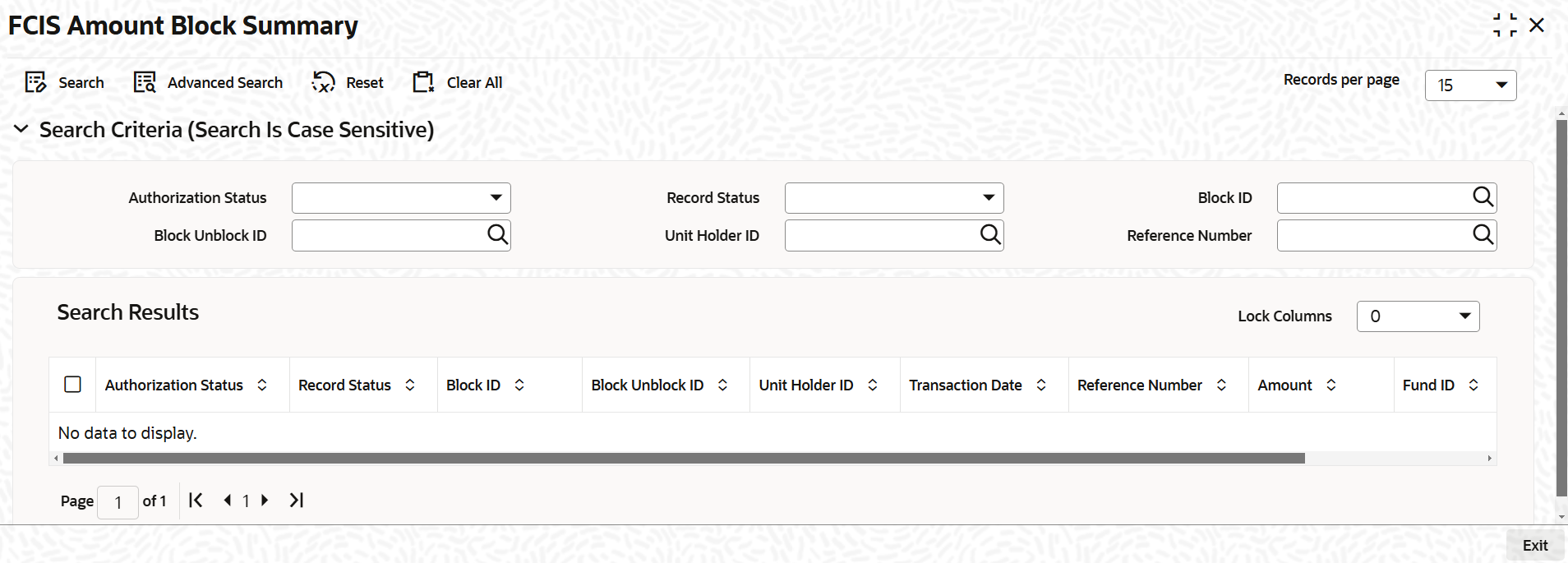5.7.2 FCIS Amount Block or Unblock Summary
This topic provides the systematic instructions to perform the basic operations on the selected records.
Retrieve Amount Block or Unblock Summary
- Edit Amount Block or Unblock Transaction
This topic provides the systematic instructions to edit Amount Block or Unblock Transaction. - View Amount Block or Unblock Transaction
This topic provides the systematic instructions to view Amount Block or Unblock Transaction. - Delete Amount Block or Unblock Transaction
This topic provides the systematic instructions to delete Amount Block or Unblock Transaction. - Authorize Amount Block or Unblock Transactions
This topic provides the systematic instructions to authorize Amount Block or Unblock Transaction. - Amend Amount Block or Unblock Transactions
This topic provides the systematic instructions to amend Amount Block or Unblock Transaction. - Authorize Amended Amount Block or Unblock Transactions
This topic provides the systematic instructions to authorize amended Amount Block or Unblock Transaction.
Parent topic: Redeem Units for Unblocked Amounts