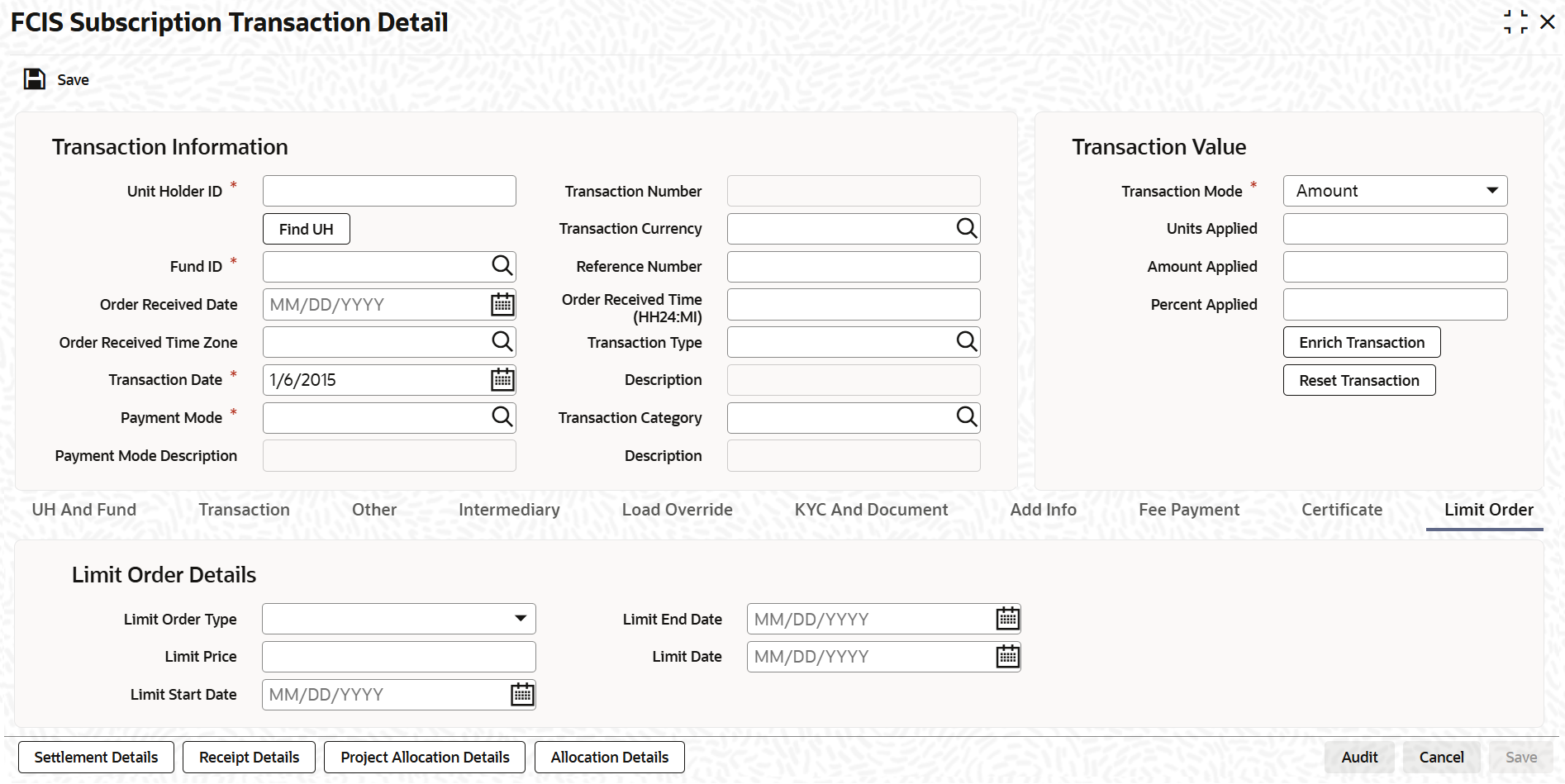3.8.11 Limit Order Tab
This topic provides the information about the limit order tab in FCIS Subscription Transaction Detail screen.
- Click on Limit Order tab in the FCIS Subscription Transaction
Detail screen.The Limit Order screen is displayed.
Figure 3-35 FCIS Subscription Transaction Detail - Limit Order
- On Limit Order screen, specify the fields.For more information on fields in the screen, refer the below table.
Table 3-47 FCIS Subscription Transaction Detail - Limit Order Tab
Field Description Limit Order Details Select the Limit Order for Subscription (buy) option in the Type of Transaction field. The Limit Order section is enabled.
Limit Order Type Optional Select Price Based in the Limit Order Type field. The options available in the drop-down are as follows:
- Price-Based
- Date Based
Limit Price Numeric; 9 Characters; Optional Specify the price for the limit order, in the Limit Price field. This represents the price equal to or below which the transaction must be put through (for buy orders).
Limit Start and End Date Date Format; Optional Specify the period within which the limit order must be executed, by indicating the boundary dates, in the Limit Start Date and Limit End Date fields.
Limit Date Date Format; Optional To set up a date-based limit order, specify the following details in the Limit Order section:
- Select Date Based in the Limit Order Type field.
- Specify the future date on which the limit order transaction must be executed, in the Limit Date field.
Parent topic: Subscription Transaction Detail