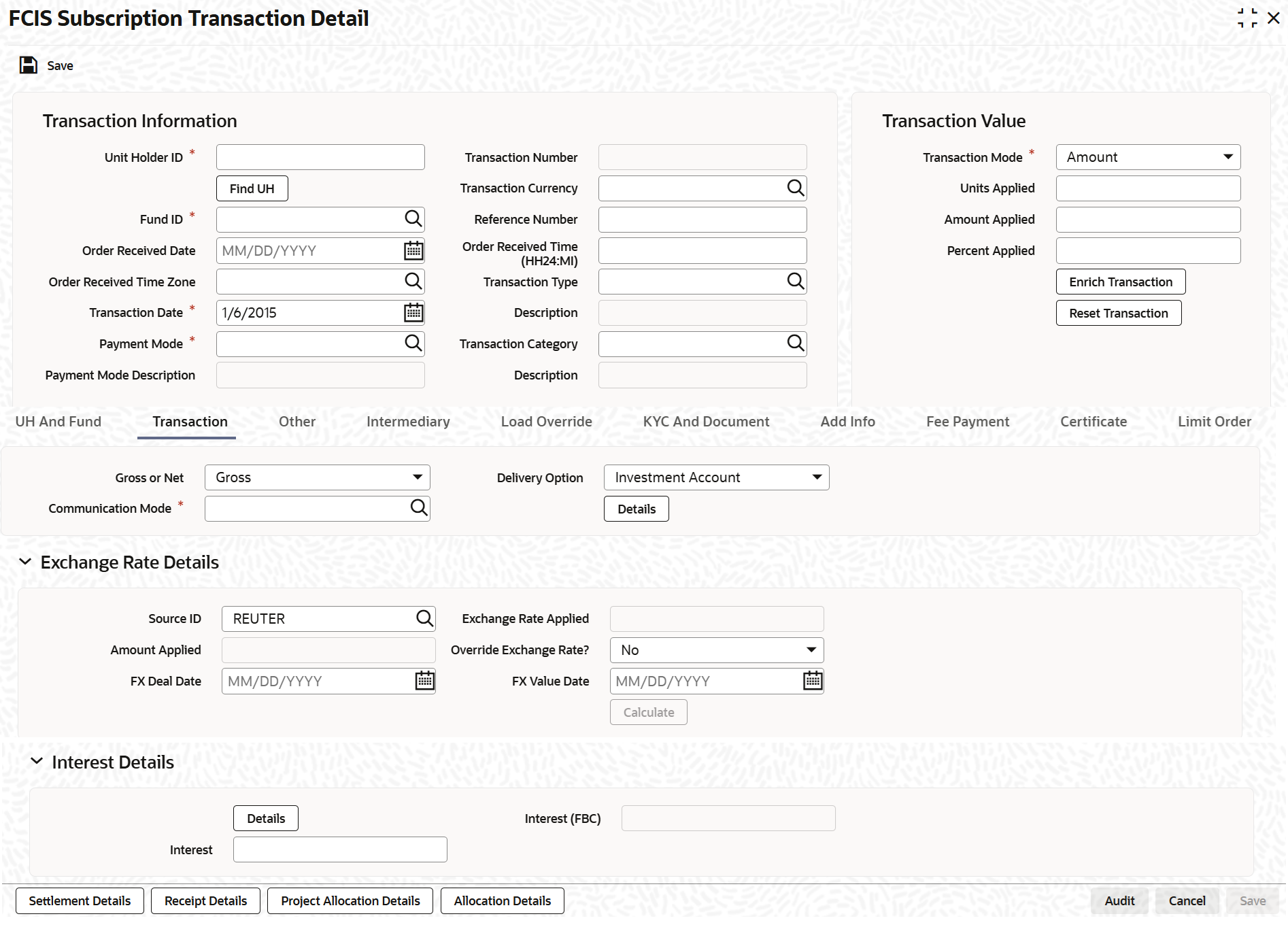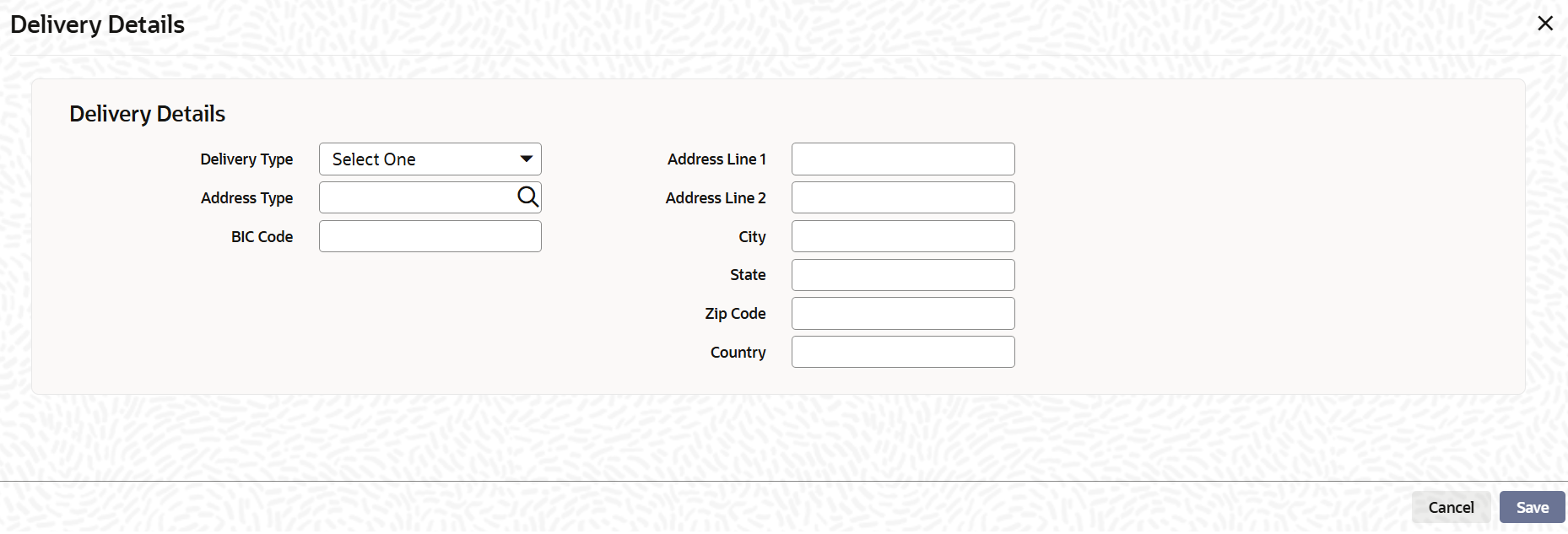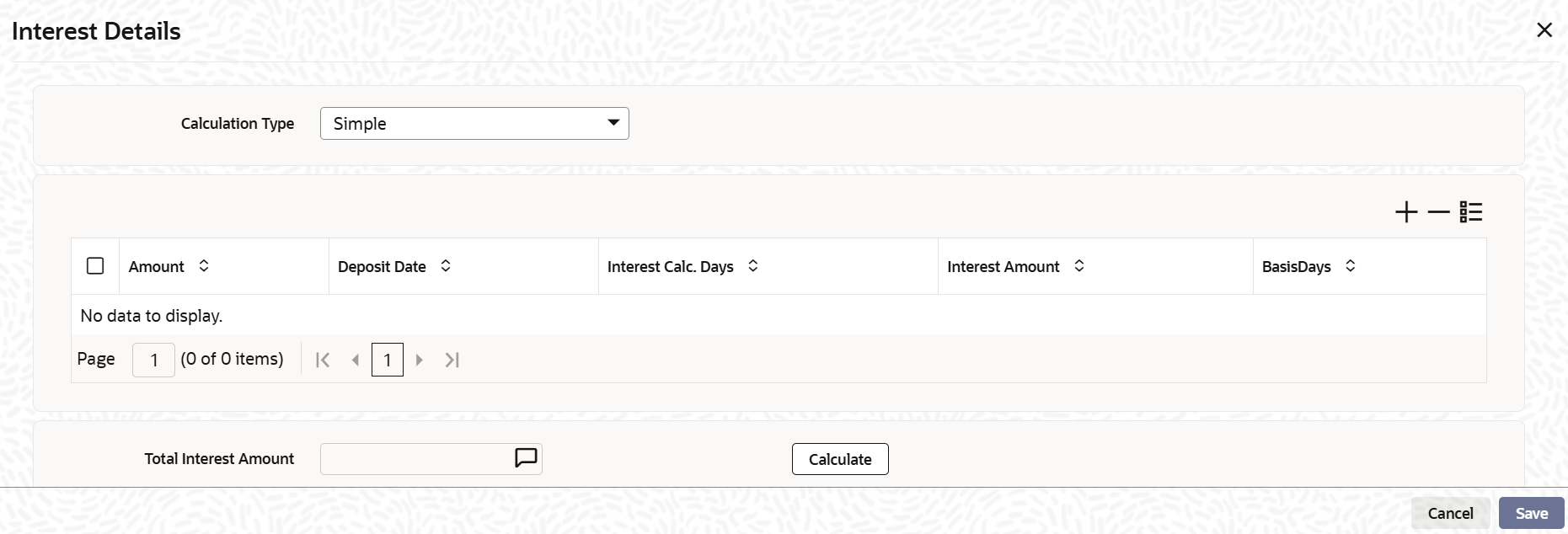3.8.3 Transaction Tab
This topic explains the Transaction tab of FCIS Subscription Transaction Detail.
- On the FCIS Subscription Transaction Detail screen, click on Transaction tab to enter the details.The Transaction details are displayed.
Figure 3-24 FCIS Subscription Transaction Detail - Transaction
- On Transaction screen, specify the fields. For more information on fields, refer to the field description below,
Table 3-34 Transaction - Field Description
Field Description Gross or Net Optional Select the net value exclusive of the loads from the drop-down list. The list displays the following values:
- Gross
- Net
Communication Mode Alphanumeric; 2 Characters; Mandatory Specify the communication mode through which the transaction request was communicated.. Alternatively, you can select mode of communication from the option list. the list displays all valid communication mode maintained in the system.
Delivery Option Optional Select the delivery option from the drop-down list. The list displays the following values:
- Investment Account
- Clearing Account - Against Payment
- Clearing Account - Free of Payment
- Delivery to Custodian
- Physical Delivery
- PUEV
- Click Details button in the Transaction tab.The Delivery Details screen is displayed.
Figure 3-25 Transaction - Delivery Details
- On Delivery Details, specify the fields. For more information on fields, refer to the field description below,
Table 3-35 Delivery Details - Field Description
Field Description Delivery Type Optional Select the type of delivery from the drop-down list. Following are the options available:
- Self
- Third Party
Address Type Alphanumeric; 2 Characters; Optional Specify the type of address. Alternatively, you can select address type ID from the option list. The list displays all valid address maintained in the system.
BIC Code Alphanumeric; 12 Characters; Optional Specify the BIC code
Address Line 1-2 Alphanumeric; 105 Characters; Optional Specify the residing address of the customer.
City Alphanumeric; 80 Characters; Optional Specify the residing city code
State Alphanumeric; 80 Characters; Optional Specify the name of the residing state.
Zip Code Alphanumeric; 10 Characters; Optional Specify the zip code of the residing area.
Country Alphanumeric; 3 Characters; Optional Specify the residing country code.
- On Exchange Rate Details section in the Transaction tab, specify the fields.For more information on fields, refer to the field description below,
Table 3-36 Exchange Rate Details - Field Description
Field Description Source ID Alphanumeric; 6 Characters; Mandatory Specify the source ID. Alternatively, you can select source ID from the option list. The list displays all valid source ID maintained in the system.
Note: Exchange rate defaulting logic will default from default setup where user has overridden or given a source, system will give preference to overridden value.
Amount Applied Display The system displays the amount applied details.
FX Deal Date Date Format; Optional Specify the FX deal date.
Exchange Rate Applied Display The system displays the exchange rate applied details.
Override Exchange Rate? Optional Select if exchange rate applied has to be overridden from the drop-down list. The list displays the following values;
- Yes
- No
FX Value Date Date Format; Optional Specify the FX value date.
- On Interest Details section in the Transaction tab, specify the fields.For more information on fields, refer to the field description table.
Table 3-37 Interest Details - Field Description
Field Description Interest Alphanumeric; 30 Characters; Optional Specify the interest details.
Interest (FBC) Display The system displays the fund base currency interest details.
- Click the Details button in Interest
Details section of the Transaction
tab.The Interest Details screen is displayed.
Figure 3-26 Transaction - Interest Details
- On Interest Details screen, specify the fields. For more information on fields, refer to the field description below,
Table 3-38 Delivery Details - Field Description
Field Description Calculation Type Optional Select the calculation type from the drop-down list. The list displays the following values:
- Simple
- Compound
Amount Alphanumeric; 18 Characters; Optional Specify the amount details.
Deposit Date Date Format; Optional Specify the deposited date.
Interest Calc. Days Display The system displays the calculated interest days
Interest Amount Display The system displays the interest amount.
Basis Days Optional Select the basis days from the drop-down list. The list displays the following values:
- 360
- 365
Total Interest Amount Display The system displays the total interest amount details.
The system obtains the applicable exchange rate for the application date and computes the equivalent of the transaction value in the fund base currency. This value is displayed in the Amount in Fund Base Currency field. The applied exchange rate is also displayed in the Override Exchange Rate field.
- Click the Calculate button after specifying all the
necessary details to calculate the interest details.The system obtains the applicable exchange rate for the application date and computes the equivalent of the transaction value in the fund base currency. This value is displayed in the Amount in Fund Base Currency field. The applied exchange rate is also displayed in the Override Exchange Rate field.
- Dilution Levy Processing
This topic provides information on Dilution Levy processing.
Parent topic: Subscription Transaction Detail