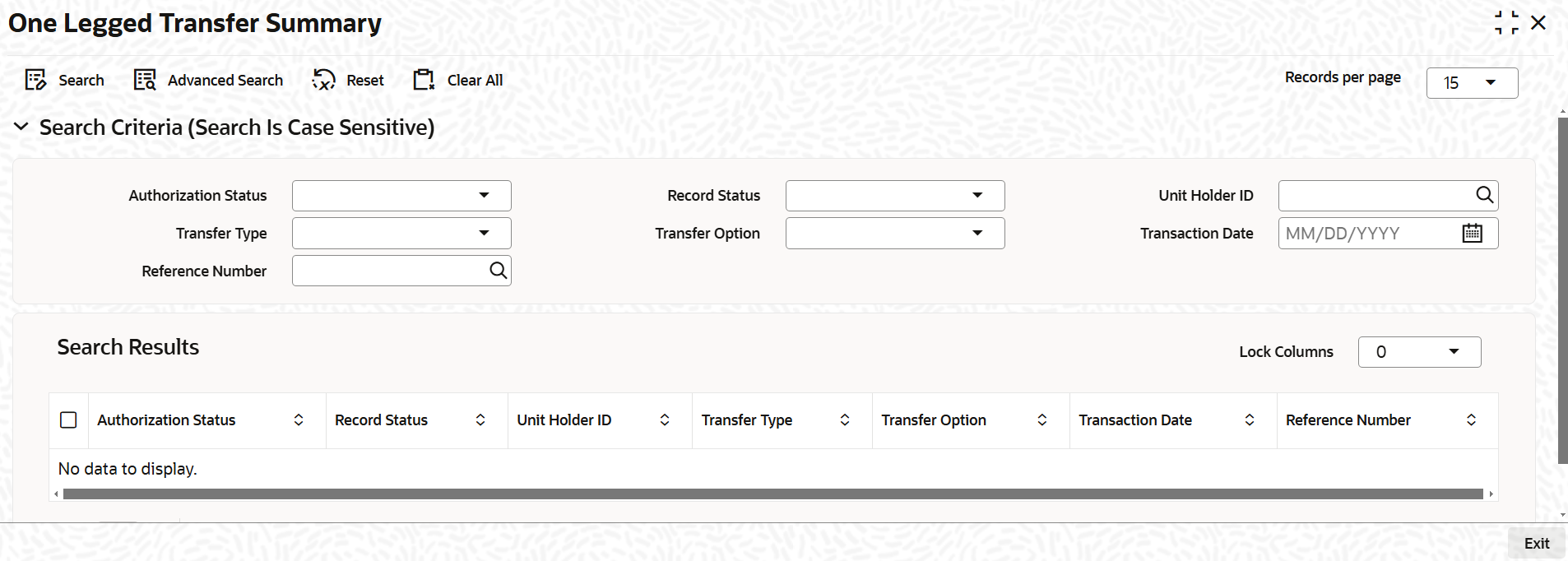4.22 One Legged Transfer Summary
This topic provides the systematic instructions to perform the basic operations on the selected records.
Retrieve ISA Transfer Details
- Edit ISA Transfer Details
This topic provides the systematic instructions to edit ISA Transfer Details. - View ISA Transfer Details
This topic provides the systematic instructions to view ISA Transfer Details. - Delete ISA Transfer Details
This topic provides the systematic instructions to delete ISA Transfer Details. - Authorize ISA Transfer Details
This topic provides the systematic instructions to authorize ISA Transfer Details. - Amend ISA Transfer Details
This topic provides the systematic instructions to amend ISA Transfer Details.
Parent topic: Process the Transactions - II