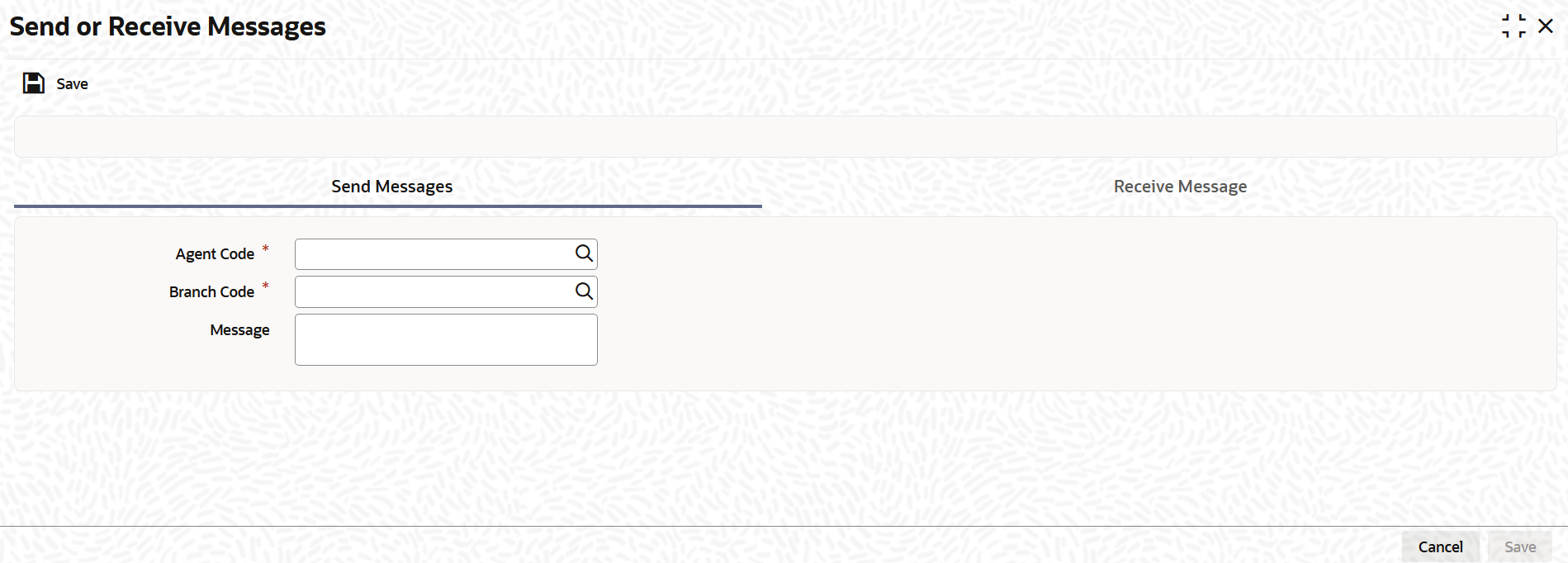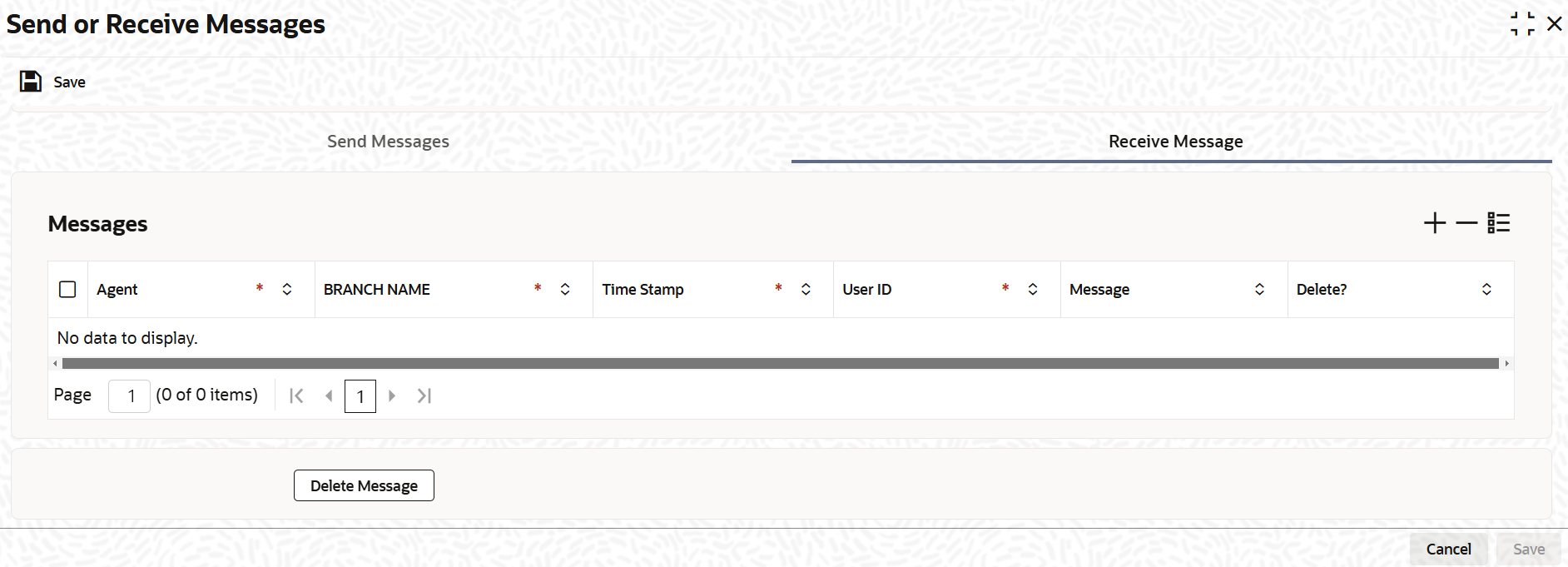4.32 Process Send or Receive Messages
This topic provides the instructions to Invoke Send or Receive Messages Screen.
- On Home screen, type
UTDSEREM
in the text box, and click Next.The Send or Receive Messages screen is displayed.
- On Send or Receive Messages screen, specify the
fields.
Table 4-30 Send Messages
Fields Description Agent Code Alphanumeric; 12 Characters; Mandatory Specify the Agent Code of the module to which you are sending the message
Branch Code Alphanumeric; 12 Characters; Mandatory Specify the branch Code of the module to which you are sending the message
Message Alphanumeric; 255 Characters; Optional Enter the message that has to be sent.
To send a message, specify the Agent and Branch Code of the module to which you are sending the message, and key in the text of the message in the Message field box. Then click the Send button.
To receive a message, specify the Agent and Branch Code of the module from which you are receiving the message, and click the Receive button. The text of the incoming message is displayed in the Message field box.Figure 4-26 Send or Receive Messages - Receive Message
Table 4-31 Receive Messages
Fields Description Agent Display This displays the entity from which the message has come. For outgoing messages, it will display the current entity code.
Branch Name Display This displays the bank name to which the agent belongs.
Time Stamp Display This displays the time when the message had come.
User ID Display This displays the User ID of the person from whom the message has come from.
Message Alphanumeric; 255 Characters; Optional The text of the message that has been received is displayed here.
Delete Optional Click on Delete Message button to delete the message.
Click Delete Message to delete the messages.
Parent topic: Process the Transactions - II