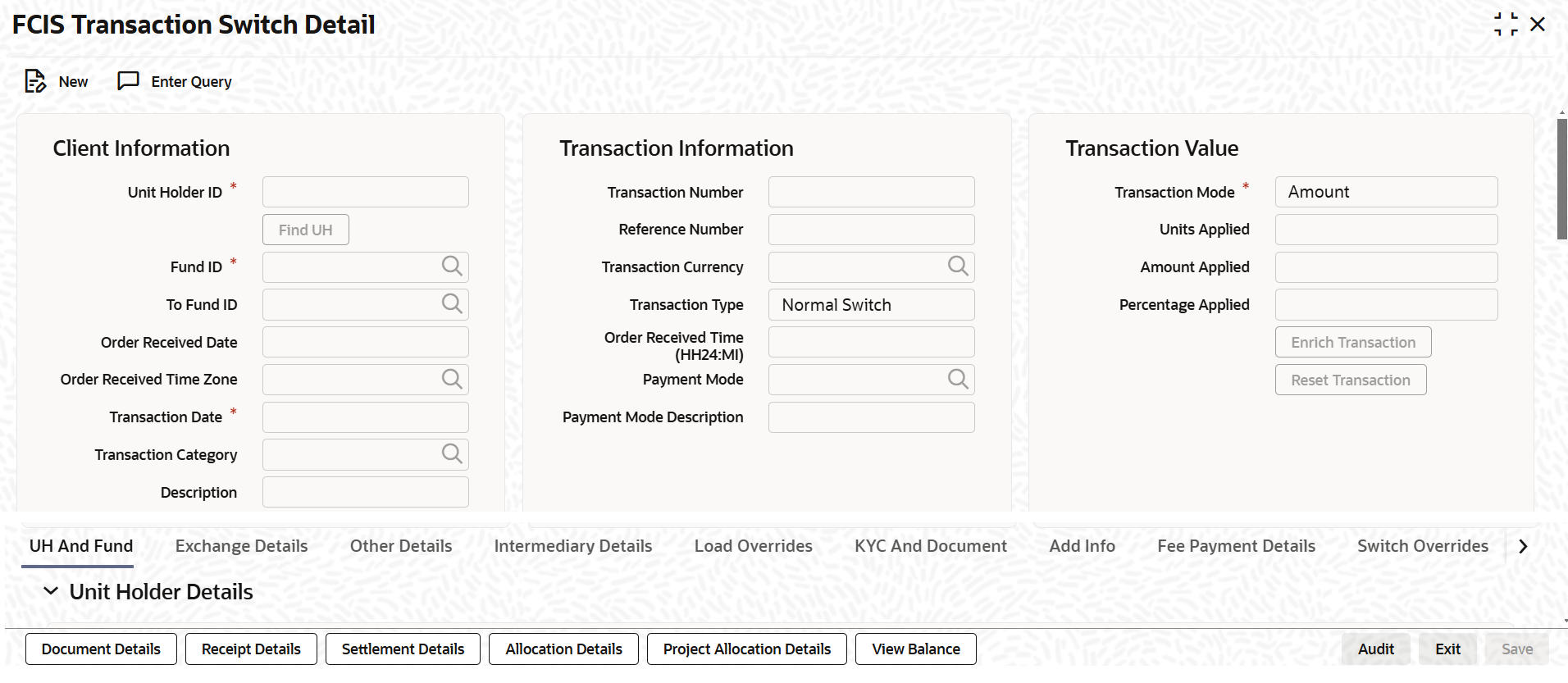3.16.1 Process FCIS Transaction Switch Detail
This topic provides the systematic instructions to enter a switch transaction request into the system.
Enter a switch transaction request into the system in the following sequence of events:
- On Home screen, type
UTDTXN04/UTDTRA04
in the text box and click
Next.The FCIS Transaction Switch Detail screen is displayed.
Figure 3-64 FCIS Transaction Switch Detail
- On FCIS Transaction Switch Detail screen, click
New to enter the details.For more information on fields in the screen, refer to the field description table.
Table 3-84 FCIS Transaction Switch Detail - Field Description
Fields Description Unit Holder ID Alphanumeric; 12 Characters; Mandatory Specify the unit holder who has requested the transaction, in the Client Information section. Specify the CIF Number and then choose the required unit holder in the Unit Holder field, or else specify the ID of the unit holder in the Unit Holder field.
You can query unit holder ID by clicking Find UH button.
You must select a CIF or unit holder that is not restricted (or does not belong to a restricted category) for the fund into which the transaction is being entered. If not, the system does not allow the transaction to be saved.
When you specify the unit holder,
The funds in which the specified unit holder can transact are displayed in the Fund drop-down list.
The default brokers maintained for the specified unit holder that have not been disabled as on the transaction date, are displayed by default in the Broker Details section of the screen.
Note: When you change the unit holder, time zone will get reset accordingly with a warning message I-TZDEFAULT.
Fund ID Alphanumeric; 6 Characters; Mandatory Specify the fund ID in which the requested transaction is to be put through. Alternatively, you can select fund ID from the option list. The list displays all valid fund ID maintained in the system.
To Fund ID Date Format; Optional Specify the To fund ID. Alternatively, you can select To fund ID from the option list. The list displays all valid To fund ID maintained in the system.
Order Received Date Date format; Optional Specify the order received date.
Note: Order Received Date will not be defaulted for system generated transactions.
Order Received Time Zone Optional Specify the order received Time Zone. Alternatively, you can select it from the option list. The list displays all Time Zones maintained in the system.
Note:- System should allow the user to map service location in the Service Location Maintenance screen to a specific Time Zone. This Service Location mapping details will be used to default the time zone when transactions are captured.
- If Service Location mapping is not available for the user, then the existing Module Level Time Zone will get defaulted as Order Received Time Zone.
- If the Default Time Zone value is null, then the system will display an error message.
- Order Received Time Zone will not be defaulted for system generated transactions.
Transaction Date Date Format; Mandatory The transaction date is reckoned to be the application date by default. You can alter this and specify any date that is not designated as a holiday in the system. If you do specify a holiday, the system prompts you to specify a different date.
If you specify an earlier date, the fund that you choose for the transaction must be one for which backdating of transactions is allowed in the Transaction Processing Rules. The specified earlier date must also be within the backdating limit, as specified for the fund in the Transaction Processing Rules.
If the unit holder account has a stop instruction (i.e., is frozen), then you can only input the transaction if the transaction date is ahead of the Stop Account Release Date specified in the account profile.
Refer to the topic Derive Transaction Date to derive the transaction date based on the order received date, order received time zone and order received time and its explanation with examples.
Transaction Category Alphanumeric; 1 Character; Optional Specify the type of transaction. Alternatively, you can select transaction category from the option list. The list displays all valid transaction category code maintained in the system.
Description Display The system displays the description for the selected transaction category.
Transaction Information This section displays the following fields. Transaction Number Display The system displays the transaction number.
Reference Number Alphanumeric; 16 Characters; Optional Specify the reference number for the transaction. If the reference number is designated to be system-generated for the agency branch, then the Reference Number field is locked and the number will be generated by the system when you save the transaction.
Transaction Currency Alphanumeric; 3 Characters; Optional Specify the currency in which the amount value for the transaction will be reckoned. Alternatively, you can select transaction currency from the option list. The list displays all valid transaction currency maintained in the system.
The currency you select here must be one that is a valid transaction currency designated for the selected fund in the Fund Transaction Currency rule.
Transaction Type Optional Select the type of switch transaction requested by the unitholder from the drop-down list. The list displays the following values:
- Normal Switch
- Pseudo Switch
- CMA Switch
- BB Switch
- Systematic PS
- Transfer Switch
In case of normal switch transaction, the following sequence of events occurs:
- Select the fund from which the requested switching is to be put through, from the drop down list in the Fund field. You can also specify the ISIN Code of the fund. The base currency for the fund is displayed in the Fund Base Currency field. The name of the chosen fund is displayed in the Fund Name field.
- If you have selected a certificate option fund, then all certificate information fields are enabled. The fields are Certificate Required, Number of Certificates and the Certificate Details section.
- If you have selected a fund for which transaction entry charges or allocation charges (or both) are applicable, then the following fields are enabled for data entry:
- The Fee Details including the Calculate Fee button, the Fee in Fund Base Currency, Fee in Transaction Currency, Override Fee and the Fee after Override fields.
- The Fee Payment Details Section.
- The Load Override Section.
- Specify the fund to which the unit holder wishes to switch the investment, in the To Fund field. You can also specify the ISIN Code of the fund. The name of the chosen fund is displayed in the Fund Name field. Switching is allowed either between funds in a fund family or between funds in an AMC, as designated in the Entity Maintenance record for the AMC. You are allowed to switch to a fund provided you do not have any holdings in the fund complementary to the fund you have chosen.
In case of pseudo switch transaction, the following fields will be displayed:
- Subscription Fund ID
- Subscription Price Basis
- Switch In Fund Base Currency
Bed and Breakfast switch means switching within the same fund i.e. if the Switch from fund and the Switch to fund in a switch transaction are same. In case of B and B switch, the following sequence of events occurs:
- The system bypasses all the check which restricts switching into same fund at the time of allocation if the reftype is BB.
- The system defaults the Switch To fund to same as Switch From fund. You will not be able to edit the same.
- For the switch subscription leg, transaction date will be defaulted with the switch redemption leg transaction date
- For a transaction, you will not be able to specify the settlement details for either the redemption leg or the subscription leg.
- The transaction currency and the fund base currency should be same. On enriching the transaction, the system defaults the transaction currency to same as the fund base currency.
As part of EOD batch, amount based subscription leg transaction is generated once the allocation of redemption leg is through and it is settled. B & B transaction processing and allocation is similar to that of the pseudo switch transaction type. The settlement amount in fund base currency of the redemption transaction will be used as the transaction currency amount for the subscription leg. The transaction currency for the subscription leg will be the fund base currency.
Select the transaction type. In case for a particular transaction type restriction is Not Applicable, then the system will display an error message as STOPACCOUNT is issued for Transaction Type to this Unit Holder.
Note:- Allocation for both redemption and subscription transaction is done on the same day.
- Based on the redemption and subscription allocation price, the subscription leg allotted units could be different from the redemption leg allotted units
- The Bed and Breakfast subscription transaction is generated only after its linked redemption and its original subscription transaction status is complete.
In case of Transfer switch transaction, the following points to be considered:
- Transfer Switch transaction can be accessed only from this screen. Select the Unitholder ID, To UnitHolder Id, Fund Id and Subscription Fund Id along with other details to save the transaction.
- Switch In Leg Load override details will be used to override subscription leg transaction load details.
- The BOD and Mini-EOD process have been used to generate Transfer Switch Subscription leg transaction.
- Subscription Leg generation (TXN type 02 and RefType TS) will be generated after the settlement of Transfer Switch Redemption transaction.
- On save of Redemption Transaction(03) with Reftype TS will be generated.
- Allocation will happen as per the Redemption Fund setup.
- Subscription generation process will be generated on redemption transaction settlement date on or before the current application date.
- Subscription transaction’s Unitholder Id will be set to ToUnitholder ID, Transaction date will be set to settlement date of Redemption Transaction.
- Subscription leg transaction is always a cash based transaction.
- Subscription leg Transaction intermediary will be populated to the default ToUnitHolder Intermediary.
- If the parameter TSINCUTTIME is turned ON, then the Transfer switch date will be derived based on cut off time.
Note: Transfer Switch Unitholder ID and To UnitHolder ID need to be different.
Order Received Time (HH24:MI) Time Format; Optional Specify the order received time.
Note: Order Received Time will not be defaulted for system generated transactions.
Payment Mode Alphanumeric; 2 Characters; Mandatory Specify the payment mode. Alternatively, you can select payment mode from the option list. The list displays the valid payment mode maintained in the system.
Payment Mode Description Display The system displays the payment mode description.
Transaction Value This section displays the following fields. Transaction Mode Mandatory Select the transaction mode from the drop-down list. Following are the options available in the drop-down list:
- Amount
- Units
- Percent
Units Applied Numeric; 27 Characters; Optional Specify the units applied details.
You should specify the details in this field only if you have selected Transaction Mode field as Units. Else, while clicking Enrich Transaction button, the system will display an error message.
Amount Applied Numeric; 27 Characters; Optional Specify the amount applied details.
You should specify the details in this field only if you have selected Transaction Mode field as Amount. Else, while clicking Enrich Transaction button, the system will display an error message.
Percent Applied Numeric; 27 Characters; Optional Specify the percent applied details.
You should specify the details in this field only if you have selected Transaction Mode field as Percent. Else, while clicking Enrich Transaction button, the system will display an error message.
- Click the Enrich Transaction button after entering all
details in the Transaction Information section.The list of transactions applicable for the Unit Holder selected is defaulted in the UH and Fund section.
- Click the Enrich Transaction button during the
transaction input, the system will remove all the entered details except the
header data entered and re-open all the fields to capture new transaction.On click of Enrich Transaction button, all the header fields will be disabled.
- Click the Reset Transaction to reset the entire
transaction during transaction input, modification and amendment.For transaction modification/amendment, you can query the transaction and on clicking the Reset Transaction button, all the transaction details can be modified without changing the transaction number.
- You need to click the Reset Transaction button for any
modification/amendment in any of the primary field including Fund
ID or Transaction Date.Using this option, the system will clear all the entered details except the header data entered and re-open all the fields to capture new details.The reset function does clearing of all the data with the same transaction number. The system will display an override message. Hence all the data needs to be provided again if reset is clicked.
- Derive Transaction Date
This topic provides the instructions to derive the Transaction Date. - Modification and Amendment of the transaction
This topic provides information on modification and amendment of the transaction. - Derive the Order Received Date and Time
This topic provides the instructions to derive the Order Received Date and Time.
Parent topic: Transaction Switch Detail