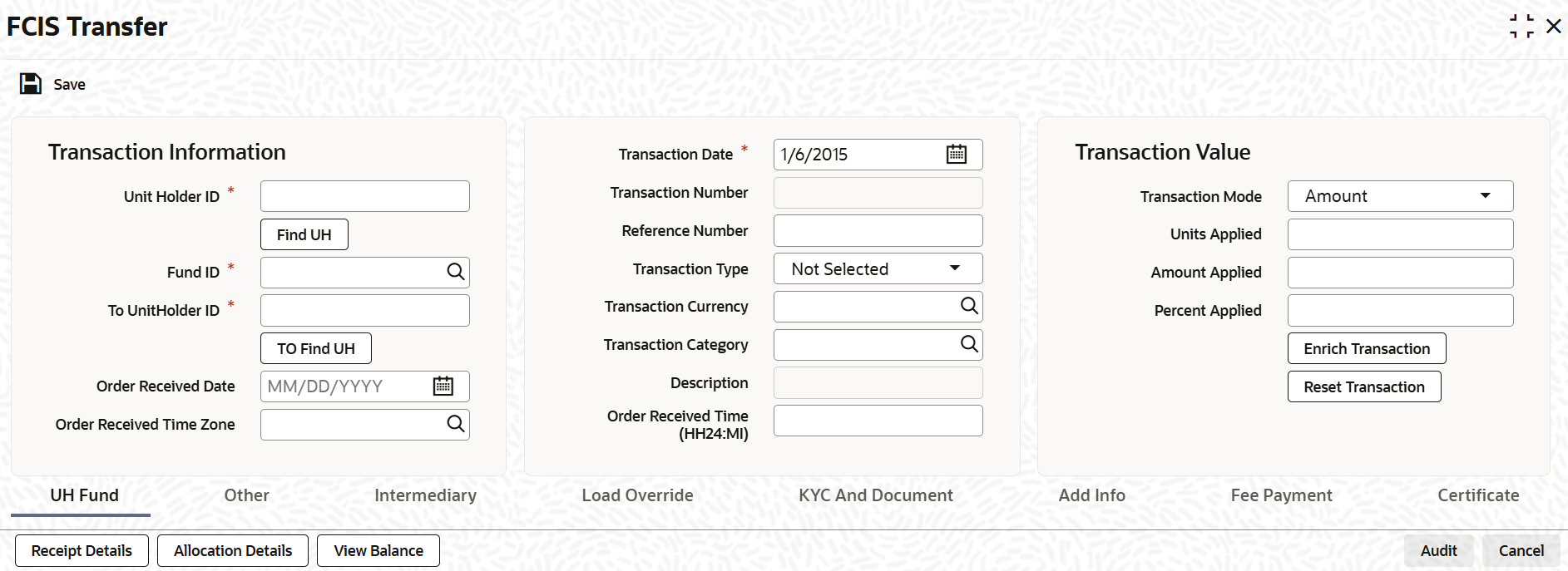3.19.1 Process FCIS Transfer
This topic provides the systematic instructions to enter a transfer transaction request into the system.
- On Home screen, type
UTDTXN05/UTDTRA05
in the text box and click
Next.The FCIS Transfer screen is displayed.
- On FCIS Transfer screen, specify the fields.For more information on fields, refer to the field description table.
Table 3-104 FCIS Transfer Detail
Fields Description Unit Holder ID Alphanumeric; 12 Characters; Mandatory Specify the unit holder that has requested the transaction, in the Transaction Information section.
When you change the unit holder, time zone will get reset accordingly with a warning message I-TZDEFAULT.You can query for unit holder ID by clicking Find UH button.
Fund ID Alphanumeric; 6 Characters; Mandatory Specify the fund ID in which the requested transaction is to be put through. Alternatively, you can select fund ID from the option list. The list displays all valid fund ID maintained in the system.
To Unit Holder ID Alphanumeric; 12 Characters; Mandatory Specify the unit holder that has requested the transaction, in the Transaction Information section.
You can query for to unit holder ID by clicking Find UH button.
Order Received Date Date Format; Optional Specify the order received date.
Note: Order Received Date will not be defaulted for system generated transactions.
Order Received Time Zone Optional Specify the order received Time Zone. Alternatively, you can select it from the option list. The list displays all Time Zones maintained in the system.
Note:- System should allow the user to map service location in the Service Location Maintenance screen to a specific Time Zone. This Service Location mapping details will be used to default the time zone when transactions are captured.
- If Service Location mapping is not available for the user, then the existing Module Level Time Zone will get defaulted as Order Received Time Zone.
- If the Default Time Zone value is null, then the system will display an error message.
- Order Received Time zone will not be defaulted for system generated transactions.
Transaction Date Date Format; Mandatory Specify the transaction date.
Transaction Date will be derived based on the Order received Date, Order Received Time Zone and Order Received Time. If order Received time is within fund cutoff (converting time from Order Received Time Zone to Fund Time Zone), then transaction date arrives to same as order received date. If order Received time breaches the fund cutoff, then transaction date arrives to next business date.
Payment Mode Alphanumeric; 2 Characters; Mandatory Specify the mode in which the payment for the transaction will be made in the Payment Mode field.
Payment Mode Description Display The system displays the description for the mode of payment selected.
Transaction Number Display The system displays the transaction number.
Transaction Currency Alphanumeric; 3 Characters; Optional Specify the currency in which the amount value for the transaction will be reckoned. Alternatively, you can select transaction currency from the option list. The list displays all valid transaction currency maintained in the system.
The currency you select here must be one that is a valid transaction currency designated for the selected fund in the Fund Transaction Currency rule.
Reference Number Alphanumeric; 16 Characters; Optional Specify the reference number for the transaction. If the reference number is designated to be system-generated for the agency branch, then the Reference Number field is locked and the number will be generated by the system when you save the transaction.
Order Received Time (HH24:MI) Time Format; Optional Specify the order received time.
Note: Order Received Time will not be defaulted for system generated transactions.
Transaction Type Alphanumeric; 1 Character; Optional Select the transaction type. In case for a particular transaction type restriction is Not Applicable, then the system will display an error message as STOPACCOUNT is issued for Transaction Type to this Unit Holder.
Description Display The system displays the description for the selected Transaction type.
Transaction Category Alphanumeric; 1 Character; Optional Specify the type of transaction. Alternatively, you can select transaction category from the option list. The list displays all valid transaction category code maintained in the system.
Description Display The system displays the description for the selected transaction category.
This field is enabled after you click the Enrich button.
Transaction Value This section displays the following fields. Transaction Mode Mandatory Select the transaction mode from the drop-down list. Following are the options available in the drop-down list:
- Amount
- Units
- Percent
Units Applied Numeric; 27 Characters; Optional Specify the units applied details.
You can specify the details in this field only if you have selected Transaction Mode field as Units. Else, while clicking Enrich Transaction button, the system will display an error message.
Amount Applied Numeric; 27 Characters; Optional Specify the amount applied details.
You can specify the details in this field only if you have selected Transaction Mode field as Amount. Else, while clicking Enrich Transaction button, the system will display an error message.
Percent Applied Numeric; 27 Characters; Optional The system displays the percent applied details.
Specify the percent applied details. You can specify the details in this field only if you have selected Transaction Mode field as Percent. Else, while clicking Enrich Transaction button, the system will display an error message.
The following primary fields will be enabled for modification and Amendment of the transaction:
- Order Received Date
- Order Received Time
- Transaction Date
- Fund ID
- Transaction Currency
- Unitholder ID
- Reference Number
- Transaction Mode
- Amount Applied
- Units Applied
- Percentage Applied
- Payment Mode
- Transaction Type
- To Fund ID
- To Unitholder ID
- Subscription Fund ID
For any change/ modification or amendment in the above primary fields in transaction screens, system will re-populate the transaction screen and linked dependent fields details on enrich of the transaction.
During transaction input/modification or amendment, if you override the details, system will retain the user override data for transaction entry/save. However, post overriding the details/ value if you change any of the primary fields, the system will re-populate the transaction screen with latest details.
The linked dependent details will include Settlement Date, Settlement Due Date, Price Date, Load details and Dealing Date.
The system will default the Settlement date/due date, Price date, dealing date on enrich/save of the transaction only if the previous calendar year is maintained in the system.
- This is not applicable to transactions captured through any other function/UI/ channels/uploads.
- If UBS integration is enabled then system will disallow all the above modification or changes and pertaining to the changes proposed. The Reset Transaction Button will be disabled, if UBS- Integration is enabled
- Click the Enrich Transaction button after entering all
details in the Transaction Information section.The list of transactions applicable for the Unit Holder selected is defaulted in the UH and Fund section.
- Click the Enrich Transaction button during the
transaction input, the system will remove all the entered details except the
header data entered and re-open all the fields to capture new transaction.On click of Enrich Transaction button, all the header fields will be disabled.
- Click the Reset Transaction to reset the entire
transaction during transaction input, modification and amendment.For transaction modification/amendment, you can query the transaction and on clicking the Reset Transaction button, all the transaction details can be modified without changing the transaction number.
- You need to click the Reset Transaction button for any
modification/amendment in any of the primary field including Fund
ID or Transaction Date.Using this option, the system will clear all the entered details except the header data entered and re-open all the fields to capture new details.The reset function does clearing of all the data with the same transaction number. The system will display an override message. Hence all the data needs to be provided again if reset is clicked.
- Derive Transaction Date
This topic provides the instructions to derive the Transaction Date. - Modification and Amendment of the transaction
This topic provides information on modification and amendment of the transaction.
Parent topic: Transfer Detail