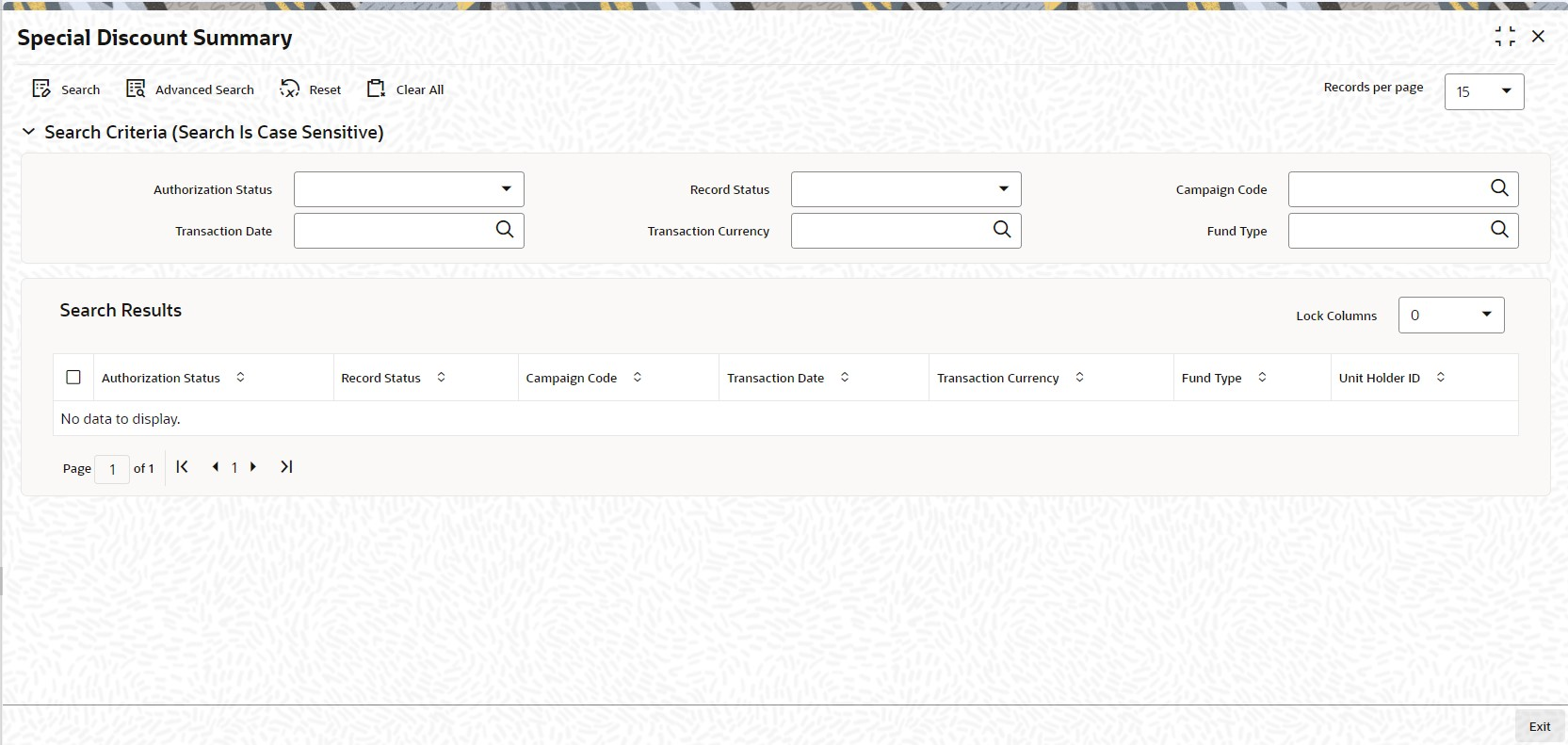4.40 Special Discount Summary
This topic provides the systematic instructions to perform the basic operations on the selected records.
Retrieve a Record in Special Discount Summary
- View Special Discount Record
This topic provides the systematic instructions to view Special Discount Record. - Authorize Special Discount Record
This topic provides the systematic instructions to authorize Special Discount Record.
Parent topic: Process the Transactions - II