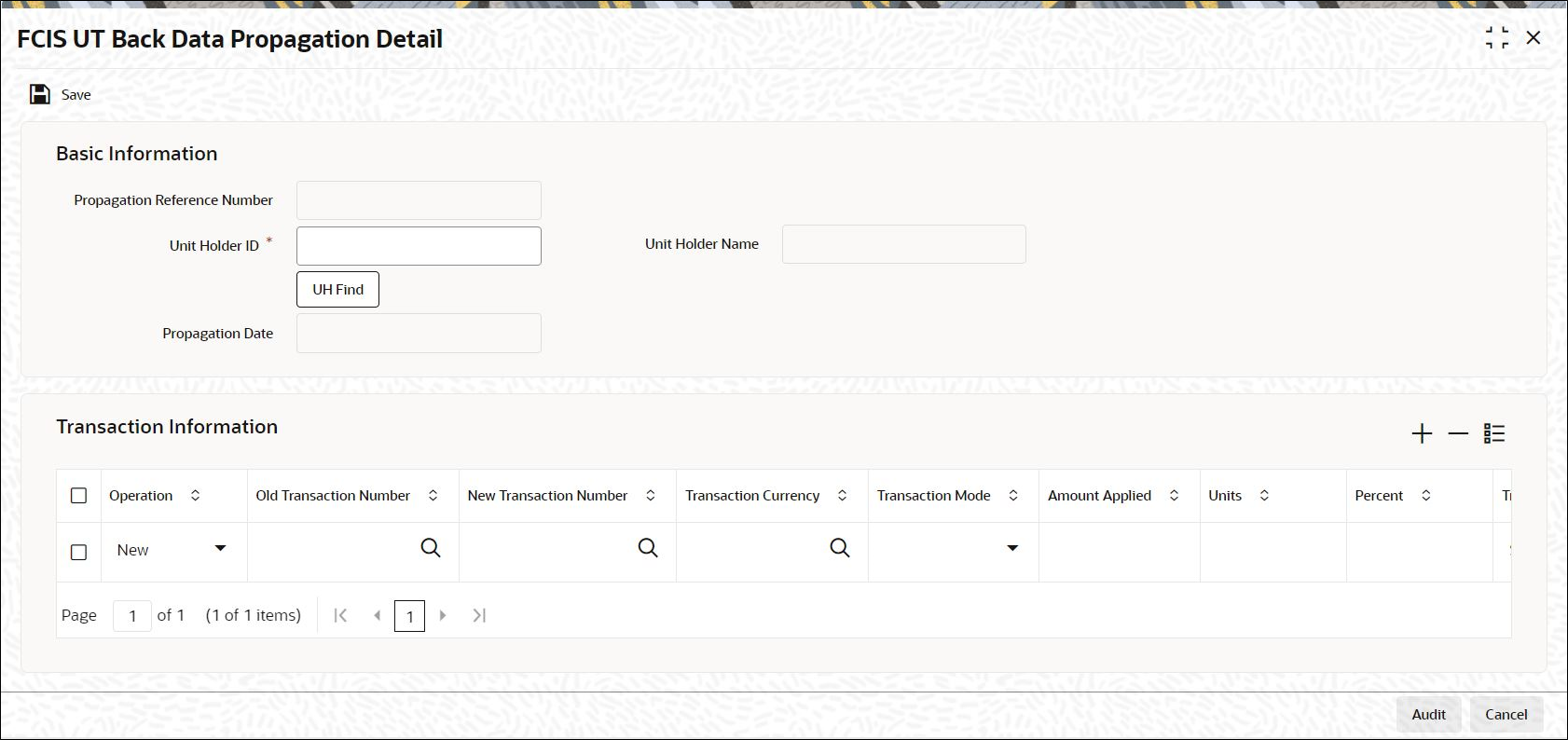1.2 Process FCIS UT Back Data Propagation Detail
This topic provides the systematic instructions to create a UT transaction that has not been entered for a unit holder, delete existing erroneous data, and modify certain details for an existing record.
- On Home screen, type UTDROPUT in the text box, and click Next.The FCIS UT Back Data Propagation Detail screen is displayed.
Figure 1-1 FCIS UT Back Data Propagation Detail
- Use FCIS UT Back Data Propagation Detail screen to modify or delete a transaction.You can specify the required operation, the original transaction number and change the details or delete the transaction.
- Use FCIS UT Propagate Transaction Detail screen to create a new record however, you are required to enter a new and unique transaction number along with the other details of the transaction.Subsequently, you need to select the new transaction number in the FCIS UT Back Data Propagation Detail screen to propagate the new record.
- On FCIS UT Back Data Propagation Detail screen, click New to enter the details.For more information on fields, refer to the field description table.
Table 1-1 FCIS UT Back Data Propagation Detail - Field Description
Field Description Basic Information This section displays the following details.
Propagation Reference Number Display
The system generates a unique number for each propagation process.
Unit Holder ID Alphanumeric; 12 Characters; Mandatory
Specify the UH for which the propagation is being done, You can use the UH Find button to select the required UH.
Unit Holder Name Display
The system displays the name of the selected UH.
Propagation Date Display
The system displays the application date here.
Transaction Information This section displays the following details.
Operation Mandatory
Select from the adjoining drop-down list, the kind of propagation operation that is to be done. The options are:- New
- Modify
- Delete
The data that you are required to enter from here on depends on the type of operation you have selected.
Old Transaction Number Alphanumeric; 16 Characters; Mandatory only if Operation is Delete
Specify the transaction number of the transaction that you wish to delete or modify. You can also select the transaction number from the adjoining option list. The list contains the reference numbers of all authorized transactions.
New Transaction Number Alphanumeric; 16 Characters; Mandatory if Operation is New
Specify a new unique transaction number for a transaction that you wish to create. You can also select the transaction number from the adjoining option list.
The list contains the reference numbers for all the transactions that were created in the FCIS UT Propagate Transaction Detail screen.
Transaction Currency Alphanumeric; 3 Characters; Mandatory only if Operation is Modify
Specify the currency in which the new transaction is to be reckoned.
Transaction Mode Mandatory only if Operation is Modify
Select the mode of transacting from the adjoining drop-down list. The options are:- Amount
- Percent
- Units
Amount Applied Numeric; 30 Characters; Mandatory if Transaction Mode is Amount
If the transaction mode is amount, specify the amount for the transaction.
Percent Numeric; 5 Characters; Mandatory if Transaction Mode is Percent
Specify the percentage if the transaction mode is percent.
Units Numeric; 27 Characters; Mandatory if Transaction Mode is Units
Specify the number of units for the transaction if the transaction mode is units.
Click Save after entering the requisite details. The system will propagate the transactions (and commissions) as per the operation specified and generate a detailed report.
If any of the following transactions have taken place during the data propagation period, the system will take these into account along with the original data for reiteration:- Dividend Payout or Reinvestment transaction
- Applicable loads
- Periodic fees
- SI Transactions
Parent topic: Back Data Propagation