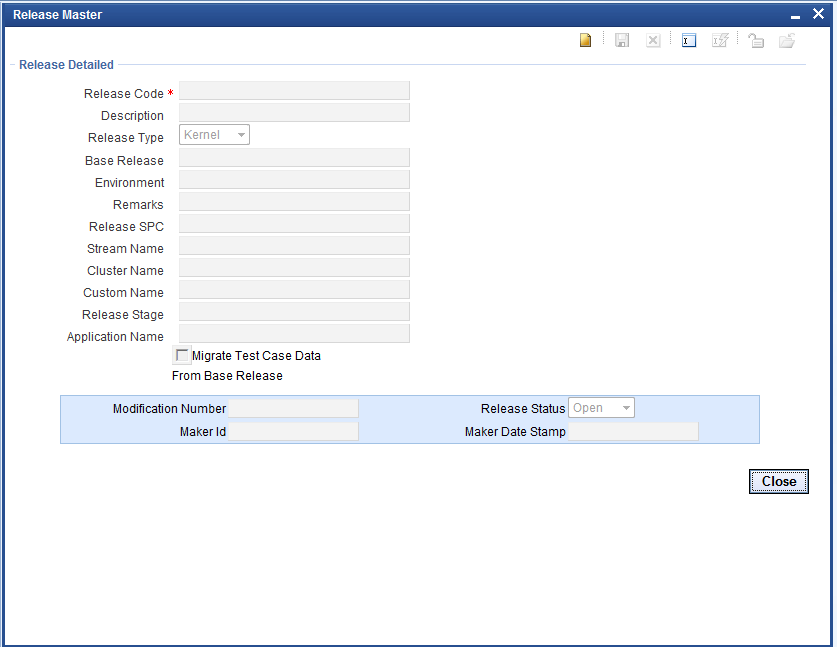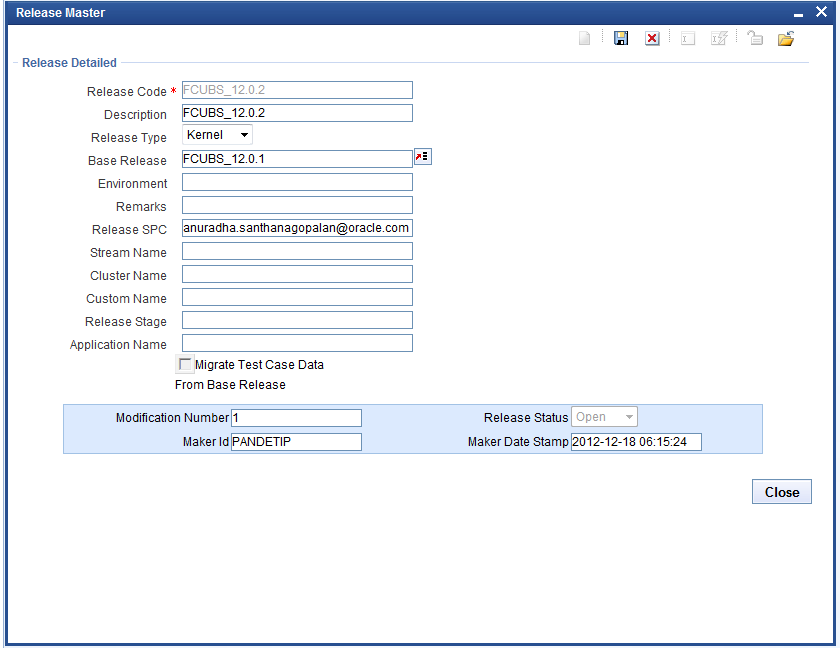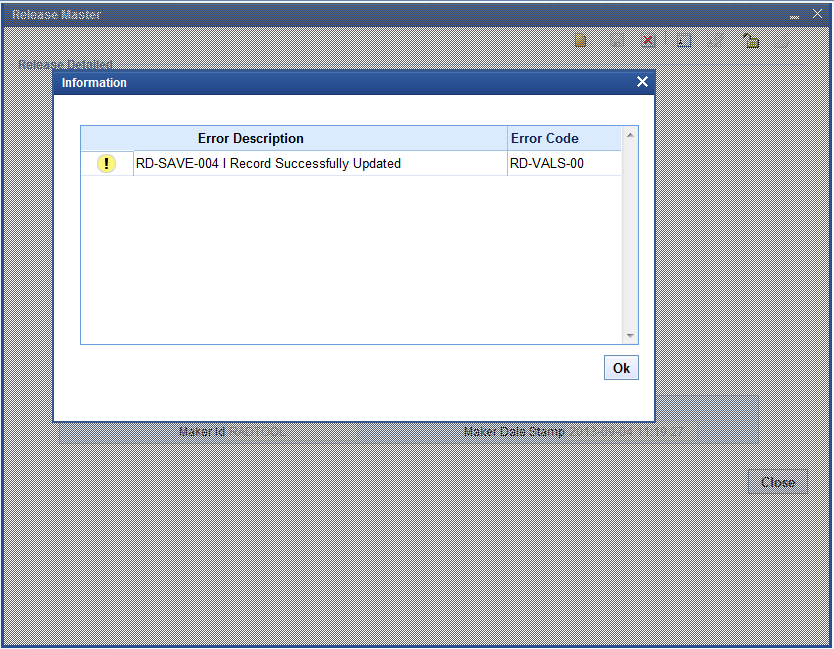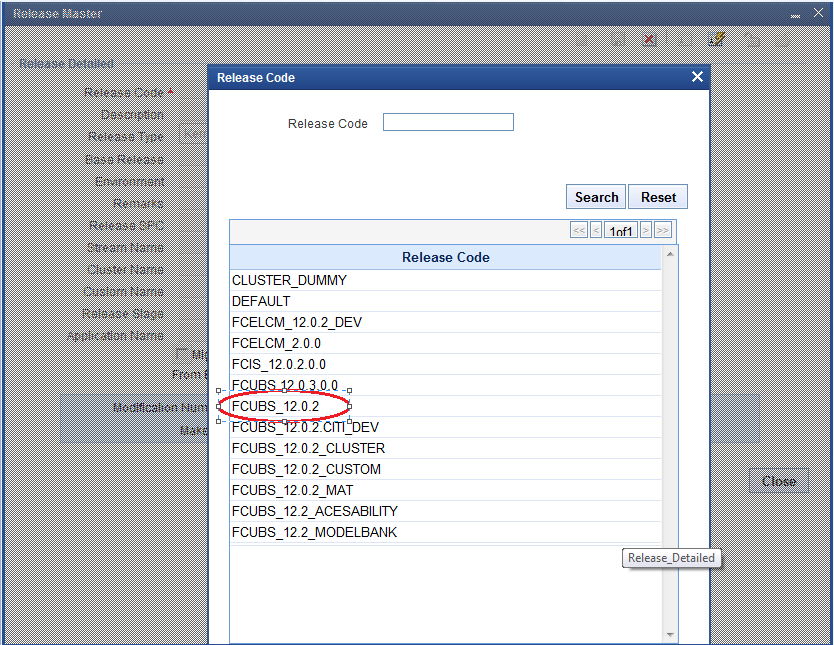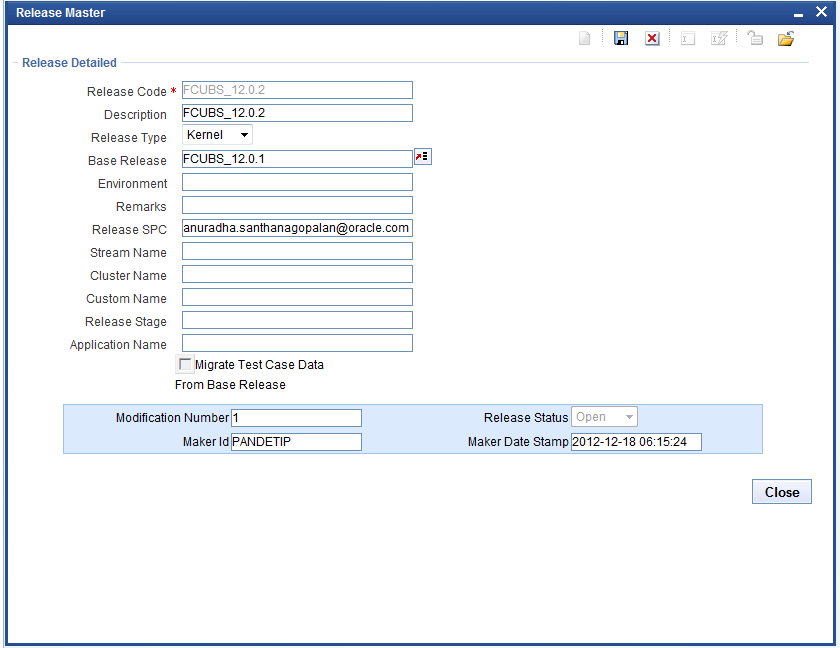2.1 Release Detailed
This topic provides the instructions to create a Release.
- Click Detailed option of Release.The Release Master screen is displayed.
- Use the RADTOOL user for creating a new releases.Only a user with Administrator rights can create Release
- On the Release Detailed screen, specify the
fields.For more information on fields, refer to the field description table.
Table 2-1 Release Detailed - Field Description
Field Description Release Code Release code/Project Code is mandatory field. It should follow FLEXCUBE naming convention. Ex: FC_UBS_V.UM_11.4.US.1.0.0.0
Description Information about the release. Meaningful description of release can be provided here. Release Type Select the release type. This is mandatory field. - Kernel: This option should be used by kernel team only.
- Cluster: A regional development team has to select this option.
- Custom: Either offshore development team for client changes or development in Onsite has to select this option.
Release No Enter the version number of FLEXCUBE development. Base Release Select base release from the list of values. All available releases will be shown in the List of values. Base release is of significance for migrating test case data Example: If developer is working on customization on top of 11.3EU Cluster pack, base release will be 11.3EU
Environment Select default environment while creating new release ignore Remarks Enter if any additional info required regarding Release. This is an information field. Release SPC This would be used for in house developments. This is not required for custom developments. Stream Name Stream name should be same as DDL stream name. This is not applicable if DDL integration is not required. Cluster Name This is an information field. If the release is a Cluster pack, name of the Cluster release can be provided here same as maintained in DDL Tool. Custom Name This is an information field. If the release is a Customization, name of the customer can be provided here .Same name as maintained in DDL Tool. Release Stage This is information field. Release stage can be Development, SQA,ITR etc Application Name Provide the name of application for which the release is. Example: FLEXCUBE, FCIS, FGL, etc.,
Migrate Test Case Data from Base Release If check box is checked, all the test case data from the base release will be migrated to the new release. The below figure shows a sample entries for creating custom release done for MODEL BANK. - The user must save the release once a release is created.
- If user wants to modify an existing release details, select Release
Detailed and click Enter Query
option.
Figure 2-5 Querying details of an existing Release
- When Release Code field gets enabled, enter release code
either directly if known already or select from provided list of values.
Figure 2-6 Selecting Release Code from LOVs
- Click Execute Query button after selecting release
code.
- Click Unlock button to modify a release.
- After Unlock button is clicked, all fields except
release code will be enabled. Release Administrator can update the required
fields. Click Save.
Figure 2-8 Modify the details of a Release
Parent topic: Release