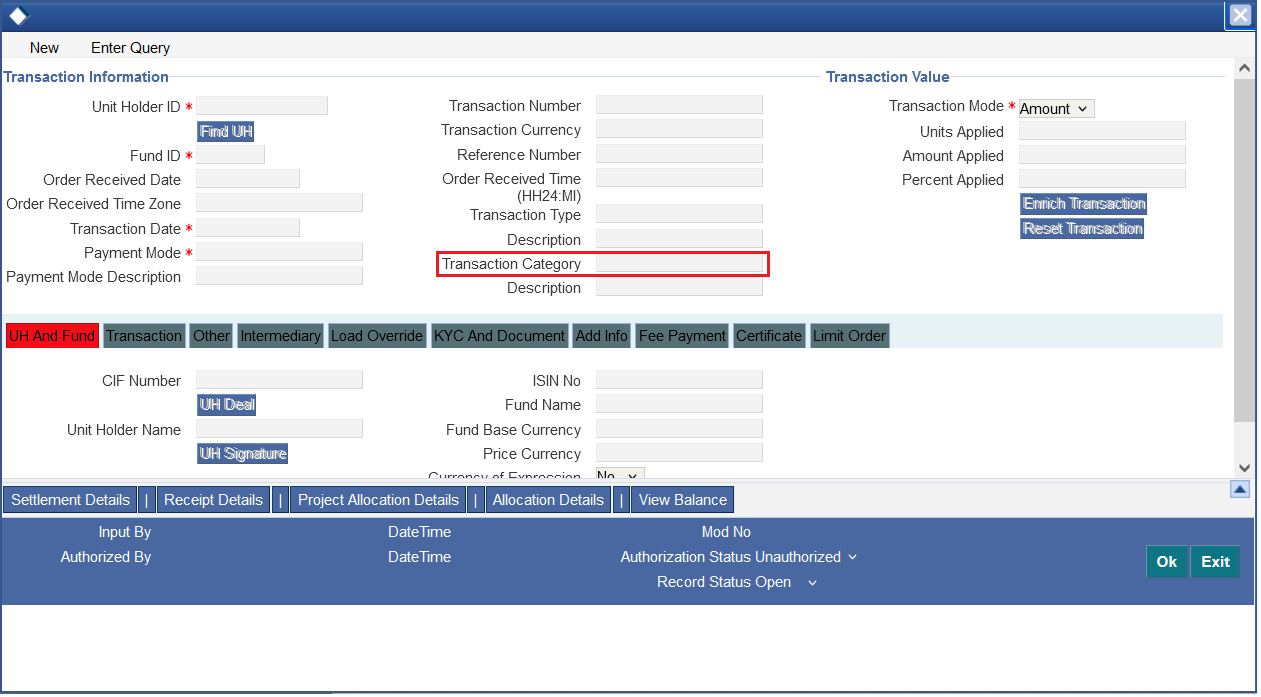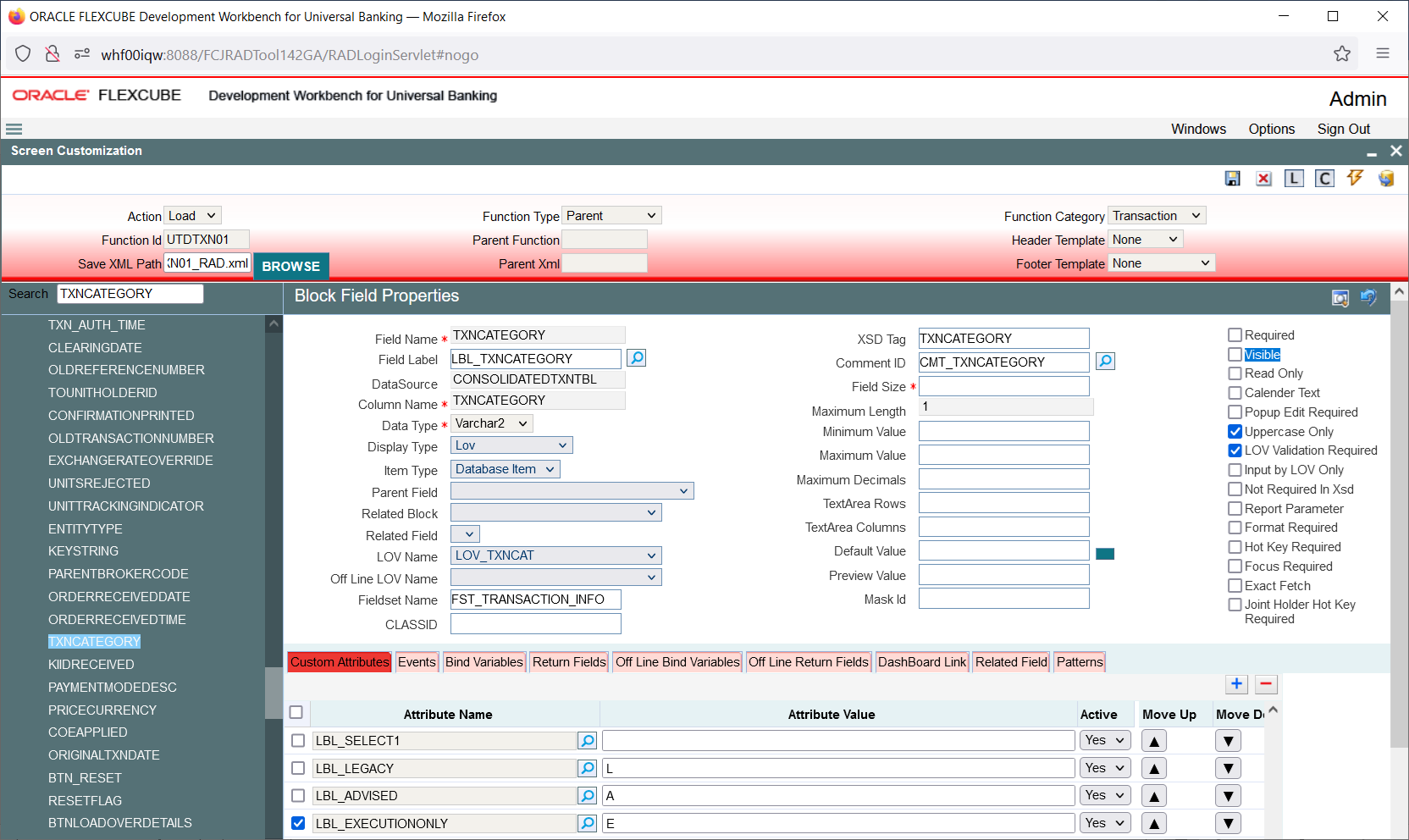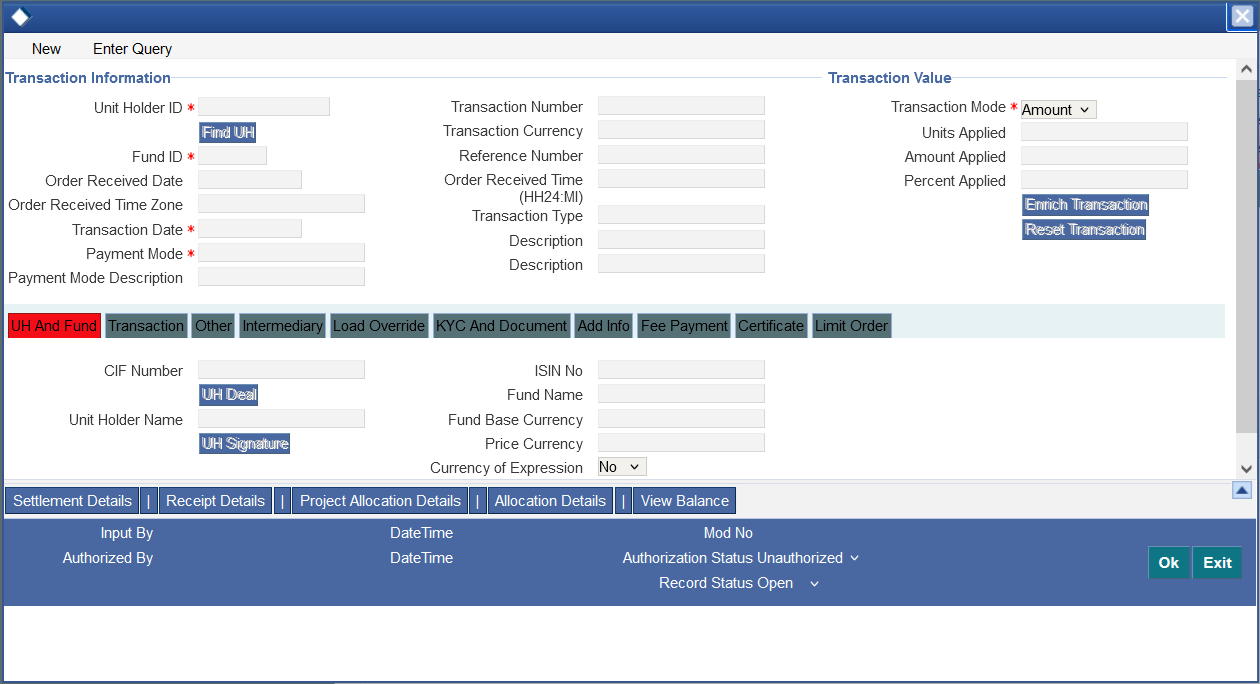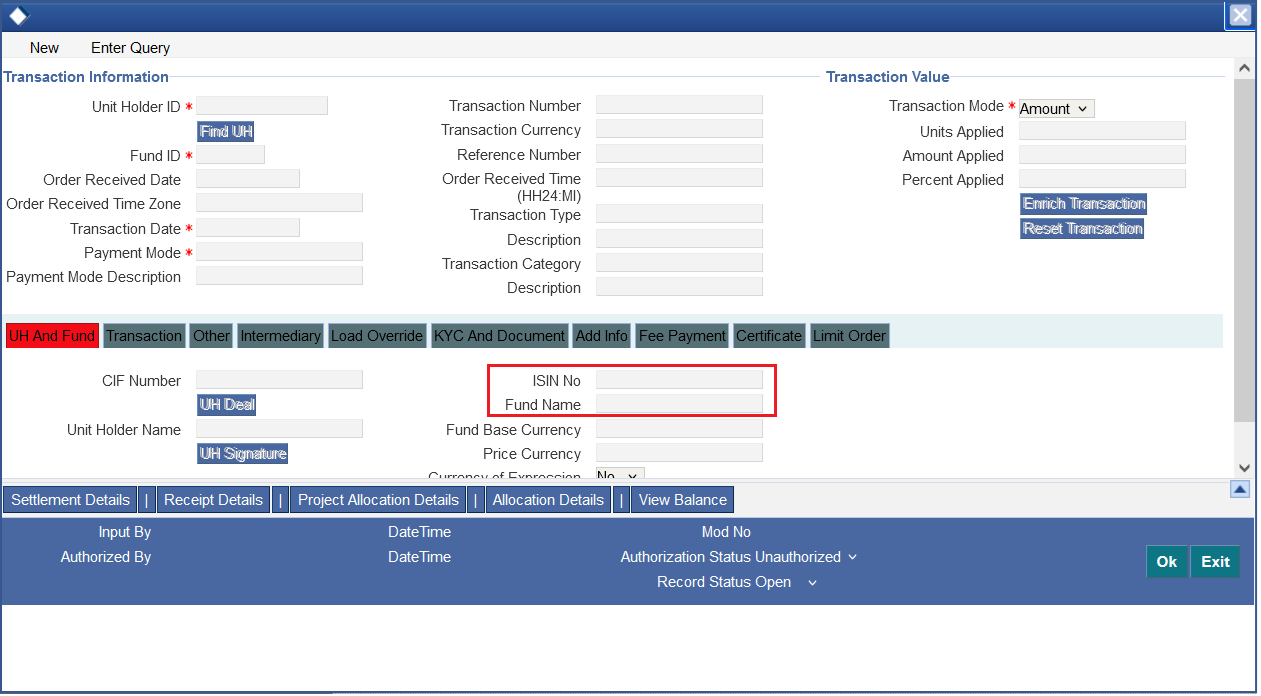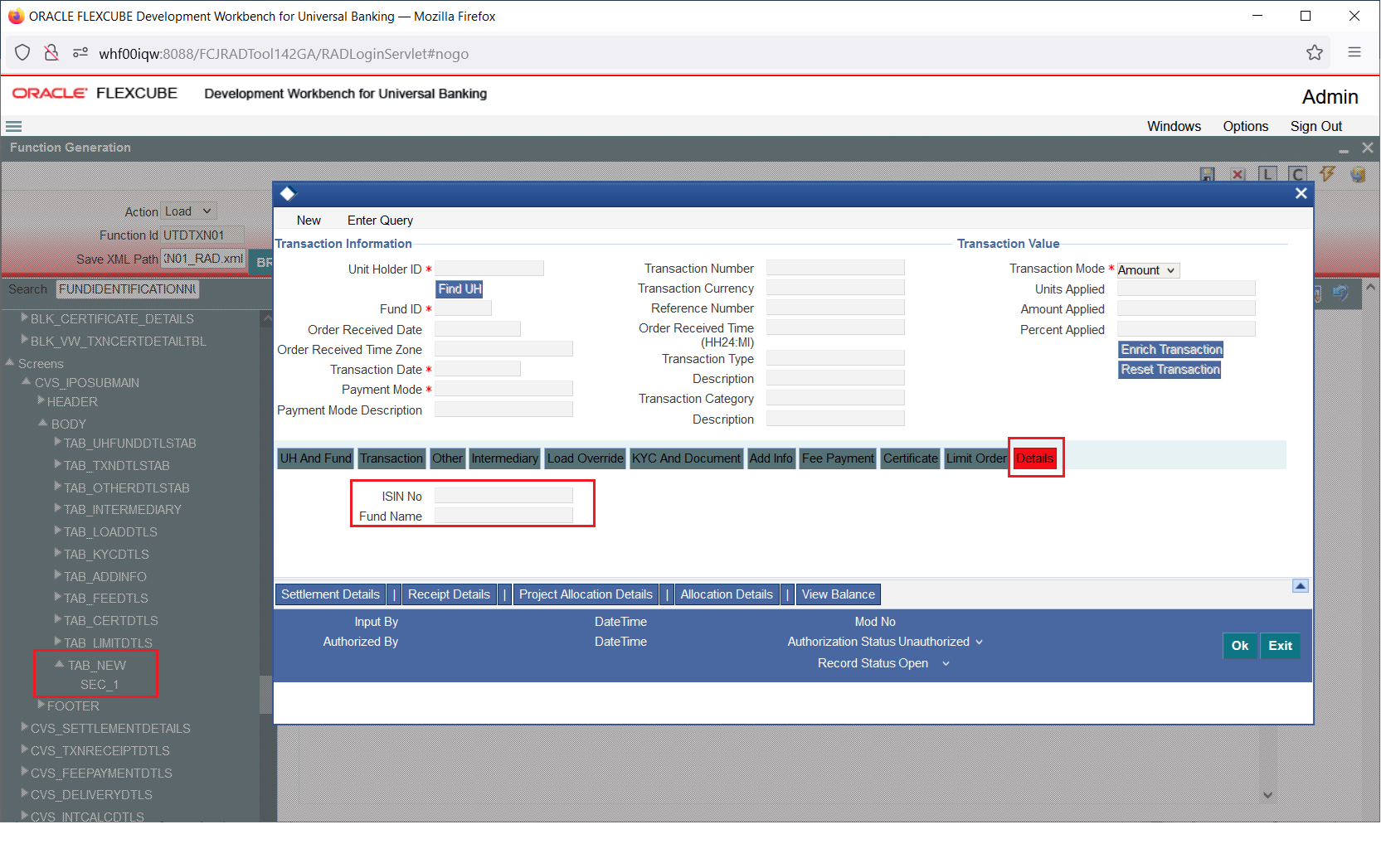3 Examples
This topic provides different examples for customizing the screens.
Example 1
Requirement: Hide a Field in the screen
Below screenshots shows how Screen Customizer can be used for this purpose.
Figure 3-1 Preview with the Transaction Category field displayed
If Transaction Category field is not required,
uncheck the Visible flag.
Figure 3-2 Block Field Properties_Uncheck Visible
Figure 3-3 A preview with the Transaction Category field hidden
Example 2
Requirement: Adding a new Tab to the screen and move fields from one tab to another.
As shown in the screenshot below, the Main Tab contains the Unique
Identifier Fieldset, which needs to be moved to a new tab.
In Screen Customizer, the developer can add a new tab and modify the
properties of the field set, such as attaching it to the newly created tab.