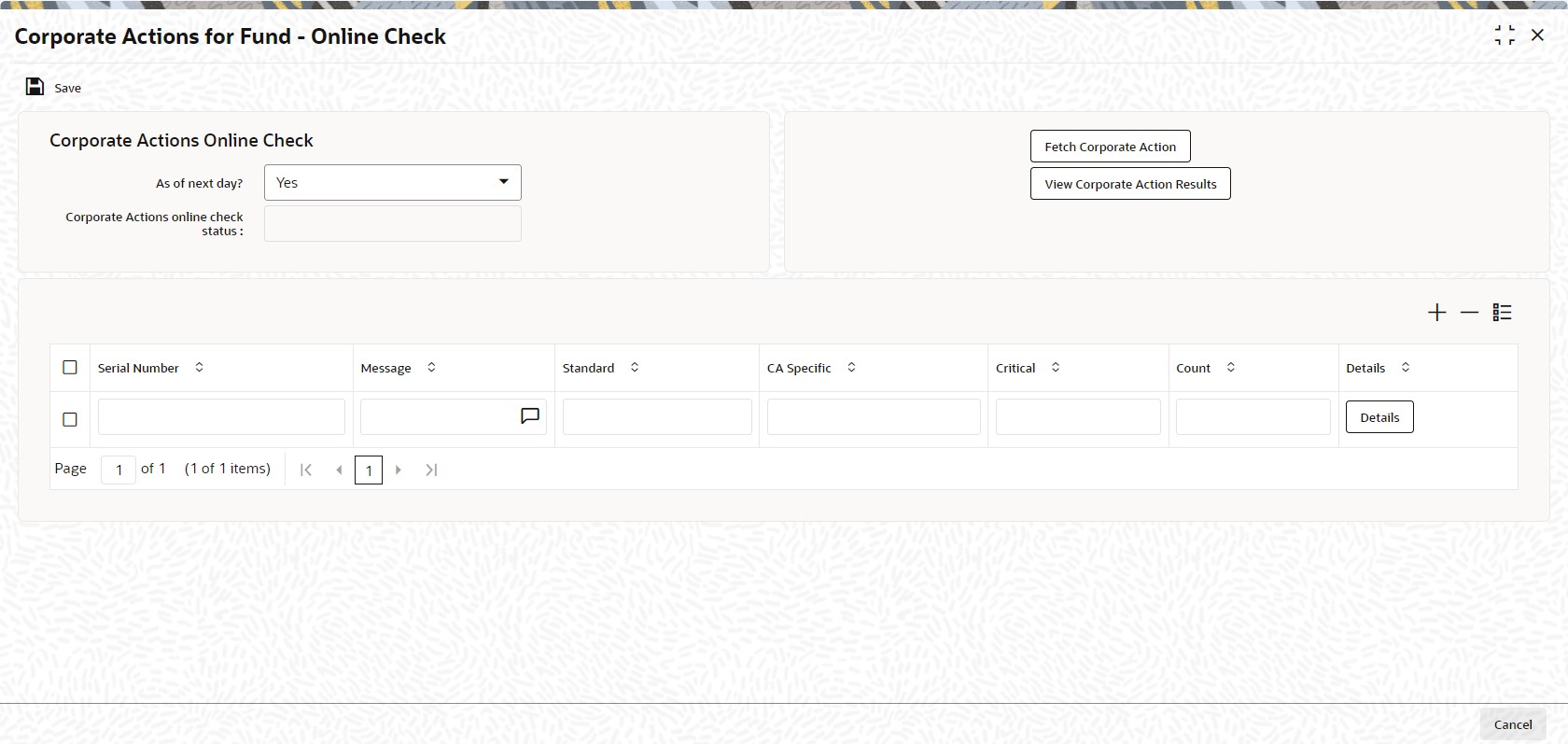3.35.3 Process Corporate Action for Pre-Processing
This topic provides the instructions to invoke corporate action screen for pre-processing.
The system performs pre-processing validations before a corporate action can be processed. For automatic execution, the Beginning of Day processes perform the validations. For manual execution, you can trigger the pre-processing validations, using the Corporate Actions (Fund) screen.
Parent topic: Corporate Actions Processing