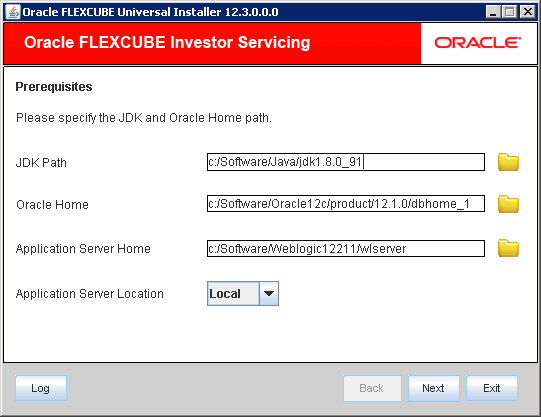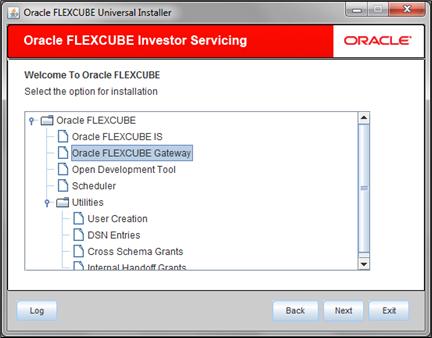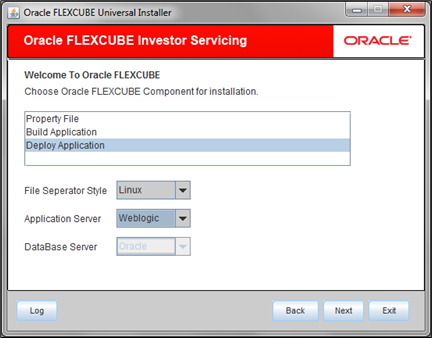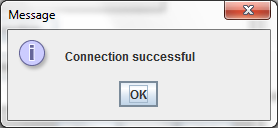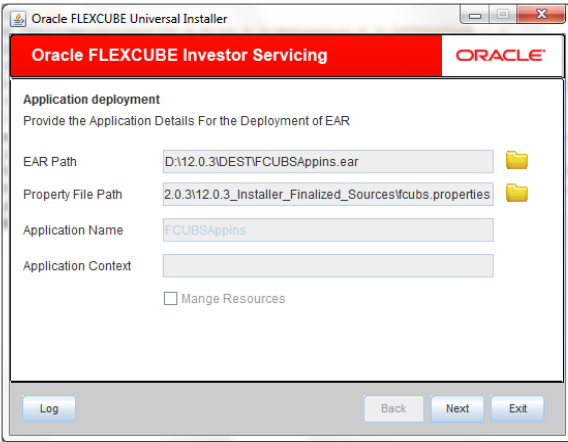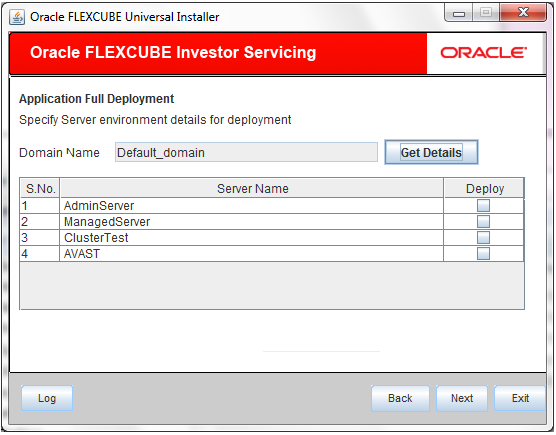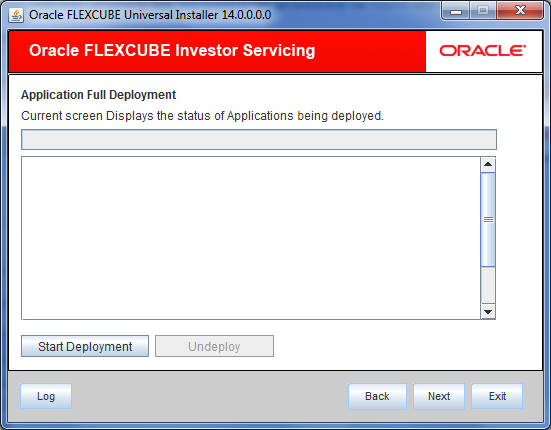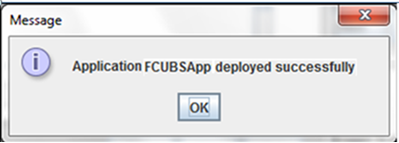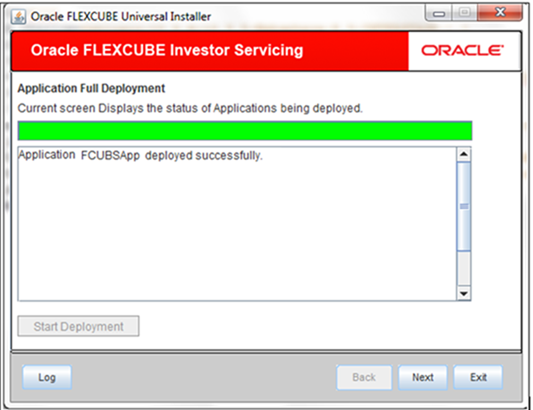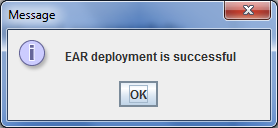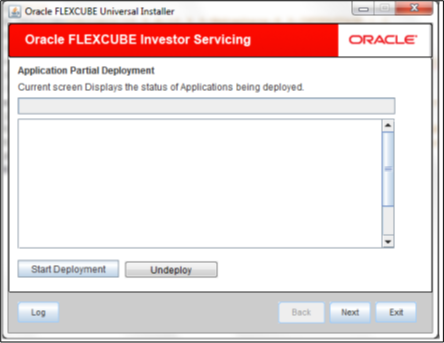1.3 Gateway HTTP Servlet Application Full Deployment
This topic describes the steps to install Gateway HTTP Servlet Application into weblogic server in full deployment mode.
- Start Oracle FLEXCUBE Universal Installer.The Oracle FLEXCUBE Universal Installer is displayed.
Figure 1-33 Oracle FLEXCUBE Universal Installer
- On Oracle FLEXCUBE Universal Installer screen, enter the following details.Refer to the table for JDK and Oracle Home path.
Table 1-9 JDK and Oracle Home path
Field Description JDK Path Provide Home folder path of JDK1.8.
Oracle Home Provide home folder path of Oracle Client or Database.
Application Server Home Provide home folder path of Application Server.
Application Server Location Select location of the application server either local or remote.
- Click Next to select the option for installation.
- Select Oracle FLEXCUBE Gateway from the lists of Oracle FLEXCUBE options.The available options for installation are displayed.
Figure 1-34 Select Oracle FLEXCUBE Gateway
- Click Next to choose Oracle FLEXCUBE component for installation.
- Select Deploy Application.
- Choose the appropriate server’s Operating System from the drop-down.
- Choose Weblogic from the application server drop-down.
- Click Next and select Gateway Http Servlet from the Gateway Application Type.The screen displays the selected Gateway Application Type.
Figure 1-36 Gateway Application Type_Gateway Http Servlet
- Specify Server details to connect to the server and click Next.
Figure 1-37 Gateway Application Type_Gateway EJB_Server
Refer to the table for server details.Table 1-10 Server details
Field Description Admin IP Provide host address of Admin server.
Admin Port Provide port number of Weblogic server.
Admin UserName Provide the appropriate Admin Username of the Weblogic Application server.
Admin Password Provide the appropriate Admin Password of the Weblogic Application server. Type of Deployment Choose Full Deployment.
- Click Test Connection to test the connection with the Application server.On successful connection, the following message is displayed.
Figure 1-38 Information Message on Successful Connection
- Click Ok and click Next in the installer.The following screen is displayed.
Figure 1-39 Application Details for Full Deployment
- Specify Application details to deploy the EAR.Refer to the table for Application details.
Table 1-11 Application details
Field Description EAR Path Select the application EAR to be deployed using the browse button.
Note: The Application EAR path cannot be copied and pasted on to the text box, thereby demanding the use of the Browse button to select the EAR.
Property File Path Select the appropriate path to the external properties file.
If the properties file is internal to the application EAR, it would be fetched on selection of the EAR and will be in a non-editable state.
Application Name This field is not applicable.
Application Context This field is not applicable.
Manage Resources This field is not supported.
- Click Next to specify Server Environment details for deployment.The Domain Name shows the weblogic domain name.
- On Server Environment details screen, click Get Details button.The list of available servers are displayed. Atleast, one server should be selected to proceed.
Figure 1-40 Server Environment Details for Full Deployment
- Click Next after the server environment details are specified.The following screen is displayed.
Figure 1-41 Application Deployment Status for Full Deployment
- Click Start Deployment to start the process of application deployment.The following screen displays the status of Applications being deployed.
Figure 1-42 Application FCUBSApp deployed successfully
Figure 1-43 Start Application Full Deployment
- You can view the information message on successful deployment and click Ok in the Message window.The following Message window is displayed.
- Click Undeploy button for undeploying the partially deployed EAR from the server.If the deployment is not successful, the Undeploy button will be enabled in the Application Deployment status screen.
Parent topic: Gateway Application Full Deployment