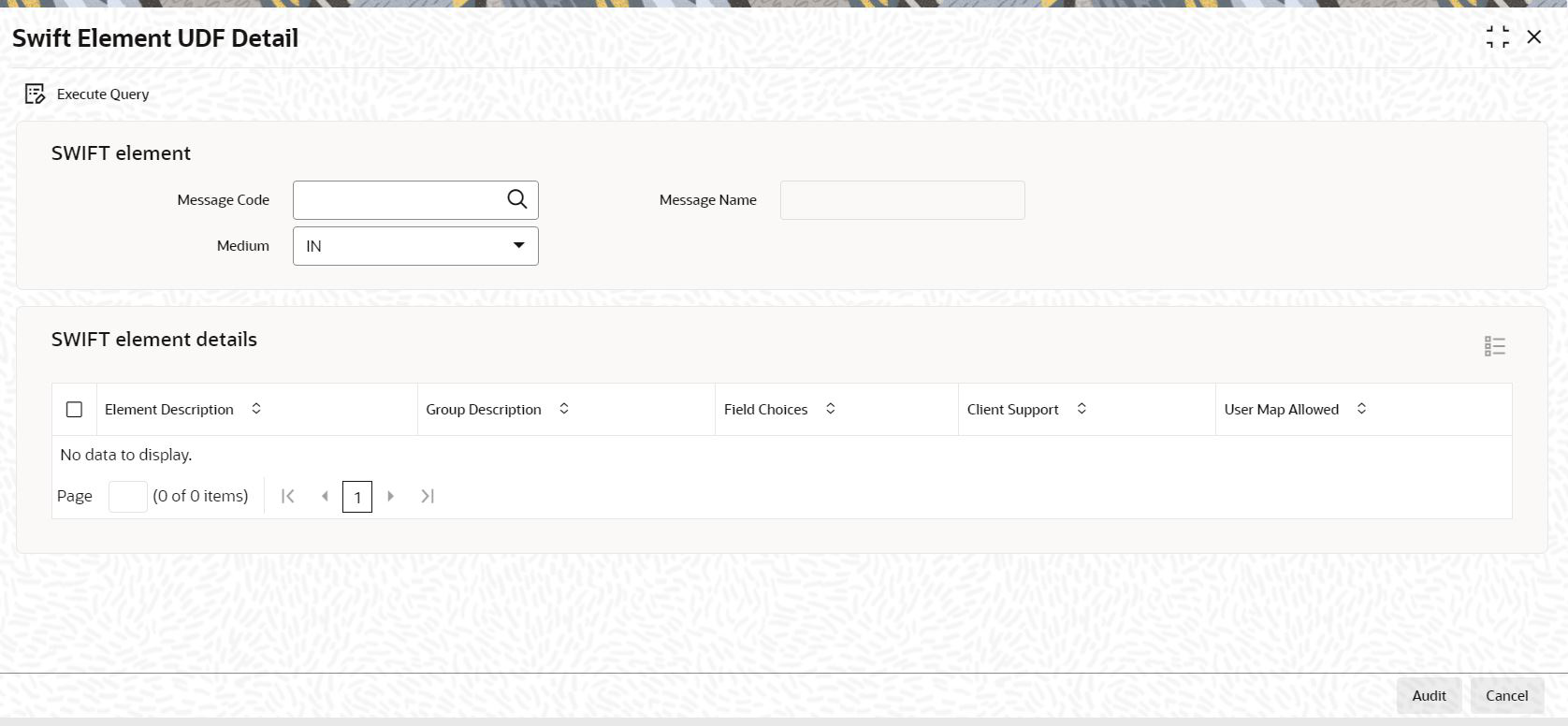2.5 Process Swift Element UDF Detail
This topic provides the systematic instructions to set up UDFs for SWIFT Elements.
- On Home screen, type UTDSWUDF in the text box, and click Next.The Swift Element UDF Detail screen is displayed.
- On Swift Element UDF Detail screen, click New to enter the details.For more information on fields, refer to the field description table.
Table 2-6 Swift Element UDF Detail - Field Description
Field Description Attributes SWIFT element The section displays the following details.
NA Message Code Specify the message code. You can also select message code from the option list.
Alphanumeric; 3 Characters; Optional
Message Name The system displays the message name for the selected message code.
Display
Medium Select the medium from the drop-down list. The list displays the following values:- IN
- Out
- Both
The following fields will be displayed:
Optional
SWIFT element details The section displays the following details.
NA Element Description The elements of the message code will be displayed here.
Display
Group Description The group description for the element will be displayed here.
Display
Field Choices If you have selected Yes in Client Support field for an element, select the field choices that you want to map to the message element.
Mandatory if you have selected Yes in Client Support field
User Map Allowed - If its mentioned as Yes, it means a user will be allowed to specify the UDF mapping for the elements of a message.
- If No, the user will not be allowed to specify a UDF mapping.
Display
Parent topic: Process SWIFT Messages