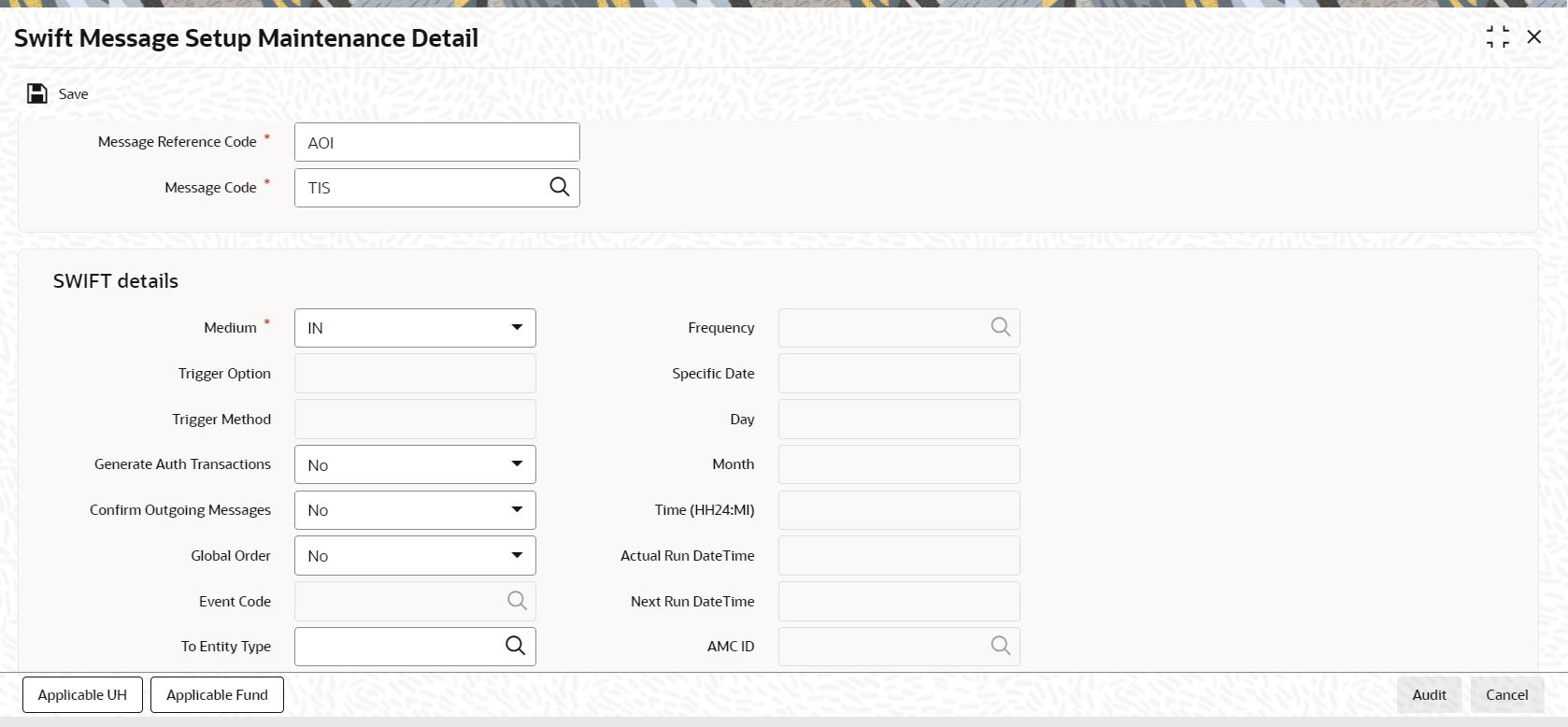2.3 Process Swift Message Setup Maintenance Detail
This topic provides the systematic instructions to carry certain maintenances for the generation of SWIFT messages.
- On Home screen, type UTDSWMSG in the text box, and click Next.The Swift Message Setup Maintenance Detail screen is displayed.
Figure 2-5 Swift Message Setup Maintenance Detail
- On Swift Message Setup Maintenance Detail screen, click New to enter the details.
Note:
Depending on the Message Type and Message Code that you select, certain fields will be displayed.For more information on fields, refer to the field description table.
Table 2-3 Swift Message Setup Maintenance Detail - Field Description
Field Description Attributes Swift Details Section The section displays the following fields.
Date Format; Optional
Message Reference Code Enter a unique reference number for the message.
Alphanumeric; 35 Characters; Mandatory
Message Code Specify the message code.
Note: Certain other fields will be displayed in this screen, depending on the option you select against the field Message Code.
Alphanumeric; 3 Characters; Mandatory
SWIFT Details The section displays the following fields.
NA Medium Select the option
Into indicate the message will be an incoming message. Select the optionOutto indicate the message is an outgoing message.Note: Certain other fields will be displayed in this screen, depending on the option you select against the field Message Type.
Mandatory
Trigger Option The trigger for generating the message may be an Auto or Manual. Select the appropriate option from the drop-down list.
This field is enabled only if you have selected the Medium as OUT.
Optional
Trigger Method Select the trigger method from the drop-down list. The list displays the following values:- Event Based - To specify the event
- Time Based - To specify the Date and Time value
This field is enabled only if you have selected the
Triggeras Auto.In case of event based messages the message will be generated on the occurrence of the event. For instance, if the event is End of Day, then the message will be generated as soon as the system completes the End of Day activity.
If the Trigger Method is Time Based, you can enter a specific business day, say 2nd working day of the month.
The system will automatically generate the SWIFT outgoing message as per the frequency or date mentioned if trigger is time-based. In case of time based setup the message will be generated on the occurrence of scheduled date and time. In case of event based setup the message will be generated on the occurrence of the event.
Optional
Generate Auth Transactions Select
Yesfrom the drop-down list if an incoming transaction request should be created as an authorized transaction.Note: This field will be enabled only if the Message Type is
INand the Message Code is an Order or Cancellation message.Optional
Confirm Outgoing Messages Select
Yesfrom the drop-down list to indicate the message needs to be manually confirmed. This is applicable only to FCIS initiated messages only and not messages which are in response to SWIFT requests.Note: This field will be displayed only if the Message Type is
OUT.Optional
Global Order Global order are orders sent from distributors to AMC to subscribe on behalf of the distributor's customers. Select Yes from the drop-down list to indicate a global order should be generated.
Note: This field will be enabled only if the Message Type is
OUTand the Message Code is a multiple order message.Optional
Event Code Select the event upon which the message should be generated.
Note: This field will be:- Enabled only if you have selected the option
Eventagainst the field Trigger Method. - Displayed only if the Message Type is
OUT.
Alphanumeric; 20 Characters; Mandatory if the Trigger is Event
To Entity Type Select the entity type for which the message will be generated.
Note: For all message codes other than Price Report messages, the option
AMCwill be displayed in this field. You will not be allowed to change the same.Alphanumeric; 1 Character; Optional
To Entity ID Select the entity for which the message is applicable.
Note: This field will be displayed only if the Message Type is
OUT.Alphanumeric; 1 Character; Optional
Split Required Select if split is required or not from the drop-down list. The list displays the following values:- Yes
- No
Optional
Max Length The system displays the message length as ISO20022 (100000) and ISO15022 (10000).
Display
Frequency Specify the frequency code. Alternatively, you can select the frequency code from the option list. The list displays all valid frequency code maintained in the system.
This field is enabled only if you have selected the Trigger Method as Time Based.
Alphanumeric; 1 Character; Optional
Specific Date Select the specific date from the adjoining calendar.
Date Format; Optional
Day Select the day from the drop-down list.
Optional
Month Select the month from the drop-down list.
Optional
Time (HH24:MI) Specify the time format.
Time Format; Optional
Actual Run Date Time The system displays the actual run date and time.
Display
Next Run Date Time The system displays the next run date and time.
Display
AMC ID Specify the AMC ID.
Note: Bulk Transaction Defaults should be maintained for one AMC and not for multiple AMC.
Alphanumeric; 12 Characters; Optional
Legal Entity Specify the legal entity code.
Alphanumeric; 12 Characters; Optional
Holiday Rule Select the holiday rule from the drop-down list. The list displays the following values:- Prior
- Next
- Ignore
Optional
Split Message by Fund Check this box to split the message by fund.
This checkbox is enabled only for PriceReportV04 message, i.e., when price report is selected.
Optional
Reference Type The section displays the following fields.
NA Applicable Ref Types For FCIS initiated orders, you can specify the transaction reference types applicable to the outgoing message. The ones available for selection will be displayed in the adjoining option list. You can choose the appropriate one.
Alphanumeric; 2 Characters; Optional
Ref Type Description Upon Selection of the applicable reference type, the description of the selected reference type gets displayed.
Display
Account Type The section displays the following fields.
NA Applicable Account Types For FCIS initiated orders, you can specify the account types which are allowed. The ones available for selection will be displayed in the adjoining option list. You can choose the appropriate one.
Alphanumeric; 2 Characters; Optional
Account Type Description Upon selection of the applicable account type, the description of the selected account type gets displayed.
Display
- Applicable UH Button
This topic explains the Applicable UH button of Swift Message Setup Maintenance Detail screen. - Applicable Fund Button
This topic explains the Applicable Fund button of Swift Message Setup Maintenance Detail screen.
Parent topic: Process SWIFT Messages