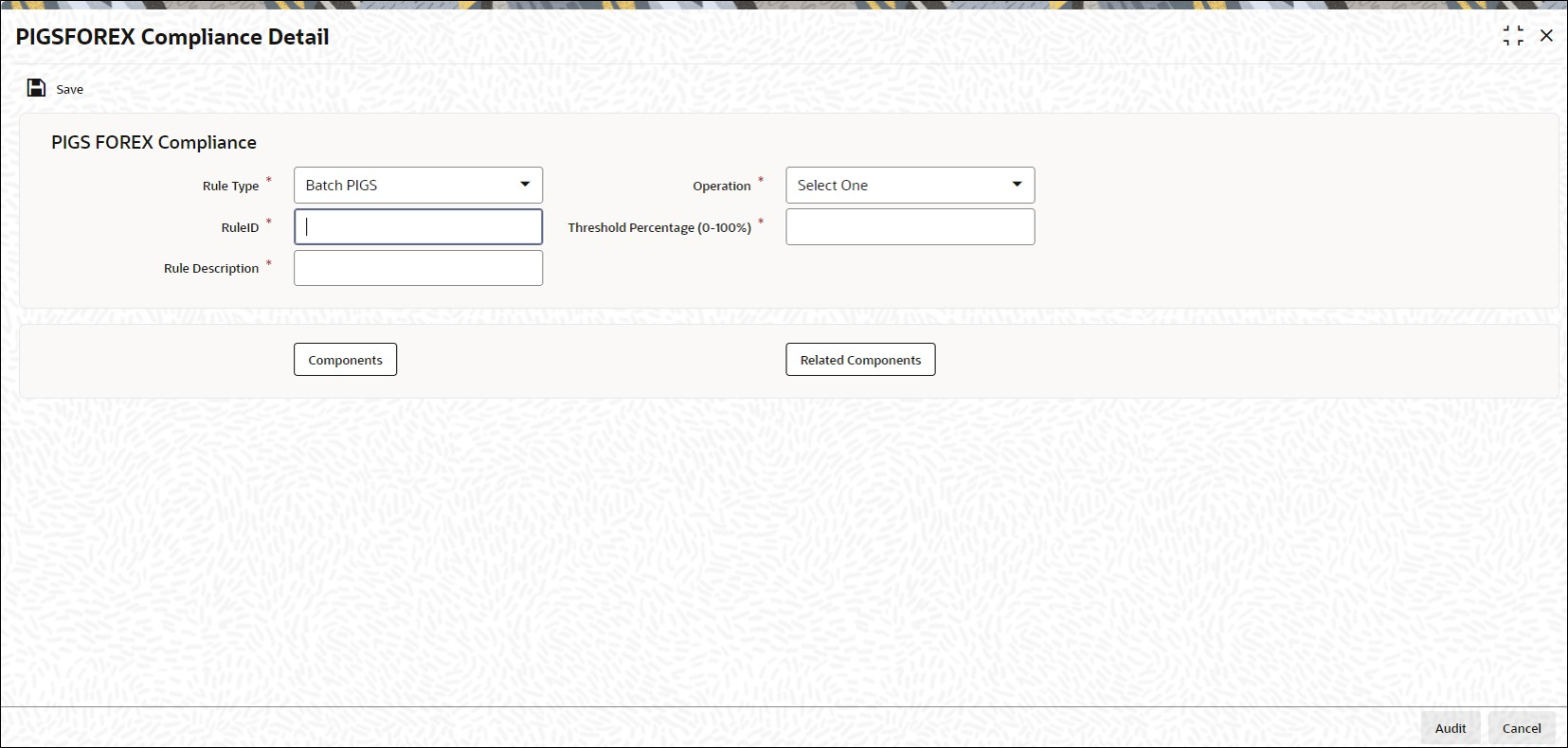10.2 Process PIGS FOREX Compliance Detail
This topic provides the systematic instructions to process PIGS FOREX Compliance Detail screen.
- On Home screen, type UTDPIGSC in the text box, and click Next.The PIGSFOREX Compliance Detail screen is displayed.
- On PIGSFOREX Compliance Detail screen, click New to enter the details.For more information on fields, refer to the field description table.
Table 10-1 PIGSFOREX Compliance Detail - Field Description
Field Description PIGS FOREX Compliance The section displays the following fields.
Rule Type Mandatory
Select the rule type from the drop-down list. The list displays the following values:- Batch PIGS
- Online PIGS
- Batch FOREX
- Online FOREX
- Related Components
Rule ID Alphanumeric; 10 Characters; Mandatory
Specify an identifier for the rule applied to the component.
Rule Description Alphanumeric; 50 Characters; Mandatory
Specify a brief description of the component allocated to the fund investment.
Operation Mandatory
Select that the components are to be considered as equivalent to the percentage of the fund investment allocation from the drop-down list.
The list displays the following values:- <
- >
- <=
- >=
- =
Threshold percentage(0-100%) Numeric; 5 Characters; Mandatory
Specify the ratio or percentage attributed to the chosen investment component as an allocation of the investment.
Components Button The section displays the following fields.
Components Alphanumeric; 50 Characters; Optional
Specify the number of components allocated to the fund investment, you can select more than one component.
Related Components Button The section displays the following fields.
Related Components Alphanumeric; 50 Characters; Optional
Specify the number of related components allocated to the fund investment, you can select more than one related component.
- Click the Components button to incorporate the Investment components.The Components screen is displayed. The combination of Investment components with their corresponding percentage can be selected.
- Click the Related Components button to specify the number of related components allocated to the fund investment.More than one related component can be selected.The Related Components screen is displayed.
- Click Ok once you have specified the entire mandatory details to save the record.The system will receive a prompt that the record has been saved in the system’s archive.
- Validate PIGS and FOREX for Outflow policy transactions.If system fails to comply these two outflow transactions, it will log the failure as an override message while saving the policy transaction.The system will validate PIGS and FOREX for Outflow policy transactions along with inflow transactions such as surrender and switch out.
Parent topic: Prudential Investment Guidelines