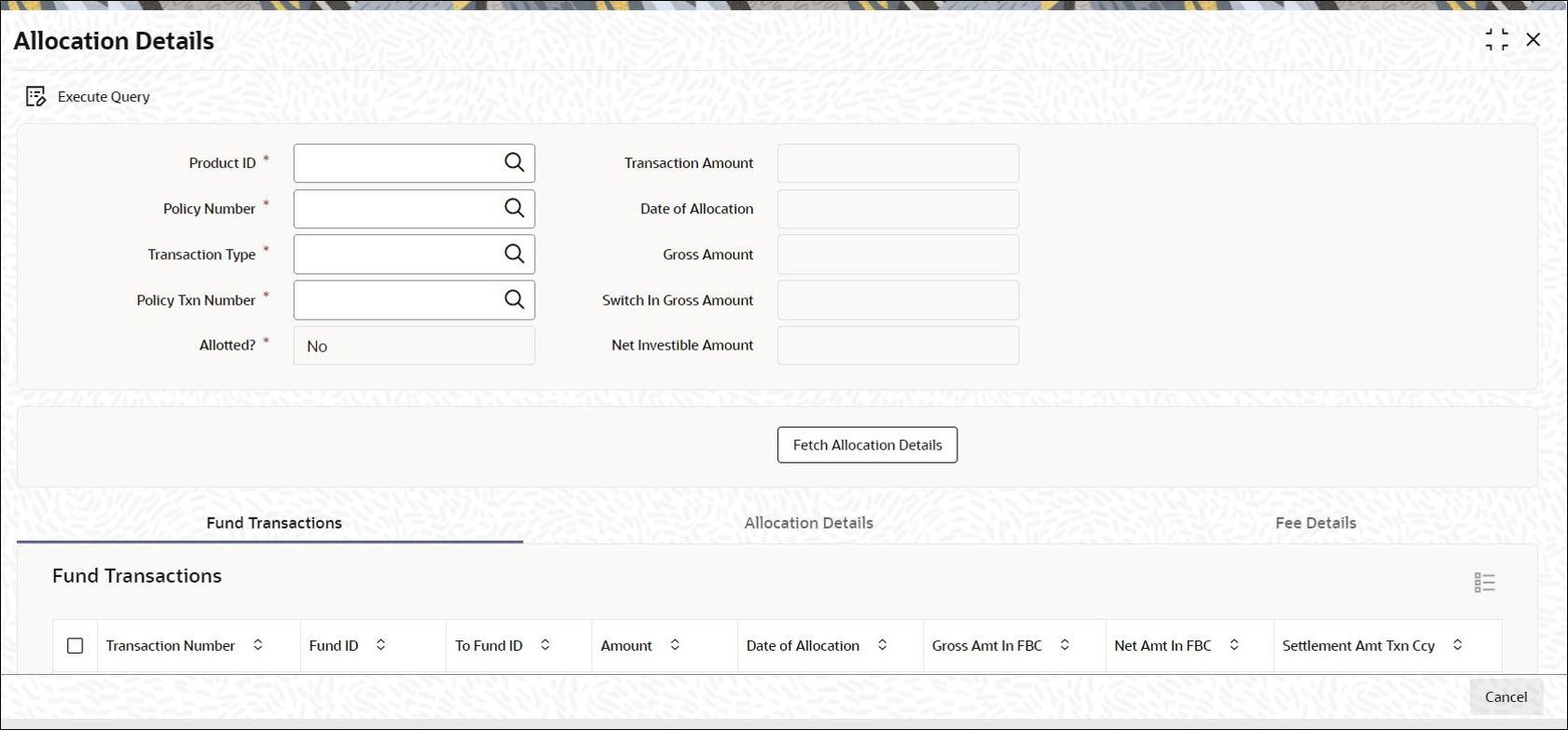11 Process Allocation Details
This topic provides the steps you need to follow to enter and save Allocation Details.
The following are the steps you need to follow to enter and save Allocation Details. Each of these steps is explained in detail in subsequent sections:
- Start the Allocation Details screen.
- Enter information in the Allocation Details screen.
- Save the information entered.
- Fund Transactions Tab
This topic explains the Fund Transactions tab of Allocation Details screen. - Allocation Details Tab
This topic explains the Allocation Details tab of Allocation Details screen. - Fee Details Tab
This topic explains the Fee Details tab of Allocation Details screen.