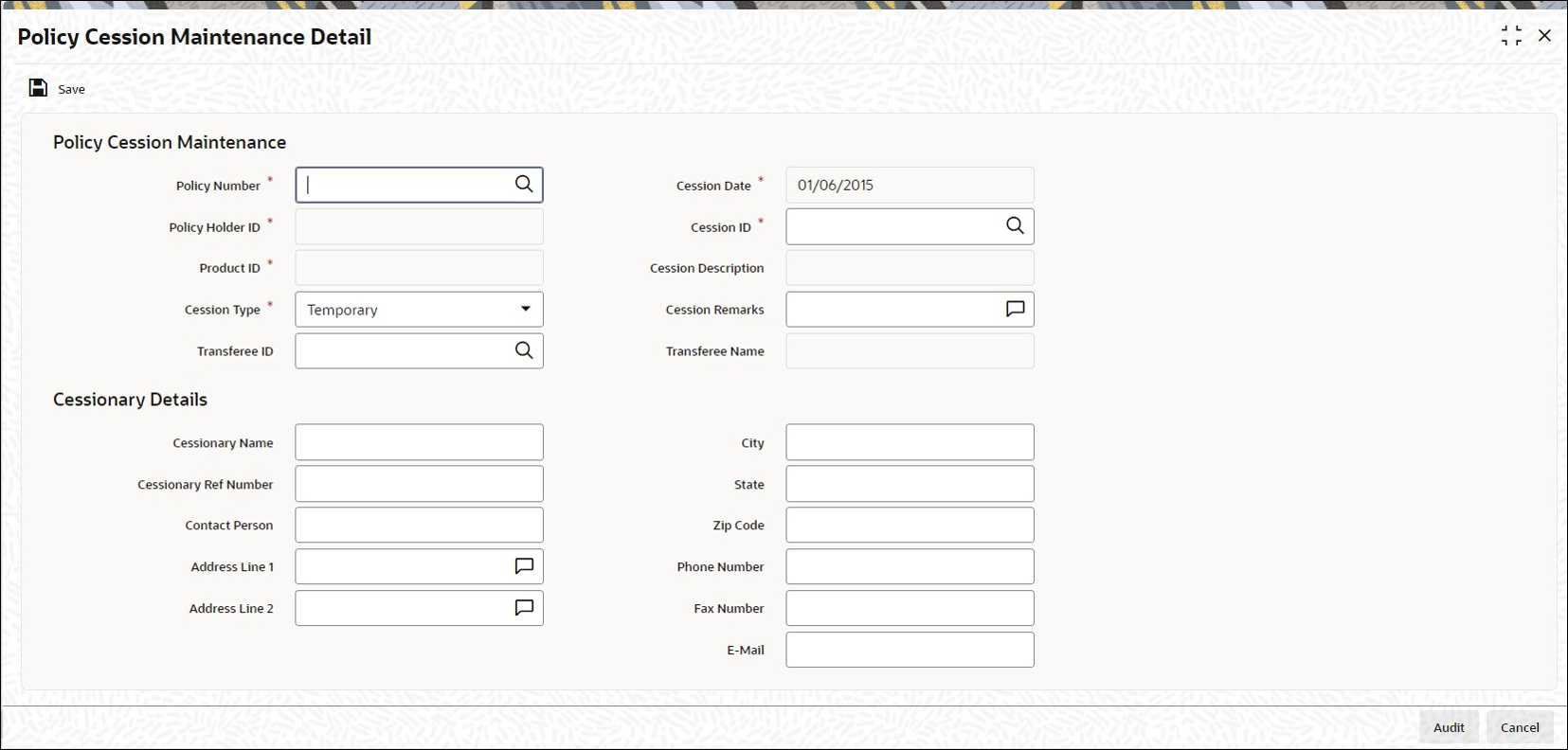8.1 Process Policy Cession Maintenance Detail
This topic provides the steps you need to follow to define a Product.
- Start the Policy Cession Maintenance Detail screen.
- Enter information in the Policy Cession Maintenance Detail screen.
- Save the information entered.
- On Home screen, type LEDPLCES in the text box, and click Next.The Policy Cession Maintenance Detail screen is displayed.
Figure 8-1 Policy Cession Maintenance Detail
- On Policy Cession Maintenance Detail, click New to enter the details.For more information on fields, refer to the field description table.
Table 8-1 Policy Cession Maintenance Detail - Field Description
Field Description Policy Cession Maintenance In the Policy Cession Maintenance section, you will have to enter information in the following fields.
Policy Number Alphanumeric; 16 Characters; Mandatory
Select the number of the Policy that must be marked with a Cession ID.
Note: This number must represent an authorized, enabled and active policy (for which at least one underlying transaction has been generated, authorized and allocated).
The Policy Number entered here must represent a Policy that comes under a Product that is authorized and active.
You can use the button alongside this field to view a list of valid policies and select the required one.
When you specify the Policy Number, all the details of the Policy are picked up from the policy record and populated in the corresponding fields in this form.
Cession Date Display
The date on which the transfer is affected, is the Policy Cession Date. It is deemed to be the application date itself, which is displayed here by default. It cannot be changed.
Policy Holder ID Display
The name and ID of the Policy Holder whose Policy is to be marked with a Cession ID, is displayed here.
Product ID Display
The system displays the product ID.
Cession Type Mandatory
Select the Cession Type that is to be applied to the specified Policy, from the drop-down list. The list displays the following values:- Temporary
- Permanent
Note: If the type chosen here is Temporary, then only the Cession ID must be captured with remarks. If it is Permanent, then the Transferee ID must also be captured.
Cession ID Alphanumeric; 3 Characters; Mandatory
Select the Cession ID that is to be applied to the specified policy, from the option list.
Note: The list will contain permanent cessions if the Cession Type specified is Permanent and temporary cessions if the Cession Type chosen is Temporary.
Cession Description Display
The system displays the description for the selected cession ID.
Cession Remarks Alphanumeric; 255 Characters; Optional
You can capture any descriptive/narrative text pertaining to this Policy Cession record in this field.
Note: If the Cession Applicable field at the Product Level is checked in the Cession Maintenance screen, the system will allow the policies under this product for Policy Cession Maintenance.
Transferee ID Alphanumeric; 12 Characters; Optional
Select, from the option list, the ID of the Policy Holder to whom the policy must be transferred, when it is marked with the specified Cession ID. This must be a valid Unit Holder in the system, and must not have a Policy in the same Product.
Transferee Name Display
The system displays the transferee name for the selected transferee ID.
Cessionary Details In the Cessionary Details section, you will have to enter information in the following fields.
Cessionary Name Alphanumeric; 60 Characters; Optional
Specify the name of the cessionary (policy-holder ceding the policy).
Cessionary Ref Number Alphanumeric; 16 Characters; Optional
Specify a unique reference number that will be used to identify the transaction in the system.
Contact Person Alphanumeric; 60 Characters; Optional
For corporate investors, enter the name of the contact person at the cessionary office.
Address Lines 1-2 Alphanumeric; 255 Character; Optional
Specify the postal address that is to be used for correspondence with the cessionary.
City Alphanumeric; 40 Characters; Optional
Specify the name of the city of residence of the cessionary.
State Alphanumeric; 40 Characters; Optional
Specify the state in which the city of residence of the investor is cessionary.
Zip Code Alphanumeric; 10 Characters; Optional
Specify the zip code of the specified city of residence of the cessionary.
Phone Number Alphanumeric; 15 Characters; Optional
Enter the contact telephone numbers of the cessionary.
Fax Number Alphanumeric; 15 Characters; Optional
Enter the fax number of the cessionary.
E-Mail ID Alphanumeric; 30 Characters; Optional
Specify the Email address of the cessionary.
- Click Save when you have entered all the mandatory information.The system displays the following confirmation message Record Successfully Saved.
- Click Ok button from the dialog window.This indicates the record has been saved.
Parent topic: Policy Cession Maintenance