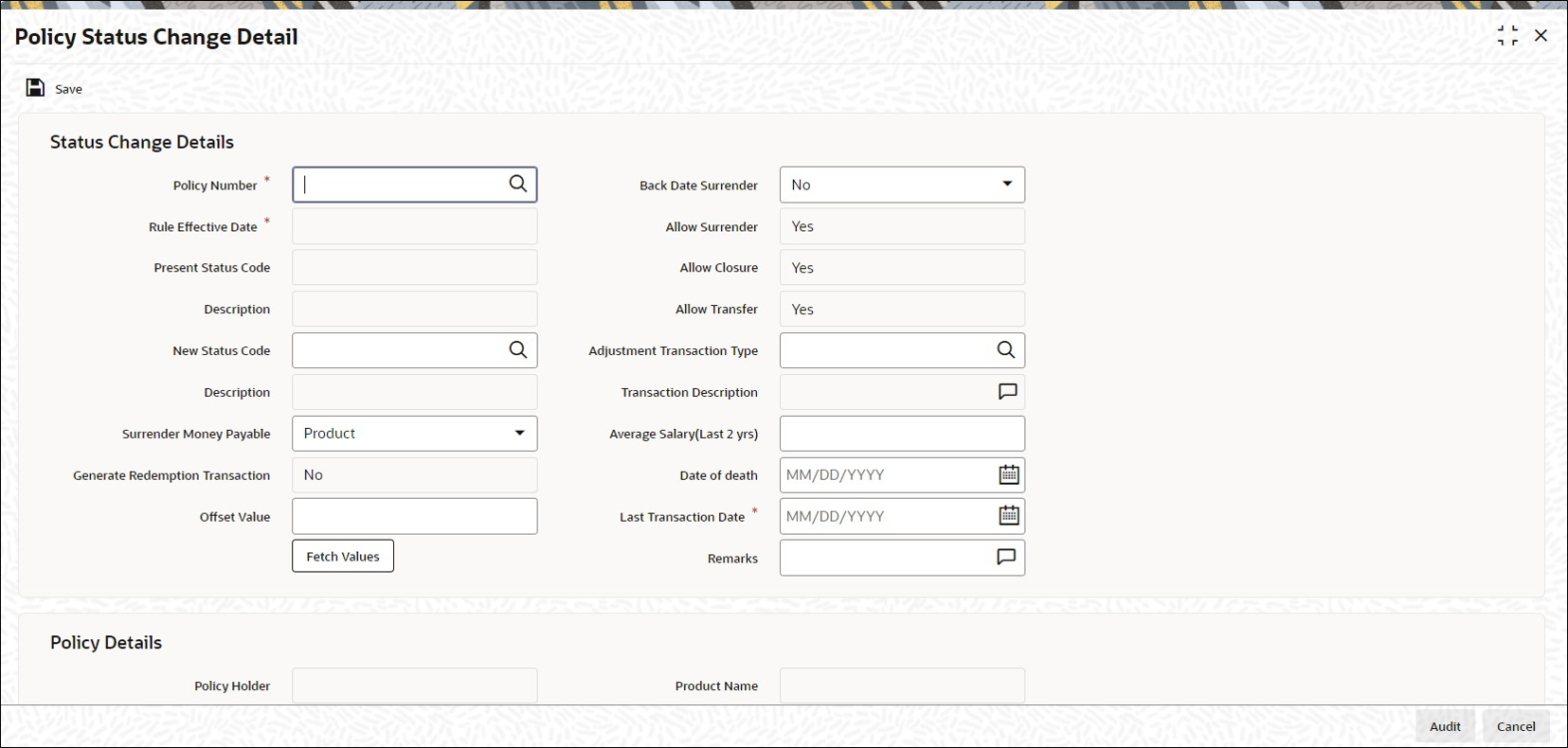6.1 Process Policy Status Change Detail
This topic provides the steps you need to follow to change the status of a policy.
- Start the Policy Status Change Detail screen.
- Enter information in the Policy Status Change Detail screen.
- Save the information entered.
- On Home screen, type LEDPLSTA in the text box, and click Next.The Policy Status Change Detail screen is displayed.
- On Policy Status Change Detail screen, click New to enter the details.For more information on fields, refer to the field description table.
Table 6-1 Policy Status Change Detail - Field Description
Field Description Status Change Details This section displays the following details.
Policy Number Alphanumeric; 16 Characters; Mandatory
Enter the number of the Policy whose status you are changing.
Note: You have the option of using the Policy Find Options screen to enter the Policy Number. This screen is invoked when you click Fetch Values button.
This procedure is similar to the one for a Top Up Transaction.
Rule Effective Date Display
When you enter the Policy Number, the Rule Effective Date, which is the date from which the new status of the Policy is effective, will be displayed. You will not be allowed to change this field.
Present Status Code Display
When you enter the Policy Number, the existing status of the Policy will be displayed. You will not be allowed to change this field.
Description Display
Each status carries a Status Code. The existing status code description of the Policy will be displayed. You will not be allowed to change this field.
New Status Alphanumeric; 4 Characters; Optional
Select the new status of the Policy from the option list.
Note:
- When you change the status of a Policy to Death Without Commutation, Death With Commutation, Policy Holder Retirement and Early Policy Holder Retirement, all standing instructions on premium, annuity, recurring switch, will be cancelled.
- When you change the status of a Policy to Matured, surrenders on the Policy will not be validated against the Surrender Limit. The Policy Holder will be allowed to carry out as many surrender transactions as he wishes.
Description Display
When you select the changed status of the Policy, the new status code description will be displayed. You will not be allowed to change this field.
Surrender Money Payable Optional
Indicate to whom the surrender money is payable from the drop-down list. The list displays the following values:- Product
- Client
Generate Redemption Transaction Optional
If you want redemption transaction to be generated for the policy, select Yes. Else select No.
Note: This field will be enabled only for the options Claim and Surrender in the drop-down list against the field New Status.
Offset Value Numeric; 22 Characters; Optional
Specify the amount that will be deducted from the surrender money payable to the Policy Holder.
Back Date Surrender Optional
During a status change to Surrender or Claim, a 100% redemption transaction will be generated. If you want redemption transaction to be back dated, select Yes. The transaction date can then be entered in the field Last Transaction Date.
Note: This field will be enabled only for the options Claim and Surrender in the drop-down list against the field New Status.
Allow Surrender Mandatory only if the New Status is Death Without Commutation
Select Yes to indicate the Policy can be surrendered.
Allow Closure Mandatory only if the New Status is Death Without Commutation
Select Yes to indicate the Policy can be closed.
Allow Transfer Mandatory only if the New Status is Death Without Commutation
Select Yes to indicate the Policy can be transferred.
Adjustment Transaction Type Alphanumeric; 3 Characters; Mandatory only if the New Status is Claim
Select the adjustment transaction type.
Transaction Description Display
The system displays the description for the selected adjustment transaction type.
Average Salary (Last 2 Years) Numeric; 22 Characters; Optional
Enter the average salary of the Policy Holder in the last two years.
Note: This field will be enabled only for the options Death Without Commutation, Death With Commutation, Policy Holder Retirement, and Early Policy Holder Retirement in the drop-down list against the field New Status.
Date of Death Date Format; Optional
Enter the date of death of the Policy Holder.
Note: This check box will be enabled only for the options Death Without Commutation, Death With Commutation, Policy Holder Retirement, and Early Policy Holder Retirement in the drop-down list against the field New Status.
Last Transaction Date Date Format; Mandatory if Back Date Surrender is selected as Yes
Specify the last transaction date.
Note: The date that you enter here, should necessarily be between the date that was originally displayed in this box, and today’s date.
Remarks Alphanumeric; 255 Characters; Optional
Specify remarks, if any.
After giving policy number and New Status code, if you click Fetch button, the system displays all details related to policy.
Policy Details The following policy details are displayed in the Policy Details section, when you select a Policy Number:- Policy Holder
- Product Name
- Policy Base Currency
- Policy End Date
Payment Details The payment details displayed in this section will depend on whether the surrender money is payable to the client or the product. If the surrender money is payable to the client, the payment details of the client will be displayed. If payable to the product, the payment details of the product will be displayed.
Account Number Alphanumeric; 34 Characters; Optional
Specify the account number.
Once you select the account number the system displays the following details:- Bank
- Branch
- Account Type
- Account Currency
- Account Name
IBAN Alphanumeric; 40 Characters; Optional
Specify the IBAN details.
- Click Save when you have entered all the mandatory information.The system displays the following confirmation message Record Successfully Saved.
- Click Ok button from the dialog window.This indicates the record has been saved.
Parent topic: Policy Status Change