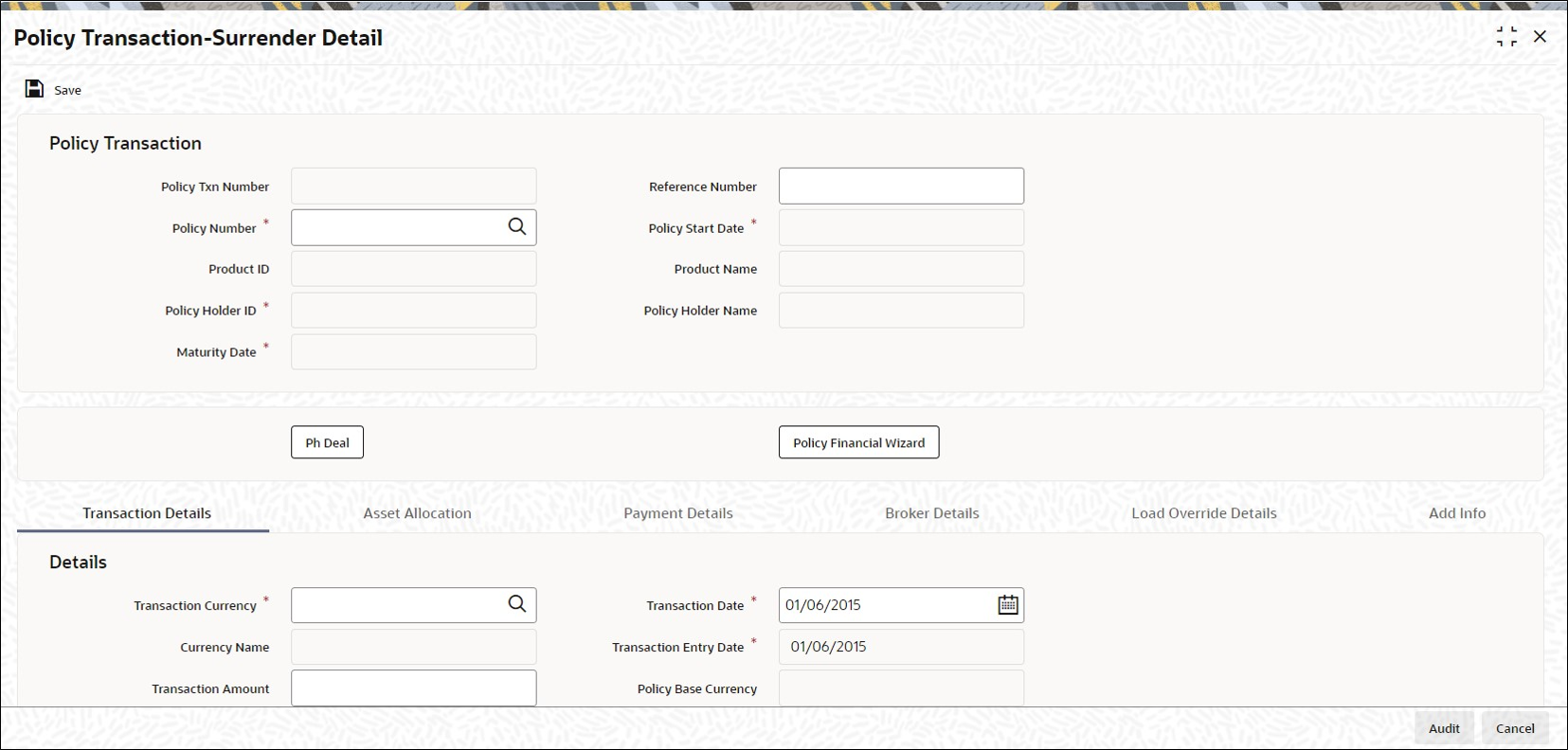5.1 Process Policy Transaction-Surrender Detail
This topic provides the systematic instructions to enter and save a surrender transaction.
A partial or total surrender transaction could happen in a policy in any one of the following situations:
- When the policy is claimed or redeemed by the Policy Holder
- When the policy is closed before maturity (that is, prematurely) for various reasons
- A partial redemption or surrender is effected
The following are the steps you need to follow to enter and save a Surrender transaction. Each of these steps is explained in detail in subsequent sections:
- Start the Policy Transaction-Surrender Detail screen.
- Enter information in the Policy Transaction-Surrender Detail screen.
- Save the information entered.
Invoke Policy Transaction-Surrender Detail
- Policy Fin Wizard Detail
This topic provides the systematic instructions to know the details of the holdings in the funds. - Ph Deal
This topic provides the systematic instructions to view the details of all the deals set up for the unit holder. - Transaction Details Tab
This topic explains the transaction details tab of Policy Transaction-Surrender Detail screen. - Asset Allocation Tab
This topic explains the asset allocation tab of Policy Transaction-Surrender Detail screen. - Payment Details Tab
This topic explains the Payment details tab of Policy Transaction-Surrender Detail screen. - Broker Details Tab
This topic explains the broker details tab of Policy Transaction-Surrender Detail screen. - Load Override Details Tab
This topic explains the load override details tab of Policy Transaction-Surrender Detail screen. - Add Info Tab
This topic explains the add info tab of Policy Transaction-Surrender Detail screen. - Surrender Transaction Process
This topic provides information on Surrender Transactions process. - Processing Back Data Propagation for Transactions
This topic provides information on processing Back Data Propagation for transactions.
Parent topic: Policy Transactions - Surrender