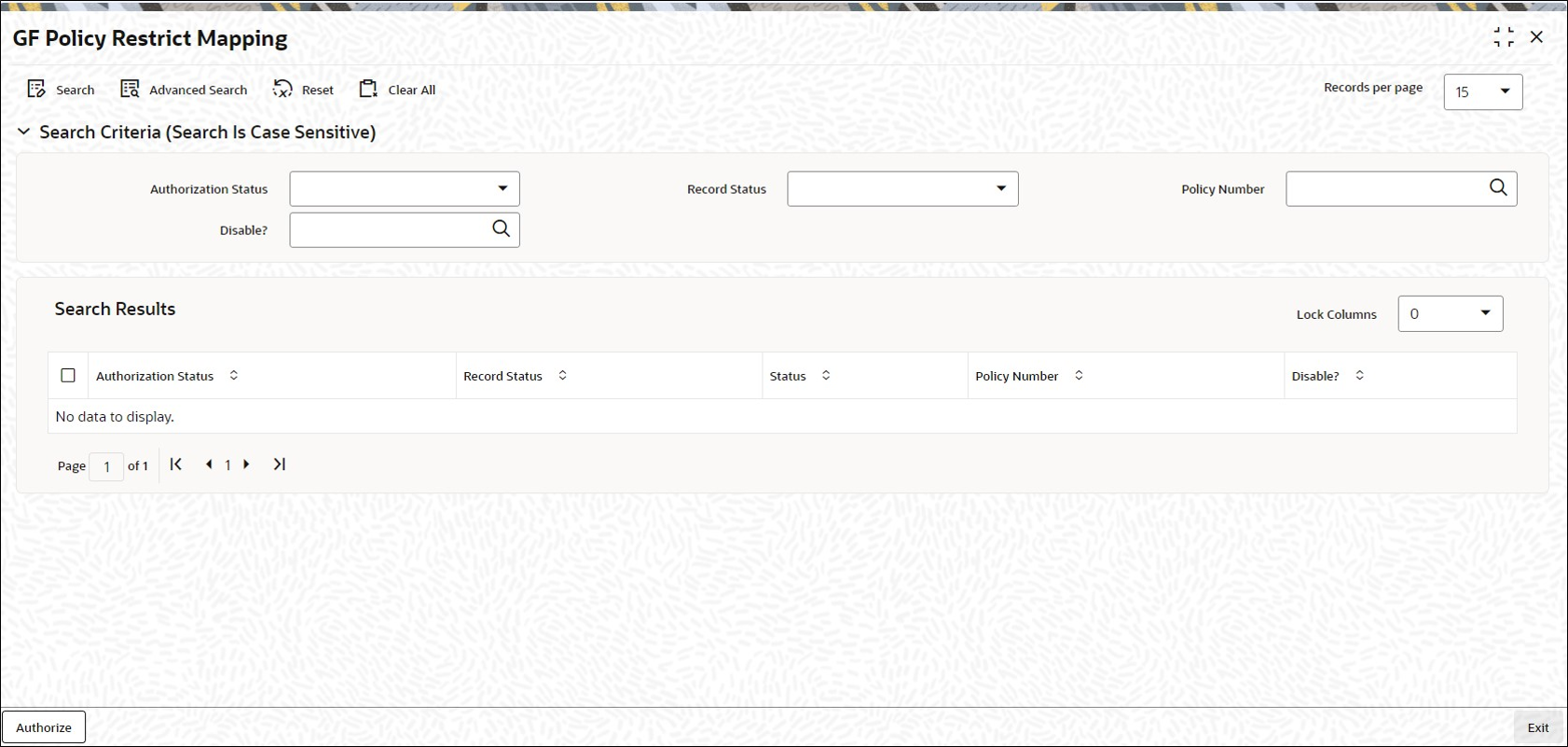2.69 GF Policy Restrict Mapping Summary
This topic provides the systematic instructions to perform the basic operations on the selected records.
Retrieve Policy Guaranteed Fund Record
- Edit Policy Guaranteed Fund Record
This topic provides the systematic instructions to edit Policy Guaranteed Fund record. - View Policy Guaranteed Fund Record
This topic provides the systematic instructions to view Policy Guaranteed Fund record. - Delete Policy Guaranteed Fund Record
This topic provides the systematic instructions to delete Policy Guaranteed Fund record. - Authorize Policy Guaranteed Fund Record
This topic provides the systematic instructions to authorize Policy Guaranteed Fund record. - Amend Policy Guaranteed Fund Record
This topic provides the systematic instructions to amend Policy Guaranteed Fund record. - Authorize Amended Policy Guaranteed Fund Record
This topic provides the systematic instructions to authorize amended Policy Guaranteed Fund record. - Copy Attributes
This topic provides the systematic instructions to copy Policy Guaranteed Fund attributes.
Parent topic: Maintain Reference Information