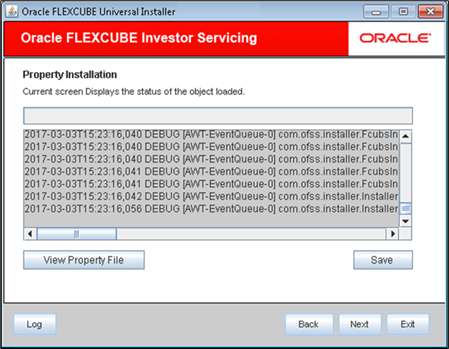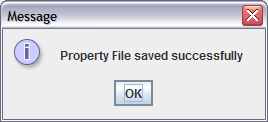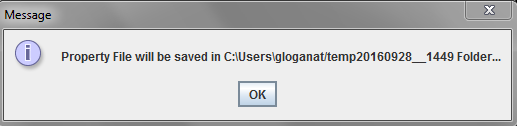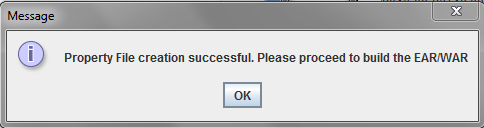1.4 Save Property File
This topic describes the steps to save Property File.
- Click Save to save the Property File.The following screen is displayed.
- You can view the status of property file creation in the property installation screen.Once the file is saved, the installer displays the following message.
- If you do not use the Save or Save As buttons, the installer will save the properties file in
C:\Users\<username>folder.The installer displays the following message.Figure 1-22 Save Property File in Temp Folder
- Click OK. This completes the properties file creation.Post creation of property file, relaunch the installer.The following screen is displayed.
Figure 1-23 Property File Creation Message
Parent topic: Create Property File