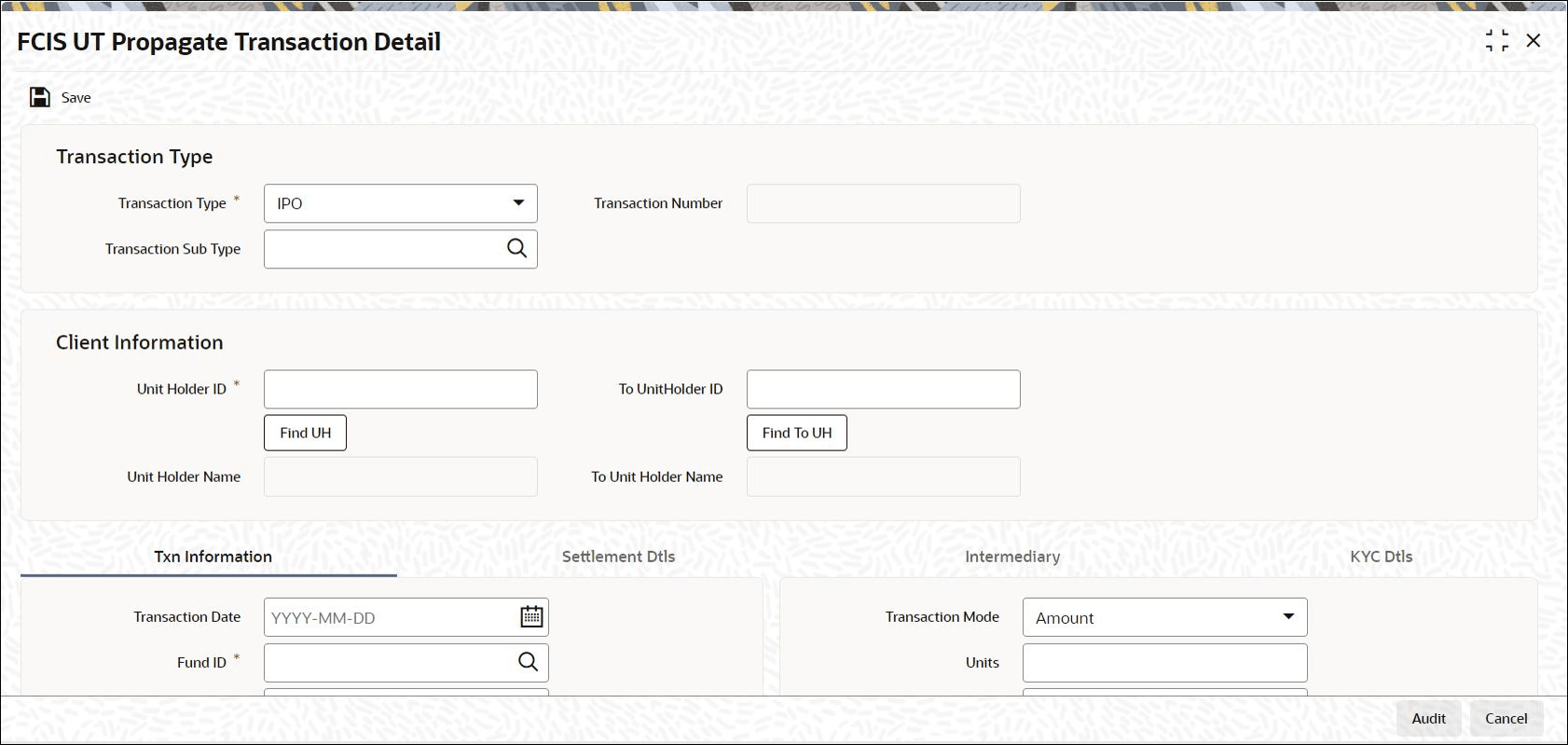1.4 Process FCIS UT Propagate Transaction Detail
This topic provides the systematic instructions to create a UT transaction that has been missed out.
FCIS UT Propagate Transaction Detail
- Transaction Information Tab
This topic explains the transaction information tab of FCIS UT Propagate Transaction Detail screen. - Settlement Details Tab
This topic explains the settlement details tab of FCIS UT Propagate Transaction Detail screen. - Intermediary Tab
This topic explains the intermediary tab of FCIS UT Propagate Transaction Detail screen. - KYC Details Tab
This topic explains the KYC details tab of FCIS UT Propagate Transaction Detail screen.
Parent topic: Back Data Propagation