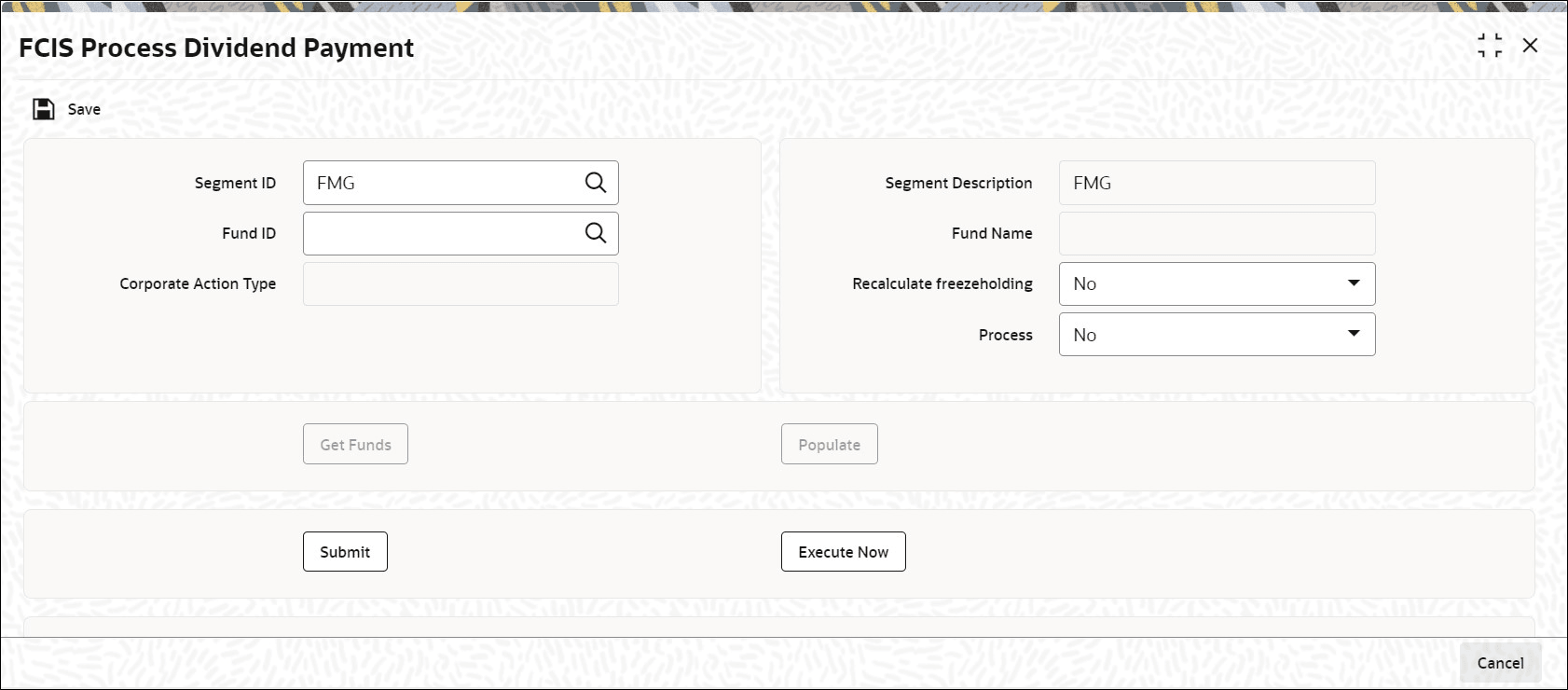1.8 Perform FCIS Process Dividend Payment
This topic provides the systematic instructions to initiate the processing for a declared dividend.
Use this screen to initiate the processing for a declared dividend, either for a single fund and corporate action type, or a group of funds and corporate action types, as well as for all funds and corporate action types.
FCIS Process Dividend Payment
- Payment Details
This topic explains the Payment Details of FCIS Process Dividend Payment screen. - Process Fund Dividend WHT
This topic provides the systematic instructions to process Fund Dividend WHT. - Initiate Processing for Cash Dividends involving Payment
This topic provides the systematic instructions to initiate Processing for Cash Dividends involving Payment. - Initiate Processing for Dividends involving Reinvestment
This topic provides the systematic instructions to initiate Processing for Dividends involving Reinvestment. - Initiate Dividend Processing for All Funds and Corporate Action types
This topic provides the systematic instructions initiate Dividend Processing for All Funds and Corporate Action types.
Parent topic: Dividend Maintenance