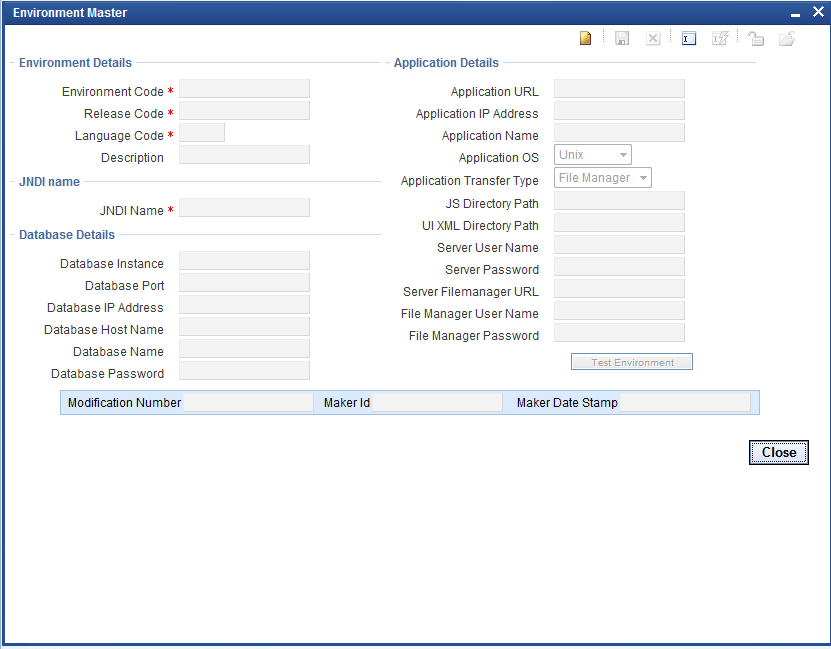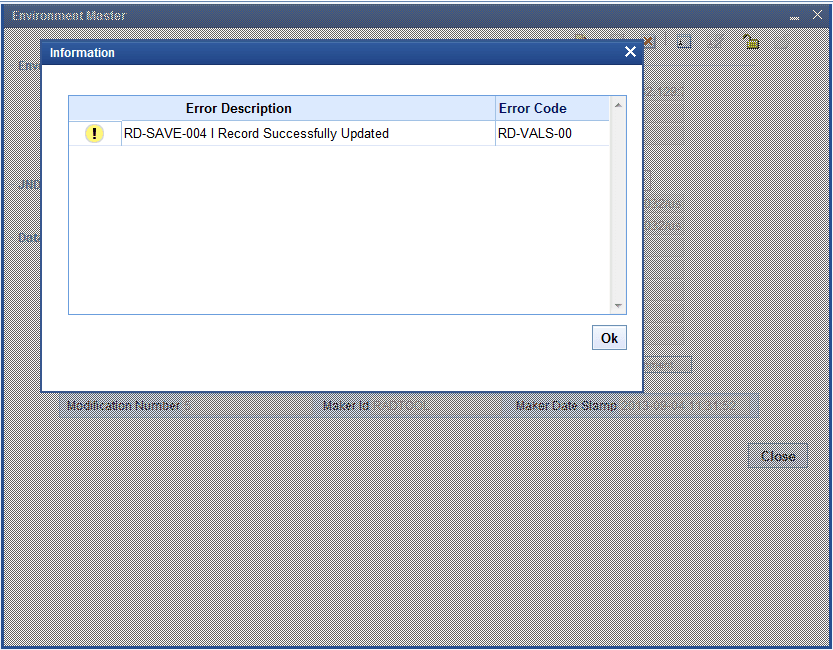3.1 Environment Detailed
This topic provides the instructions to create an Environment.
- Click Detailed option of Environment.The Environment Master screen is displayed.
- On the Environment Master screen, specify the
fields.For more information on fields, refer to the field description below.
Table 3-1 Environment Detailed - Field Description
Fields Descriptions Environment Code This is mandatory field. The naming convention would be <release code>_ENV.
For Example: FCUBS11.4_MODEL_BANK_ENV
Release Code This is a mandatory field. Select the correct release code from the list of values. This field identifies the release to which the environment is mapped.
Language This is mandatory field. Select the required language from LOV. This field is very important in environment creation as screen xml will be generated based on the language set up at the environment level.
List of values fetches the available languages from RDTM_LANGUAGE. Any new language, if required, has to be maintained in this table.
Description It is an information field. It gives meaningful description to the environment code. JNDI Name Enter valid jndi name. This is mandatory. It should match with jndi name used while creation of Data Source for FLEXCUBE in app server. It’s case sensitive. Connection to the FLEXCUBE schema is established from Workbench using the JNDI name maintained in environment definition.
If JNDI name does not match, data base connection to FLEXCUBE schema won’t happen.
For instance: If server is Apache Tomcat, JNDI provided in environment creation should match with jndi provided in server.xml and context.xml If server is web logic, JNDI provided in environment creation should match with jndi of the data source created.
Dynamic Registering of Data Source with JNDI: Dynamic Data Source Registering feature avoids the need of creating Data Source manually in the Application Server. To enable this feature, Provider URL value has to be provided during installation .A new data source will be added to the JNDI context using the Data Base details provided while creating Environment (explained below).
An Example of Properties to be specified in odt.properties for webLogic Server is given below:
INITIAL_CONTEXT_FACTORY=weblogic.jndi.WLInitialContextFactory PROVIDER_URL=t3://localhost:7101.Note that this feature won’t be available if the JNDI context is read only. Example : Apache tomcat Server.
DataBase Details The FLEXCUBE database server details of the environment can be provided here. These are information fields. Data base connection is achieved through jndi maintained and not with help of data provided in these fields unless dynamic registering of Data Source feature is available. DataBase Instance Enter the valid DataBase instance name. DataBase Port Enter dataBase port number. DataBase IP Address Enter dataBase IP address. DataBase Host Name Enter host name or IP address of dataBase. DataBase Name Enter schema name. DataBase Password Enter schema password.
If dynamic registering of Data Source feature is not available then the following has to be taken care- If the password of FLEXCUBE schema is changed, merely changing the password in the Workbench environment wouldn’t be of any help. Developer will have to update the data source in the server with the latest credentials.
- If jndi of the data source is changed, Application server has also to be updated with the same
Application Details The FLEXCUBE Application details can be provided here. Application URL Enter valid FLEXCUBE url. This will be launched from Workbench. Application IP Address Enter application IP address. Application Name Enter application name. This is an information field. Application Operating System Select on which operating system FLEXCUBE is running. Two options are provided. They are - windows
- UNIX
Application transfer Type If user requires Deploy option (Check the document 05-Development_WorkBench_Screen_Development-II.pdf to get more details about deploy option), file transfer type has to be selected.
File Transfer type depends on the operating system of application server in which FLEXCUBE is hosted.- Windows: File manager/File Copy
- UNIX: File Manager
- File Copy: Directly copies files into specified location.
- File Manager: It is a Servlet
(please check the File manager section in appendix
to get more details) running in app server where
FLEXCUBE is deployed.
This Servlet has to be deployed in the same server where FLEXCUBE is hosted for copying files from Workbench server. This has to be selected if operating system is UNIX. Refer Appendix section on further details on File Manager.
JS Directory Path Enter shared path of JavaScript files in FLEXCUBE server. This is also required for deploy feature of Workbench .All the system JavaScript files generated will be copied to the path mentioned in this field. Example:
Windows:
\\\\10.184.46.209\\js\\(Each forward slash should be appended by one more)UNIX:
/oraint1/web1034/Oracle/Middleware/user_projects/domains/FCUBSDevDomain/servers/FC114EXT/tmp/_WL_user/FC114EXT/eiq6wn/war/Script/JS/(It should contain only single backward slash).Note that slash has to be provided, at the end, in the path provided. Make sure whether the write permission is provided on this folder.
UIXML Directory Path Enter shared path of UIXML (language xml) files. This is also required for deploy feature of WORKBENCH .All the system JavaScript files generated will be copied to the path mentioned in this field. Example:
Windows:
\\\\10.184.46.209\\eng\\UNIX:
/oraint1/web1034/Oracle/Middleware/user_projects/domains/FCUBSDevDomain/servers/FC114EXT/tmp/_WL_user/FC114EXT/eiq6wn/war/UIXML/ENG/Note that slash has to be provided, at the end, in the path provided. Make sure write permission is provided on this folder.
If Transfer Type is File manager then the below details has to be provided mandatorily.
Server User Name Enter application server user name. Server Password Enter application server password. File Manager URL Enter file manager url as shown below. Format: http://<ipaddress>:<portnumber>/FileManager/FileManageServlet
Example: http://10.184.74.143:7755/FileManager/FileManageServlet
File Manager User Name Enter user name. This is an optional field. File Manager Password Enter password. This is an optional field. - Once an environment is created, the user must save the environment.
- User can modify the existing environment details. Click on detailed node of
environment list and click the Enter Query button.Environment code fields will get enabled.
- When Environment Code field gets enabled, enter environment code either directly if known already or select from provided list of values.
- Click Unlock button and modify required fields and click
Save.
Parent topic: Environment