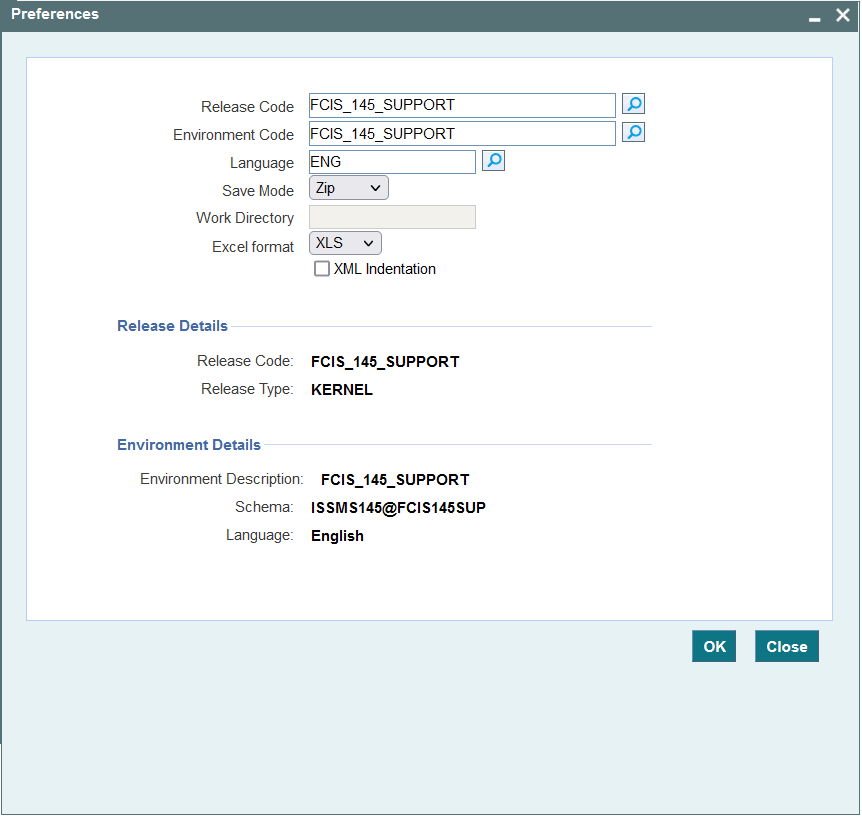1.5 Set up User Preferences
This topic provides the systematic instructions to set up User Preferences.
- On the Development Workbench for Universal Banking landing page, click Options.
- Select User Preferences option from the drop-down
menu.The Preferences screen is displayed.
- On the Preferences screen, specify the fields.By default, the user will be mapped to a Release Code and its corresponding environment details. The preferences details can be modified if the developer wants to change the working release or environment.
Table 1-4 Preferences - Field Descriptions
Field Description Language Code The default language of the environment can be changed if required. Save Mode The default save mode of the user would be displayed here and can be changed if required. Work Directory If the save mode is modified, the Work Directory can be modified. Excel Format Excel Format can be changed from the value defined at the User Definition screen. XML Indentation Check the XML Indentation option for the generated XML files indentation. - Click OK after changing the required fields to save the
changes.The recent changes in release, environment, or work directory will affect only the current session. Default release details will be assigned again on the sign-out and re-login to the Workbench. If the developer wishes to change default settings for the user, the same above changes can be done by modifying the default options in the Administration section.
Parent topic: Getting Started