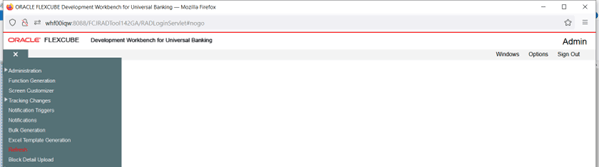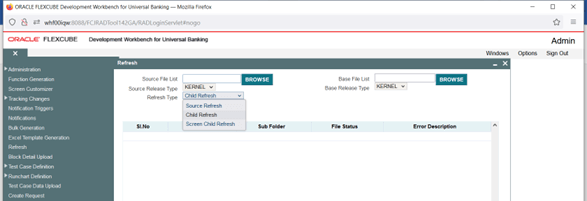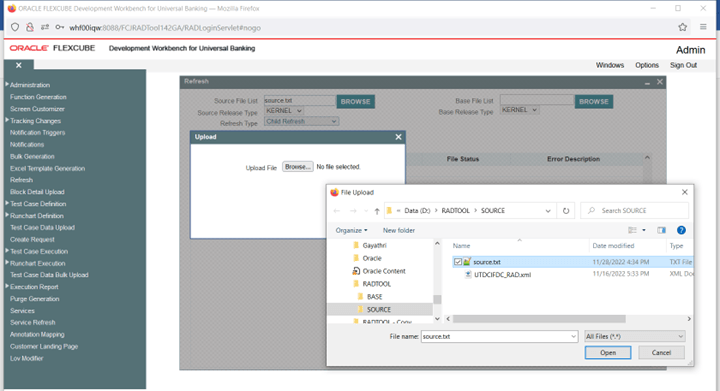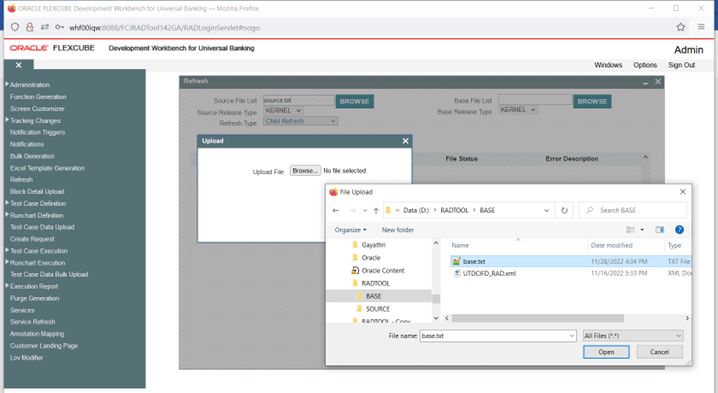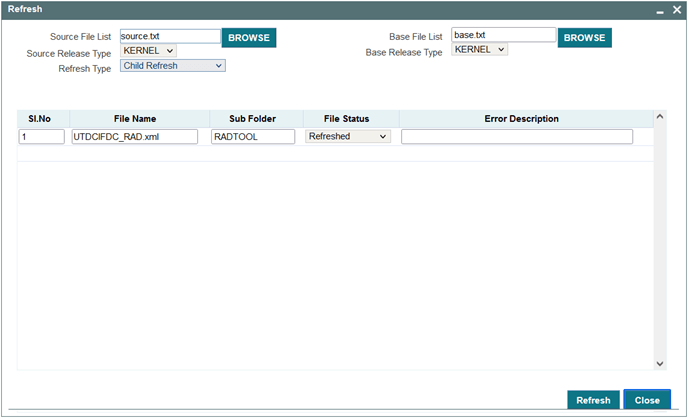2.1 Perform Child Refresh
This topic provides systematic instructions to perform Child Refresh.
- On Development Workbench Login page, specify the Username and Password and log in to the Development Workbench landing page.Development Workbench For Universal Banking screen displays.
Figure 2-1 Development Workbench For Universal Banking
- Click on the Refresh node under the Browser menu.Refresh screen displays.
- Click on the BROWSE button at Source File List field.Upload and Choose File to Upload windows displays.
Note:
Child Refresh process is explained taking two hypothetical function Id’s:- UTDCIFDC: Parent screen
- UTDCIFDC: Child screen
- Select the text file containing the source file list from the folder at Choose File to Upload window and click on Open button.The source file list is a text file that contains the absolute path of all the child RADXMLs to be refreshed. The figure above shows the content of the source.txt file. Here UTDCIFDC is the child RADXML that has to be refreshed. If a child refresh of more than one function id is required, the absolute path of each child RADXMLs has to be specified, each in a new line.The selected text file displays in the Source File List field.
- Click on the BROWSE button at Base File List field.Upload and Choose File to Upload windows displays.
- Select the text file containing the base file list from the folder at Choose File to Upload window and click on Open button.The base File list is a text file that contains the absolute path of all the parent RADXMLs to be refreshed (here UTDCIFDC is the parent RADXML). If a child refresh of more than one function id is required, the absolute path of each parent RADXMLs has to be specified; each in a new line.
- Choose File Location as a client if the path provided is in the client machine.
- Choose Refresh Type as Child Refresh.Source Release type and base release type will be disabled for Child Refresh as the release type of both parent and child is assumed to be the same.
- Click on the Refresh button on the lower-left portion of the screen and wait for the system to do the process.Process time will vary depending on the number of files provided, size of each file, etcAfter completion of the process, the status will be shown on the screen. File status will be successful if the refresh is successful.
Save Mode should be either Client Path or Save Path for Refresh activity. Zip mode is not supported. Files will be generated in the Work Directory specified.
Table 2-1 Generated Files
Generated Files Description Refreshed Radxml A folder named RADXML will be created within the source file path which will contain refreshed files for the particular source(child) RADXML. For instance, if the source file path is D:\REFRESH\SOURCE\ STDCIFD_RAD.xml; the refreshed file can be found atD:\REFRESH\SOURCE\RADXML\ STDCIFD_RAD.xml. For child refresh of multiple files, it is recommended to place all source RADXMLs in one folder so that generated files could be found at a single location.Log Files Following log files will be generated: - Refresh Log: This contains the status of all the files refreshed.
- Refresh Report: This file can be used for troubleshooting.
Parent topic: Child Refresh