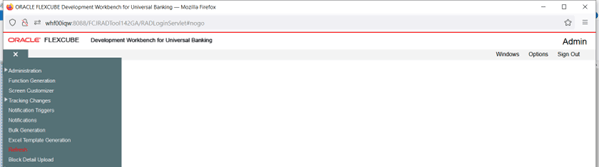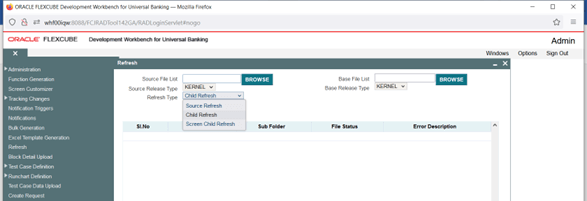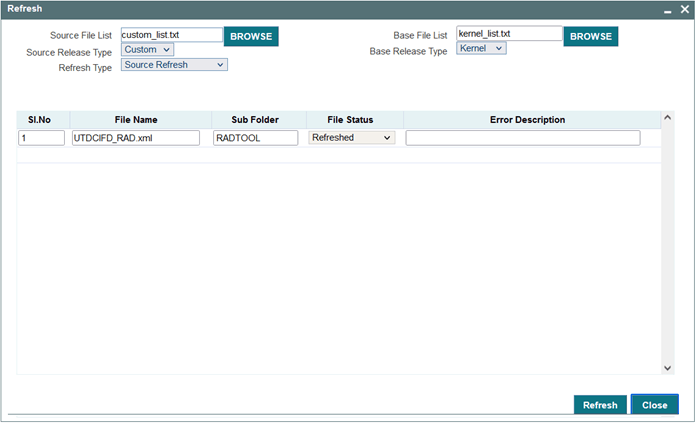4.1 Perform Source refresh
This topic provides systematic instructions to perform Source refresh.
Consider a bank which is running on 12.0 version of Flexcube. Bank has done custom developments on top of 12.0 Kernel version. Now bank is upgrading to 12.0 sources Here we consider the case of a single function ID (UTDCIFD) for demonstration Process steps are similar to child refresh. Refer to the topic Functionality Demonstration- Child Refresh for more detailed explanation.
Process steps are similar to child refresh.
Parent topic: Source Refresh