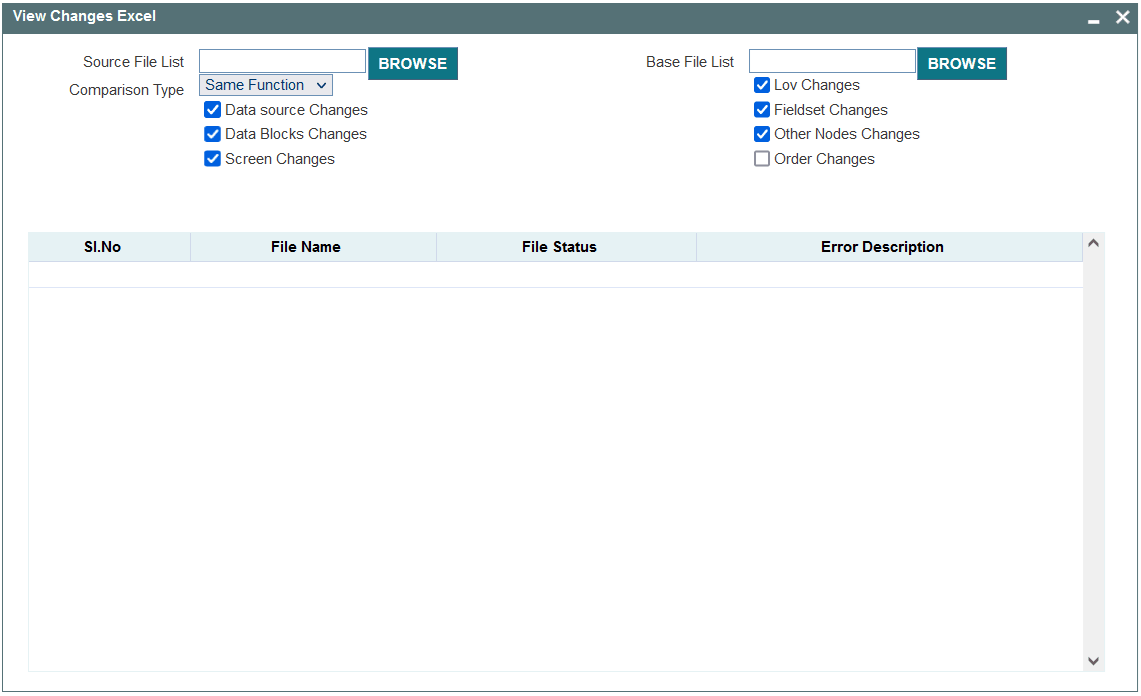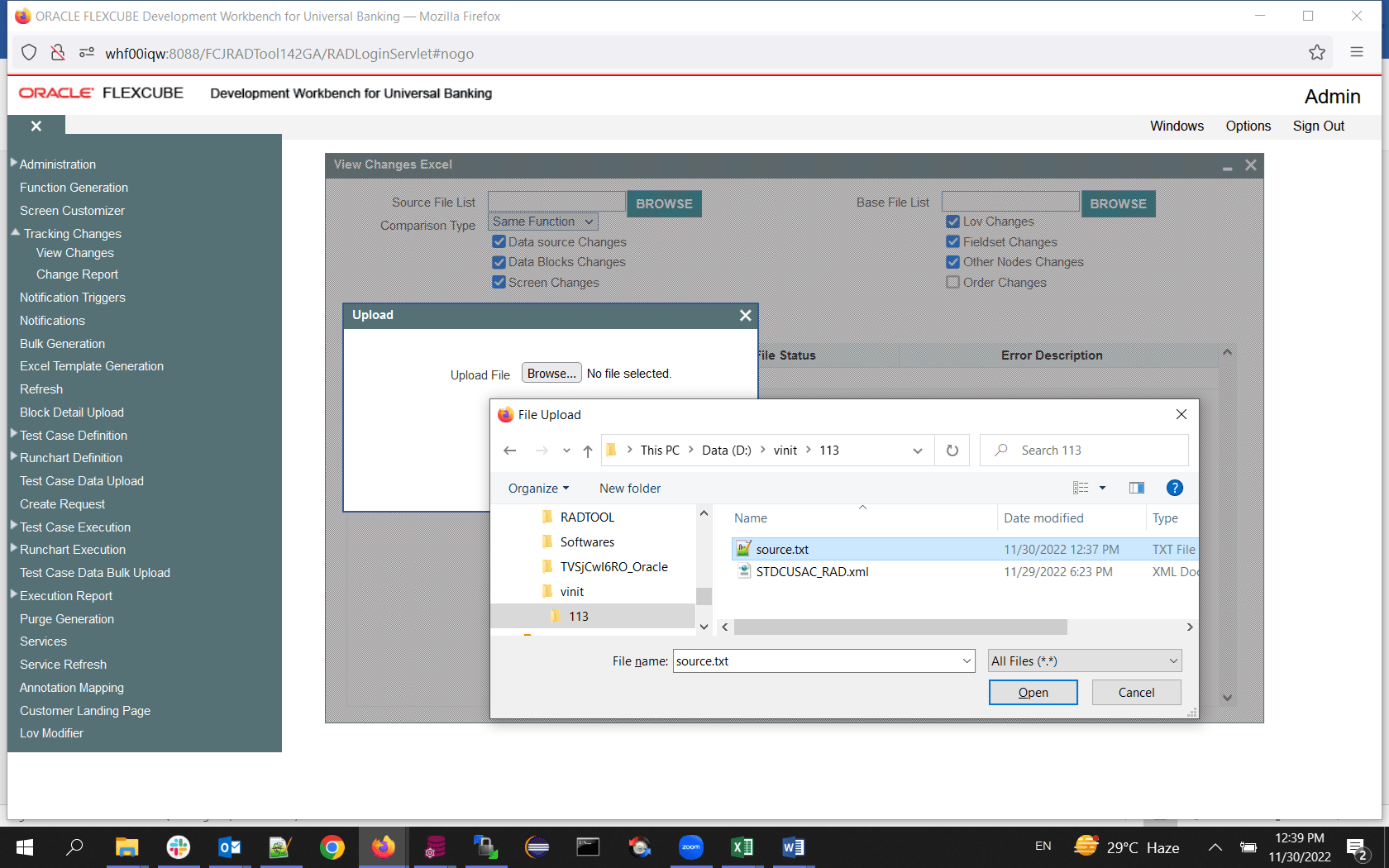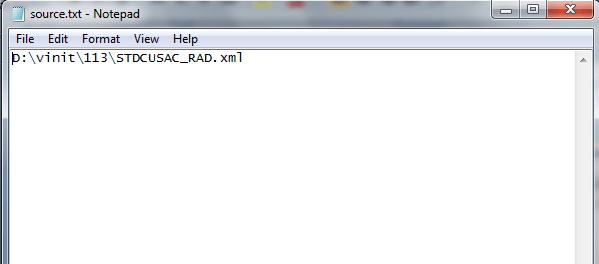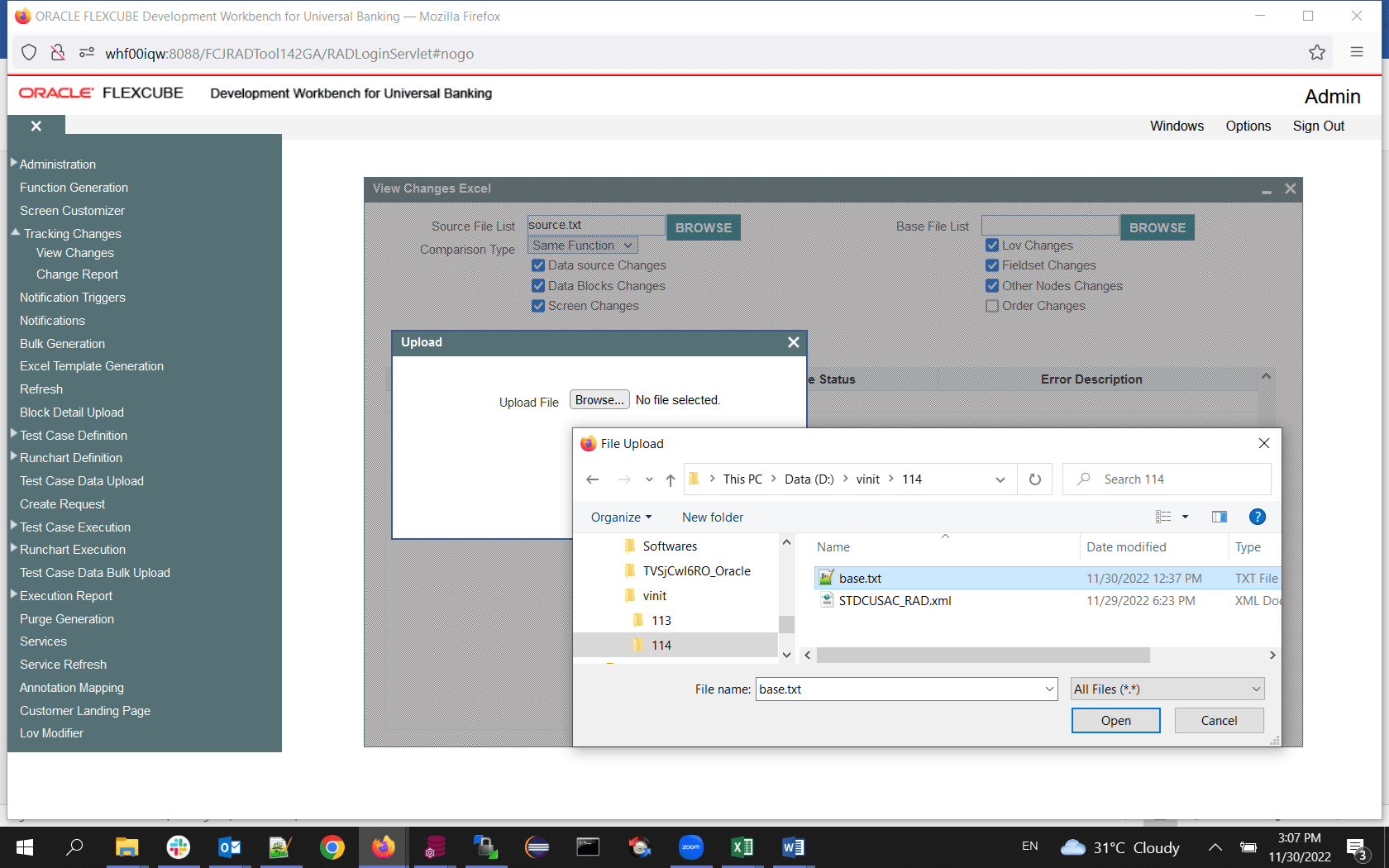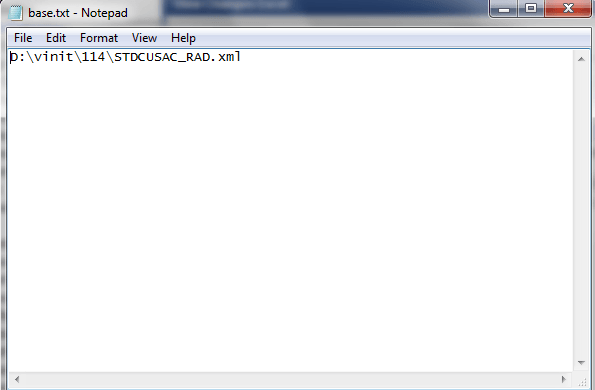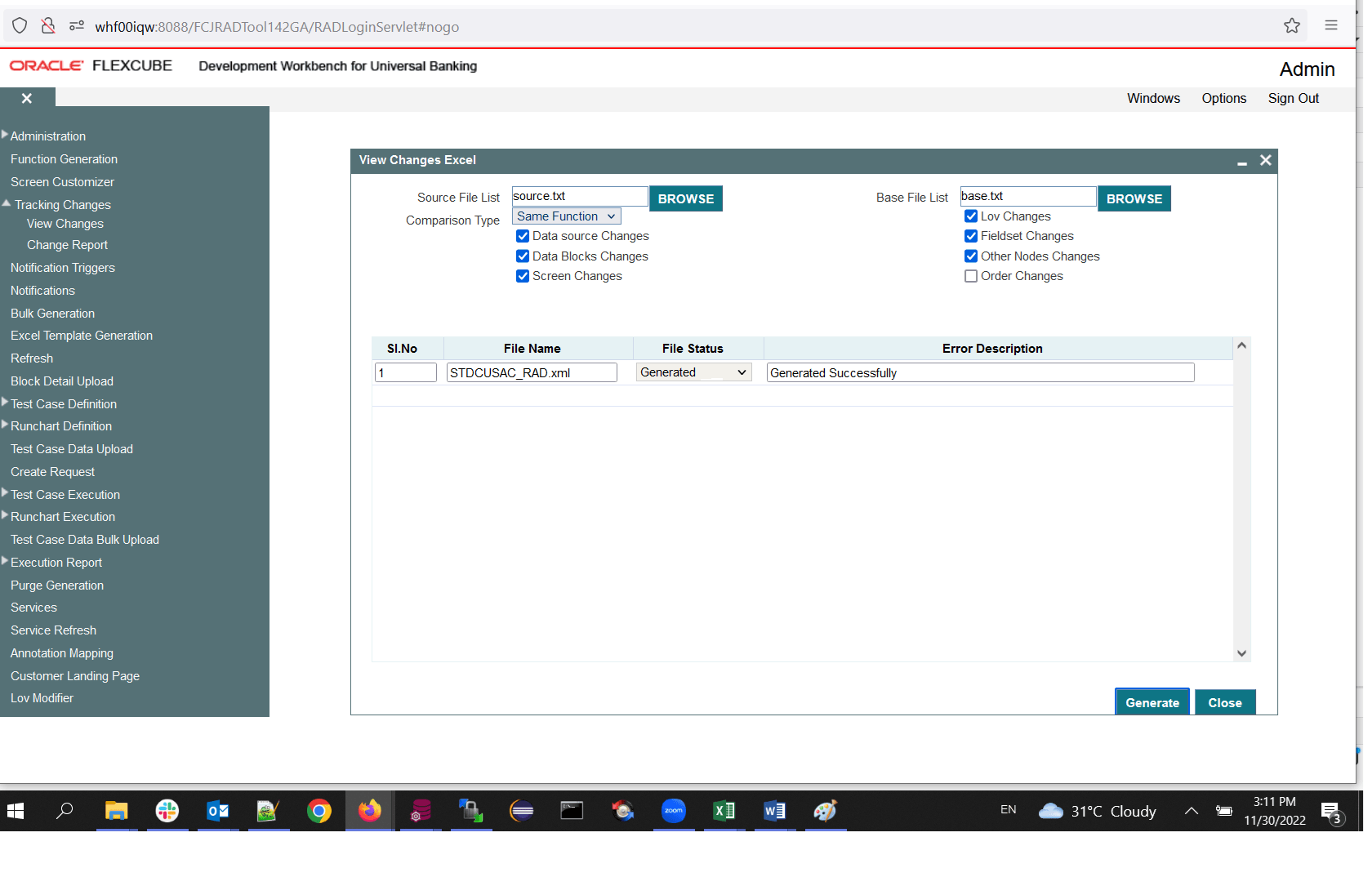2.1 Process Steps - Change Report
This topic explains the systematic instructions to view the changes report using the source file list and base file list in an excel format.
- On Home Screen, under the Browser
node, click Tracking Changes.
- Under Tracking Changes, click Change
Report.The View Changes Excel screen displays.
- On the View Changes Excel screen, in the Source File List field, click Browse.The Upload screen displays.
Figure 2-3 View Changes Excel_Source File List_Upload
- On the Upload screen, click Browse.The Choose File to Upload pop-up window displays.
- On the Choose File to Upload pop-up window, select the source file (source.txt) and click Open.The source file list is a text file that contains the absolute path of all the RADXMLs to be compared.
In the above screen, here STDCUSAC is the source RADXML that has to be compared as an example. If a View Changes report of more than one Function ID is required, the absolute path of each RADXML has to be specified in a new line.
- On the View Changes Excel screen, in the Base File List field, click Browse.The Upload screen displays.
Figure 2-5 View Changes Excel_Base File List_Upload
- On the Upload screen, click Browse.
- On the Choose File to Upload pop-up window, select the base file (base.txt) and click Open.The base file list is a text file that contains the absolute path of all the base RADXMLs to be compared.
In the above screen, here STDCUSAC is the base RADXML that has to be compared as an example. If a View Changes report of more than one Function ID is required, the absolute path of each base RADXML has to be specified in a new line.
- On the View Changes Excel screen, specify the fields.
Table 2-1 View Changes Excel - Field Description
Field Description Comparison Type Select the Comparison Type as Function Specific from the drop-down list. Changes Select the following checkboxes as required to compare the below nodes. - Data Source Changes
- Data Blocks Changes
- Screen Changes
- LOV Changes
- Fieldset Changes
- Other Nodes Changes
File Location Select the file location as a client if the path provided is in the client machine. - On the View Changes Excel screen, click Generate.
Note:
The processing time varies depending on the number of files provided, the size of each file, etc.,After Completion of the process, the system displays the status. File status is generated successfully if the comparison is successful.Generated Files -- Excel Report of Changes - A war file named RAD is created and shown after a successful process of comparing, which will contain Excel files for the particular source RADXMLs. For example, PANDETIP_FRONTEND_LOG.txt
- Log Files
- View Comparison Log - This contains the status of all the files compared.
- View Comparison Report - This file is used for troubleshooting.
Parent topic: Change Report