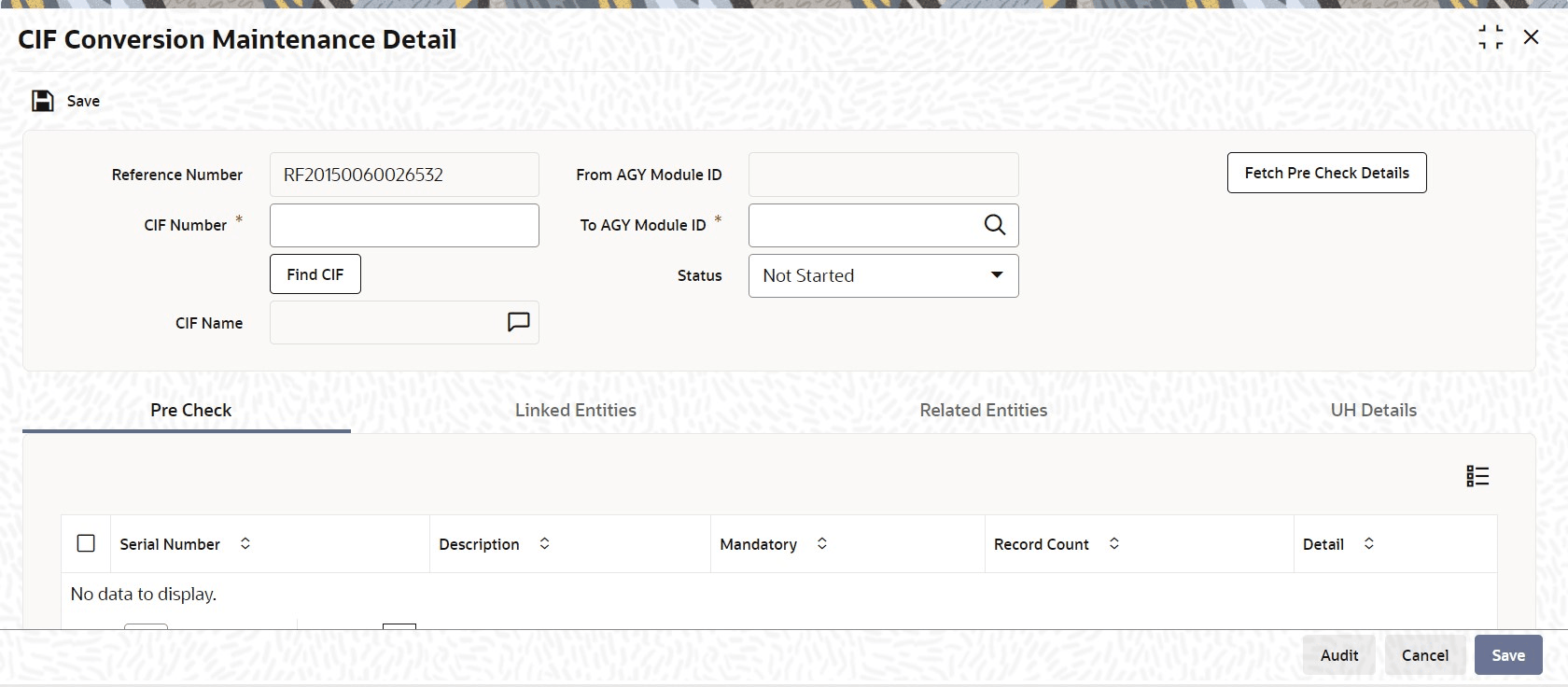1.17 Process CIF Conversion Maintenance Detail
This topic provides the systematic instructions for conversion of From AGY Module ID investors to To AGY Module ID investors.
The Conversion of From AGY Module ID investors to To AGY Module ID investors can be considered as a two-step process:
- The first step is CIF Conversion maintenance. The CIF details which need to undergo CIF conversion process is captured in this step and this step will also identify and list out pending business for the CIF to user.
- The second step involves the actual conversion process.
For CIF Conversion maintenance, follow the steps given below:
- Click Find CIF button.
- Input or Choose CIF Number.
- Choose To AGY Module ID from LOV List.
- Click the Fetch Pre Check Details button, the system will identify the pending business for the Customer /underlying UH in the From AGY Module ID and will display the results to the user in all three tabs.
- Pre Check Tab
This topic explains the pre check details of CIF Conversion maintenance detail screen. - Linked Entities Tab
This topic explains the linked entities details of CIF Conversion maintenance detail screen. - Related Entities Tab
This topic explains the related entities details of CIF Conversion Maintenance Detail screen. - UH Details Tab
This topic explains the UH entities details of CIF Conversion Maintenance Detail screen.
Parent topic: Entities - Maintain Customer Information