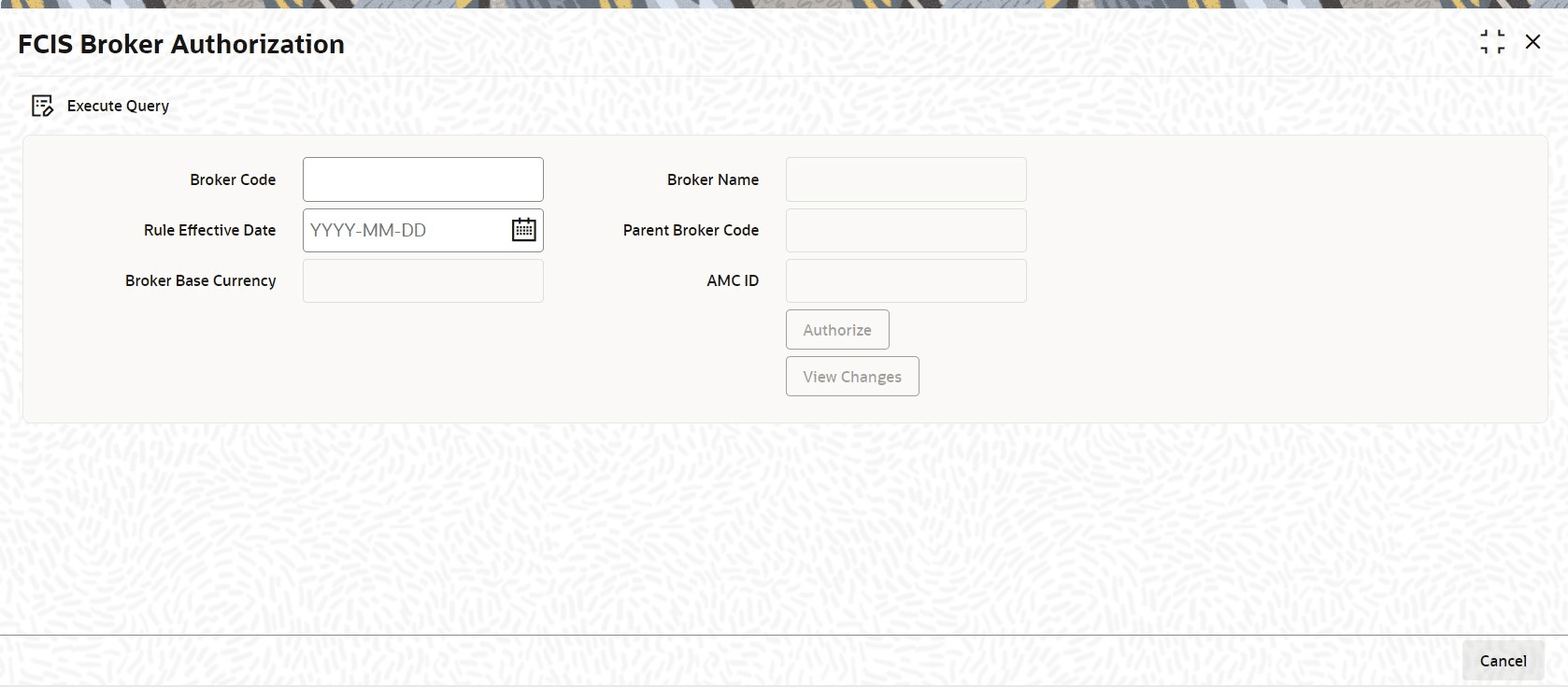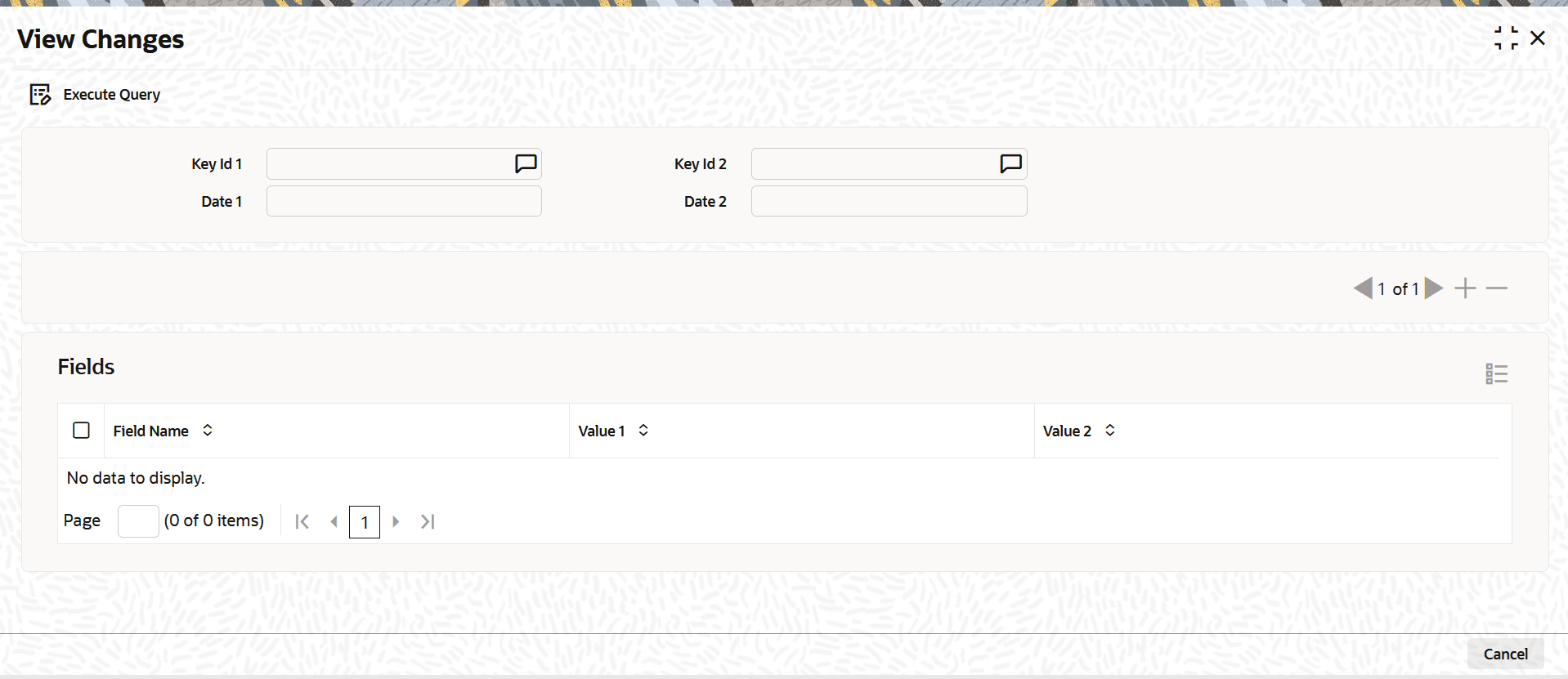4.13 Process FCIS Broker Authorization
This topic provides the systematic instructions to authorize the broker details.
- On Home screen, type
UTDBRKAU
in the text box, and click Next.The FCIS Broker Authorization screen is displayed.
- On FCIS Broker Authorization screen, click
Enter Query to enter the details.For more information on fields, refer to the field description table.
Table 4-16 FCIS Broker Authorization - Field Description
Field Description Broker Code Alphanumeric; 12 Characters; Mandatory
Specify Broker Code.
Rule Effective Date Date Format; Mandatory
Select the rule effective date from the adjoining calendar.
After specifying broker code and rule effective date, click Execute Query button. The system displays the following details:
Broker Name Display
The system displays the broker name of the specified broker code.
Parent Broker Code Display
The system displays the parent broker code of the specified broker code.
Broker Base Currency Display
The system displays the broker base currency code.
AMC ID Display
The system displays the AMC ID.
- Click the Authorize button to authorize the broker details after specifying the necessary details.
- Click the View Changes button to view the changes.
- You can also process View Changes screen by typing
UTDVWCHG in the text box, and click
Next to view the changes.The View Changes screen is displayed.
Figure 4-21 FCIS Broker Authorization_View Changes
Parent topic: Entities - Manage Brokers