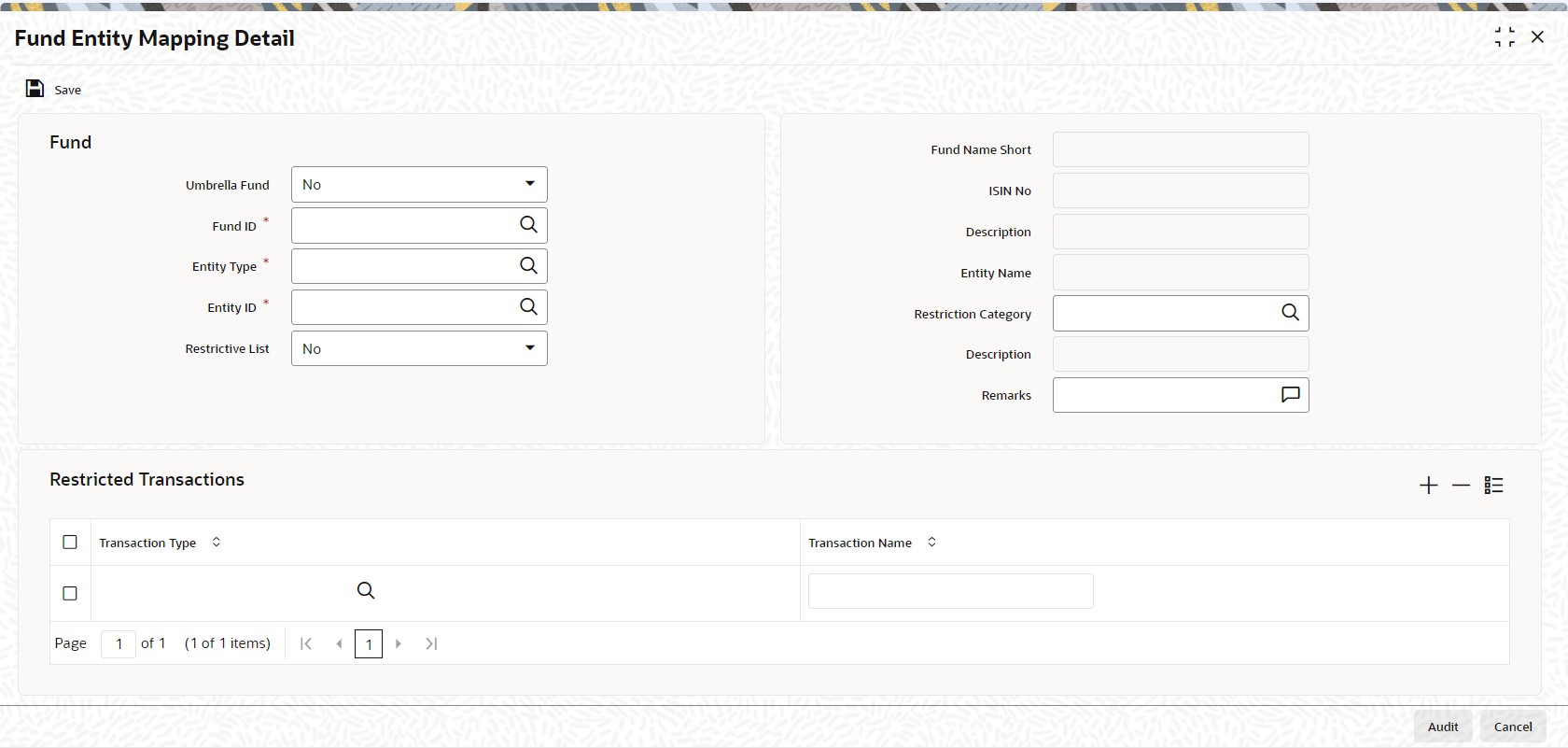3.1.2 Process Fund Entity Mapping Detail
This topic provides the instructions to invoke fund entity mapping screen details.
To map entities to a fund, use the Fund Entity Mapping Detail screen.
- On Home screen, type UTDFNENT in the text box and click Next.
- Select New from the Actions menu in the Application tool bar or click
New icon to enter the details of the fund and entity
that you wish to map.The Fund Entity Mapping Detail screen is displayed.
You can only map entities to a fund for which the latest rule is effective, and all fund rules have been authorized.
- On Fund Entity Mapping Detail screen, specify the
fields.For more information on fields in the screen, refer the below table.
Table 3-1 Fund Entity Mapping Detail - Fund
Field Description Umbrella Fund Optional Select Yes from the drop-down list if the fund for which you wish to maintain the fund entity association is an umbrella fund.
Fund ID Alphanumeric; 6 Characters; Mandatory Select the fund for which you want to map entities, from the options provided. If you specify the fund, the ISIN Code of the selected fund is displayed in the ISIN Code field. You can also map all the funds to an entity by selecting All option from the option list.
If you have selected the All option, then any new fund created in the system will be automatically mapped to this entity. You will not be able to map individual fund to this entity. Similarly, if individual fund is mapped to an entity, then the system will not allow you to map all the funds to the same entity.
Fund Name Short Display The system displays the description for the selected Fund ID.
ISIN Code Display The system displays the ISIN Code for the selected Fund ID.
Entity Type Alphanumeric; 2 Characters; Mandatory You can use this field to indicate the type of entity that is to be associated with the selected Fund. You can associate any of the following entities:
- Agent
- Investor
- Individual Investor Categories
- Corporate Investor Categories
- Check Vendor
- Clearing Agent
- CIF Number
- Broker
- ISA Manager
If you are maintaining a restrictive / positive list of CIFs that you wish to disallow / allow to transact into the specified fund, you must select the CIF Number option in this field.
If you select the CIF Number option, you can also specify the appropriate restriction category and any remarks, in the Restriction Category and Remarks fields
Description Display The system displays the description for the selected Entity Type.
Entity ID Alphanumeric; 12 Characters; Mandatory Select the code of the entity that is to be allowed to operate this fund, from the options provided. It could be an agent, or a check vendor who is designated to print check books that are requested by investors availing the check writing facility; it could also be a unit holder, individual or corporate investor category, or a clearing agent.
Entity Name Display The system displays the name of the selected Entity ID.
Restrictive List Optional Use this field to indicate whether you are maintaining a list of allowed entity associations for the fund, or a restrictive one. Select Yes from the drop-down list to indicate a restricted list; leave it unchecked to indicate an allowed list.
If you maintain a restrictive list, only the entities that you specify are restricted from transacting in the selected fund. If you maintain an allowed list, only the entities that you specify are allowed to transact in the selected fund.
Based on the installation setup, the system validates Broker fund mapping in one the following ways:
- If any broker or brokerage is mapped to a fund and the restrictive list value is selected as No, then only those brokers and the sub-brokers are allowed to transact in the fund. If any broker or brokerage is mapped to a fund and the restricted list is listed as Yes, then all the brokers apart from the disallowed list are allowed to in the fund, unless you map the sub-brokers of the disallowed brokers to a particular fund.
- If any broker or brokerage is mapped to a fund and the restrictive list value is selected as No, then only those brokers are allowed to transact in the fund, the sub-brokers are not allowed to transact in the mapped fund. If any broker or brokerage is mapped to a fund and the restricted list is listed as Yes, then all the brokers apart from the disallowed list are allowed to transact in the fund, even the sub-brokers of disallowed parent broker are allowed.
Restriction Category Alphanumeric; 2 Characters; Optional If you are maintaining a restrictive / positive list of CIFs that you wish to disallow / allow to transact into the specified fund, you can select the appropriate restriction category in this field.
Remarks Alphanumeric; 255 Characters; Optional If you are maintaining a restrictive / positive list of CIFs that you wish to disallow / allow to transact into the specified fund, you can specify any appropriate remarks in this field.
Transaction Type Alphanumeric; 2 Characters; Optional Specify the Transaction Type. Alternatively, you can select transaction type from the option list. The list displays all valid transaction type maintained in the system.
Transaction Name Display The system displays the description for the selected Transaction Type.
Parent topic: Entities with Funds Association