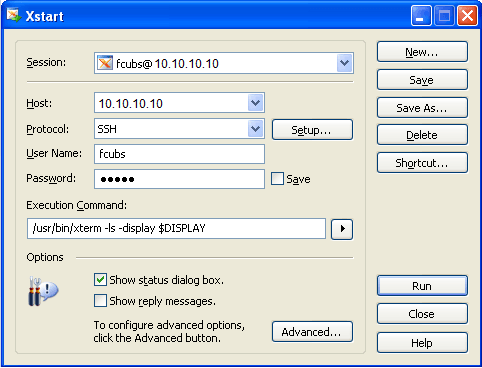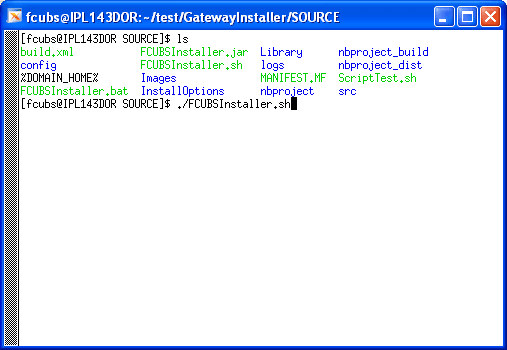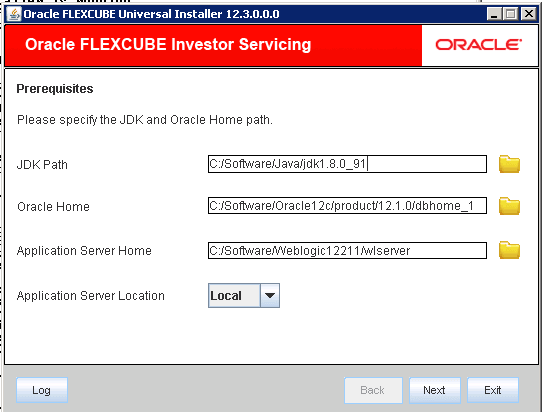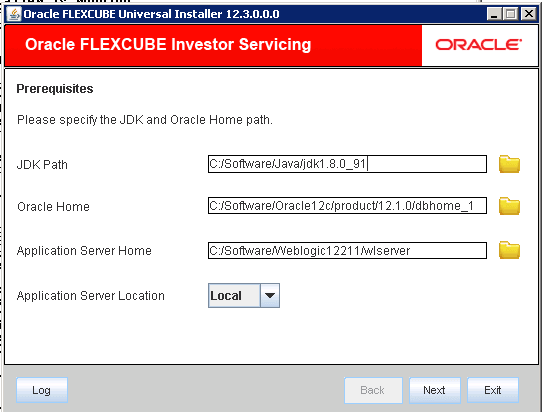1.2.2 Run Oracle FLEXCUBE Installer through XManager
This topic explains the settings required for running Oracle FLEXCUBE Installer through XManager on LINUX machines.
- Double click on the Xstart to connect to the
server.You can find Xstart icon inside XManager folderThe Xstart window display.
- On the Xstart window, specify the fields.For more information on field, refer to the field description table.
Table 1-3 Xstart
Fields Description Session Specify the session name. Host Specify the LINUX machine IP address. Protocol Specify the protocol based on the operating system.
For example:
Operating System: Oracle Enteprise Linux
Protocol: SSH
User Name Specify the LINUX user name. Password Specify the password for the LINUX user name. Execution Command Specify the execution command based on the operating system.
For example:
Operating System: Oracle Enteprise Linux
Protocol:
/usr/bin/xterm -ls -display $DISPLAY - Click Run after the details are specified.The Xstart Console window is displayed
- Use the command
lsto list the files present in the directory. - You need to run the FCUBSInstaller.sh file to run the
installer using the command
./FCUBSInstaller.shorsh FCUBSInstaller.sh.The Oracle FLEXCUBE Universal Installer screen is displayed.Figure 1-10 Oracle FLEXCUBE Universal Installer
- Enter the JAVA Home, Application Server Home, and ORACLE Home details.
- Proceed with installation process.On the first time launch of the installer on a system, all the fields in the installer will be displayed according to the values entered by the user at the command line level and the same data is saved in env.properties.The installer will read the paths from env.properties on the subsequent launches of installer on the same machine and display in the respective fields.
Figure 1-11 Oracle FLEXCUBE Universal Installer
- You must have the Installer and the Destination folders ready in the LINUX server with full access permissions.
Parent topic: Run Oracle FLEXCUBE Installer on LINUX