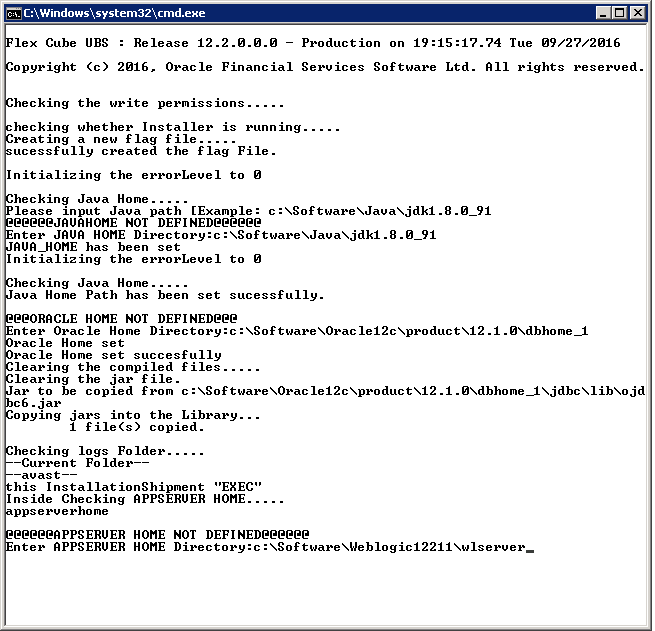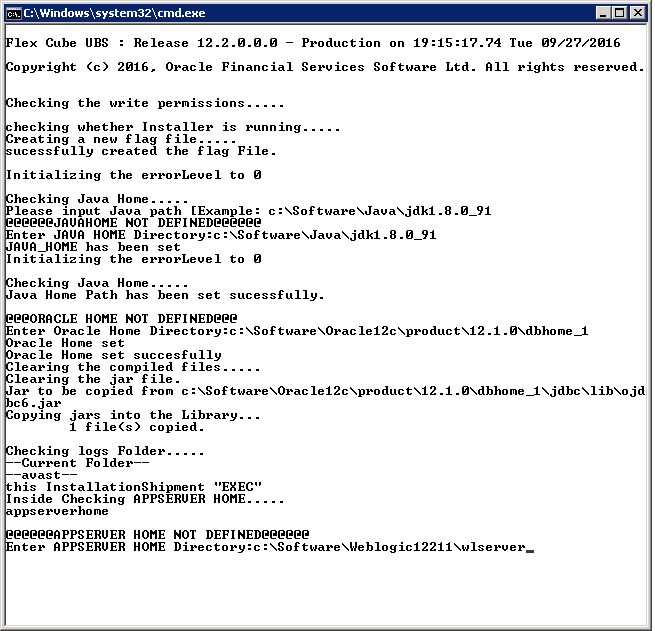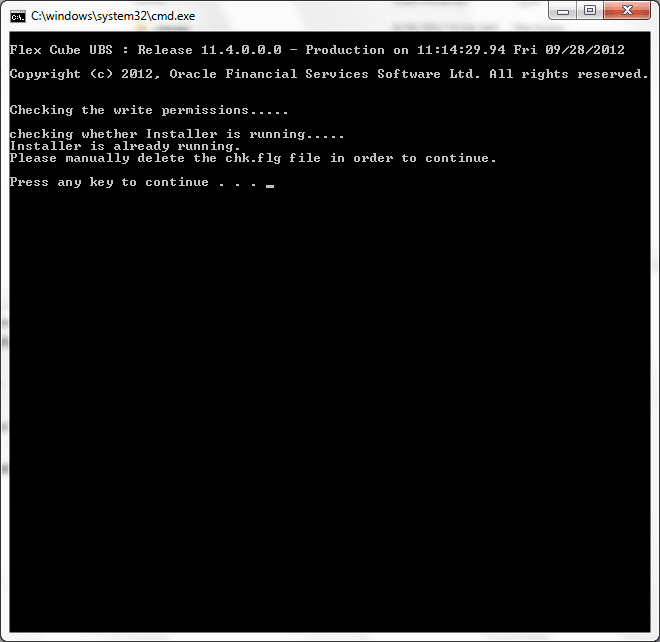1.1 Run Oracle FLEXCUBE Installer on Windows
This topic provides the systematic instructions to run the Oracle FELXCUBE Installer on windows.
To run the Oracle FLEXCUBE Installer on Windows, follow the steps below:
Parent topic: Set up Oracle FLEXCUBE Investor Servicing Installer