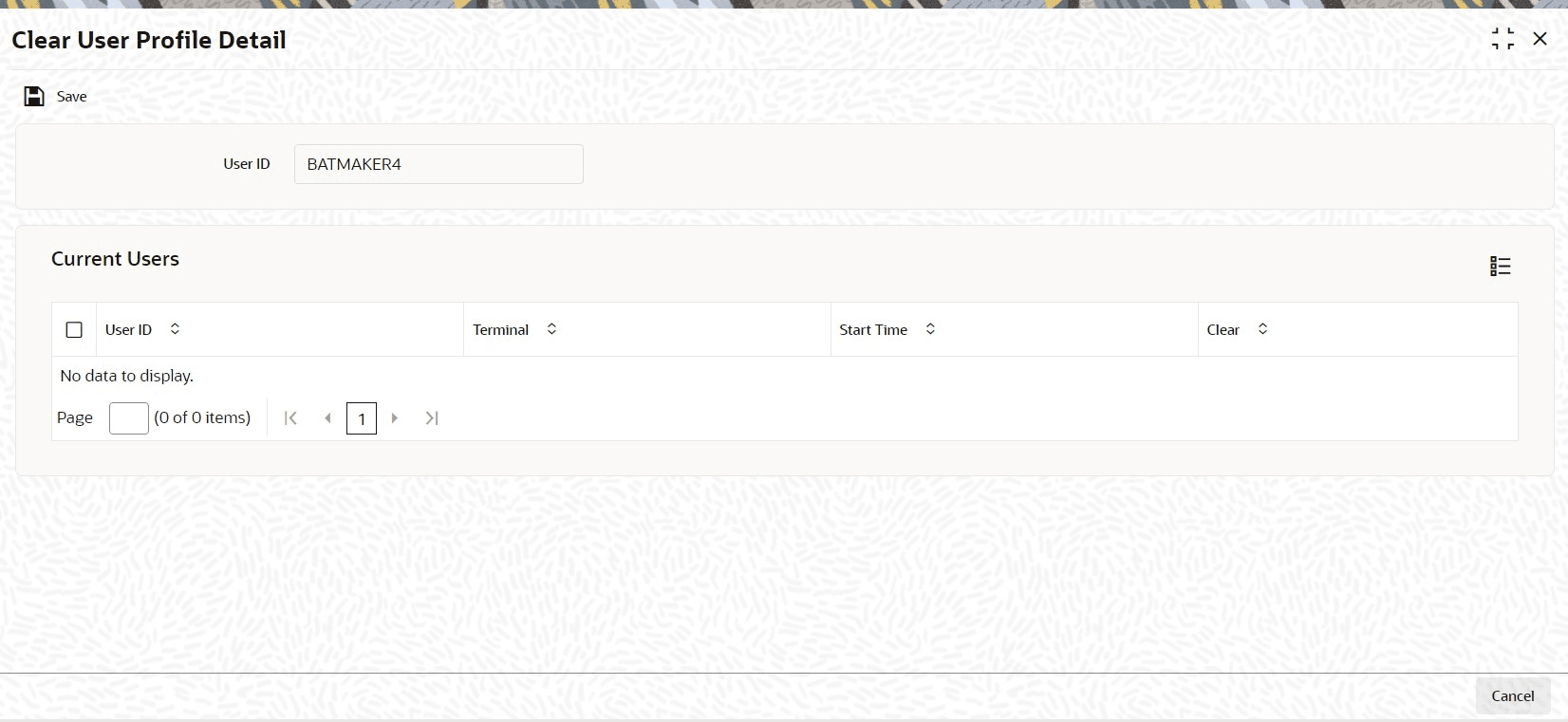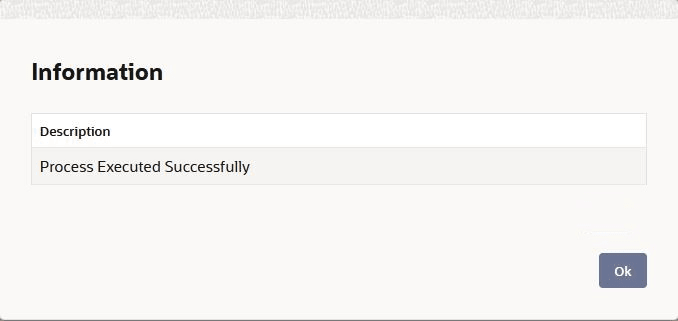1.15 Process Clear User Profile Detail
This topic provides the systematic instructions to define in clear user profile module.
To clear a user, check Clear in the required row, and then click the Clear button.
Parent topic: Pension Funds Administration