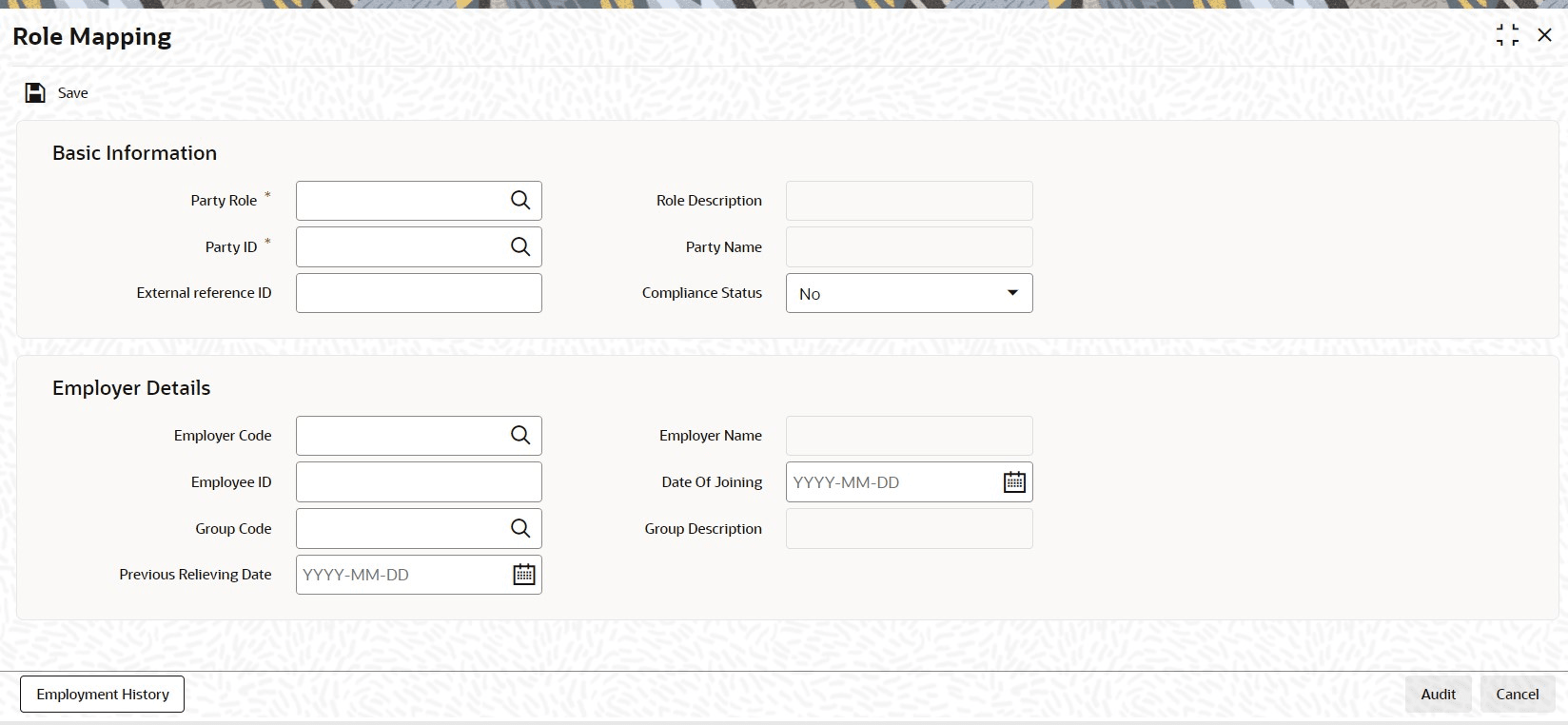1.50 Process Party Role Mapping Detail
This topic provides the systematic instructions to define in Party Role Mapping module.
- On Home screen, type PADPRROL in the text box, and click Next.The Role Mapping screen is displayed.
- On Role Mapping screen, click New to enter the details.For more information on fields, refer to the field description table.
Table 1-57 Role Mapping - Field Description
Field Description Party Role Alphanumeric; 2 Characters; Mandatory Specify the party role to which party ID is attached. Alternatively, you can select party role code from the option list. The list displays all valid party role code maintained in the system.
Role Description Display The system displays the description of the selected party role code.
Party ID Alphanumeric; 16 Characters; Mandatory Specify the party ID. Alternatively, you can select party ID from the option list. The list displays all valid party ID maintained in the system.
Party Name Display The system displays the name of the selected party ID.
External reference ID Alphanumeric; 16 Characters; Optional Specify the employee reference ID.
If you have not specified the external reference ID, then the system will auto generate the same.
Compliance Status Optional Select the compliance status from the drop-down list. The list displays the following values:
- Yes
- No
Employer Details
Table 1-58 Employer Details - Field Description
Field Description Employer Code Alphanumeric; 12 Characters; Optional Specify the employer code. Alternatively, you can select employer code from the option list. The list displays all valid employer code maintained in the system.
This data is mandatory if Employee (EP) is maintained as a party role.
Employer Name Display The system displays the name of the selected employer code.
Employee ID Alphanumeric; 20 Characters; Optional Specify the employee ID.
Note: For employee role, employee ID cannot be null. In same organisation, two employees cannot have same Employee ID.
Date Of Joining Date Format; Optional Select date of joining of the employee from the adjoining calendar.
If you do not specify date of joining details, then the system displays an error message as “Date of joining is blank”.
Date of joining should not be greater than application date.
Date of joining should be greater than previous relieving date.
Date of joining can be modified only when employer code changes.
Date of joining should not get overlapped with the another employment for the same employee.
Date of joining should not get overlapped with the another employment for the same employee.
Group Code Alphanumeric; 12 Characters; Optional Specify the group code. Alternatively, you can select group code from the option list. The list displays all valid group code maintained for the employer in the system,
Group Description Display The system displays the description of the selected group code.
Previous Relieving Date Date Format; Optional Select previous relieving date of the employee from the adjoining calendar.
- When you map an employee with a new employer, the system will display a warning message that Relieving Date with previous employer is not updated. However, you can override this warning and map the employee to new employer.
- Date of relieving should not be greater than application date. Date of relieving should not be greater than or equal to the Max date of joining. Date of relieving should not get overlapped with the another employment for the same employee.
- You need to raise error if previous to previous employers relieving date is not updated. New mapping is not allowed in this case. You can change employment for a party through party role amendment.
- You can change the Date of Joining and if available can input the Previous relieving date.
- The above validation is illustrated as follows:For more information on fields, refer to the field description table.
Table 1-59 Operation Details - Field Description
Operation Action Employee Employee ID Employer DOJ Previous relieving date Remarks Result Warning/Error message NEW New Employer EMP0001 GO8239 GOOGLE 1-Jan-00 Blank First Employer Save with NO warning No warning/error message MODIFY Change in employer EMP0001 IN23222 INTEL 15- May-04 Blank Warning will be shown as previous relieving date for GOOG LE is blank Saving with warning E-REL-DATE - Relieving date not updated for previous employer MODIFY Update relieving date EMP0001 IN23222 INTEL 15- May-04 10- May-04 Relieving date for GOOGLE updated Saving with NO warning No warning/error message MODIFY Change in employer EMP0001 KY00023 KYC ORP 20- Jan-12 Warning will be shown as previous relieving date of INTEL is blank Saving with warning E-REL-DATE - Relieving date not updated for previous employer MODIFY Change in employer EMP0001 IB03340 IBM Since Relieving date for INTEL is not updated,user will not be allowed to switch from current employer KYCORP to new employer IBM Error - Save not allowed E-RELO LDEMP - Relieving date not updated for previous employer. New mapping not allowed.
- Employment History Button
This topic explains the Employment History Button of Role Mapping Detail screen.
Parent topic: Pension Funds Administration