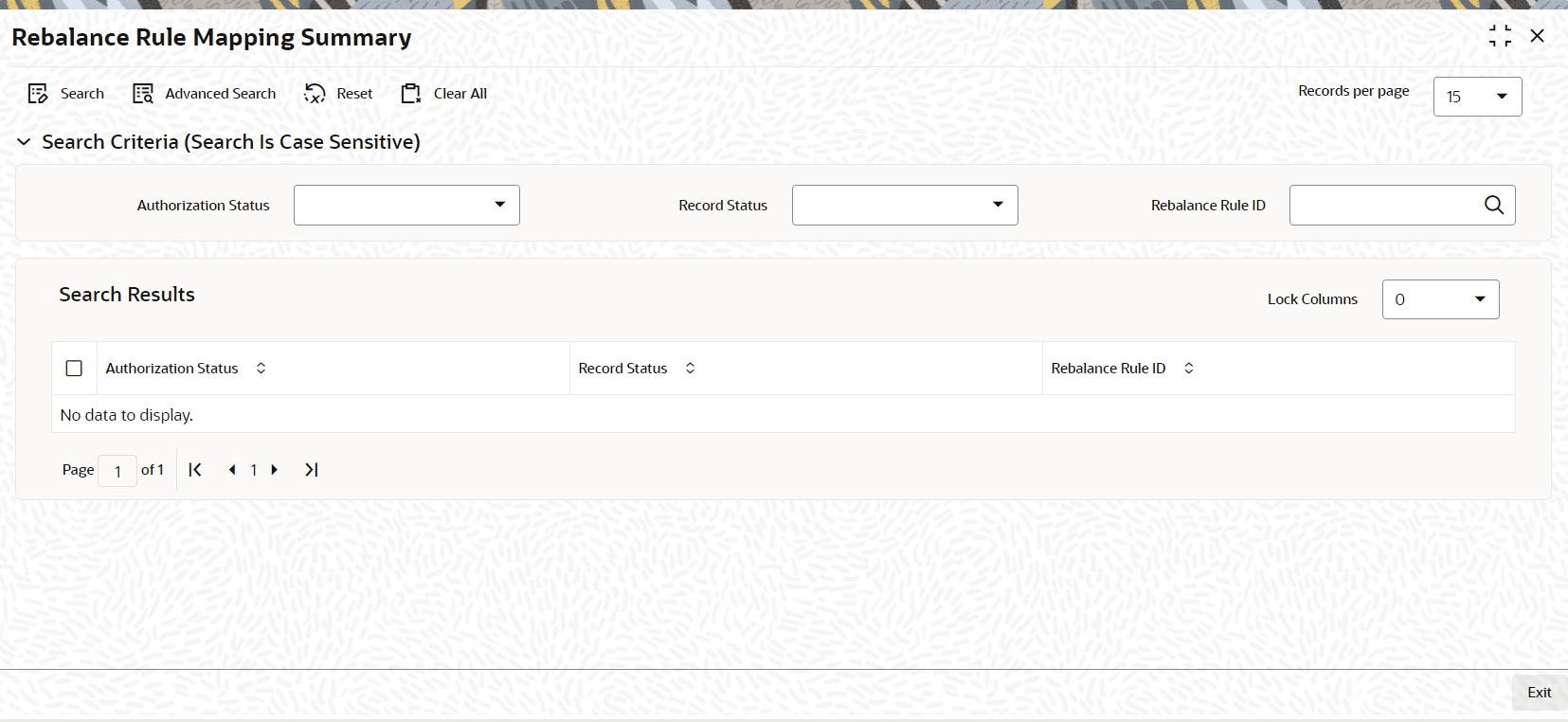1.24 Rebalance Rule Mapping Summary
This topic provides the systematic instructions to perform a previously entered record in the Summary screen.
Retrieve a Record in Rebalance Rule Mapping Summary
- Edit Rebalance Rule Mapping Record
This topic provides the systematic instructions to edit Rebalance Rule Mapping record. - View Rebalance Rule Mapping Record
This topic provides the systematic instructions to view Rebalance Rule Mapping record. - Delete Rebalance Rule Mapping Record
This topic provides the systematic instructions to delete Rebalance Rule Mapping record. - Authorize Rebalance Rule Mapping Record
This topic provides the systematic instructions to authorize Rebalance Rule Mapping record. - Amend Rebalance Rule Mapping Record
This topic provides the systematic instructions to Rebalance Rule Mapping record. - Authorize Amended Rebalance Rule Mapping Record
This topic provides the systematic instructions to authorize amended Rebalance Rule Mapping record.
Parent topic: Pension Funds Administration