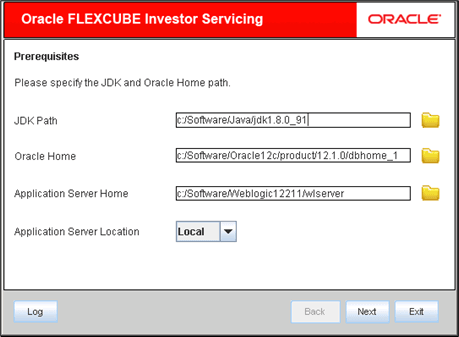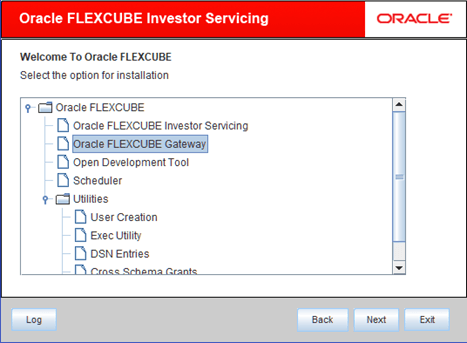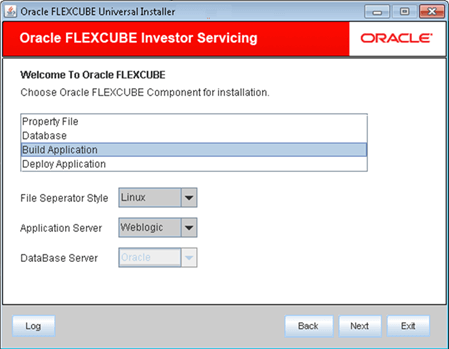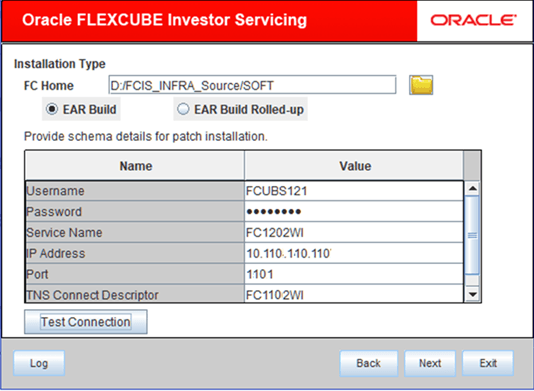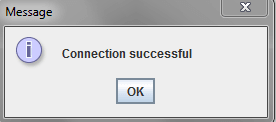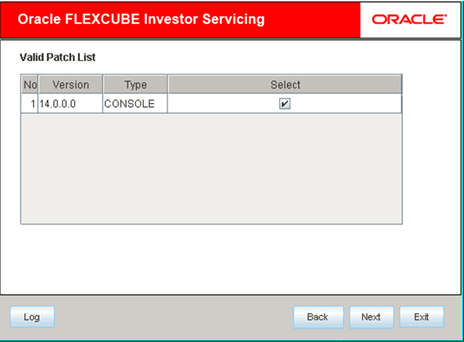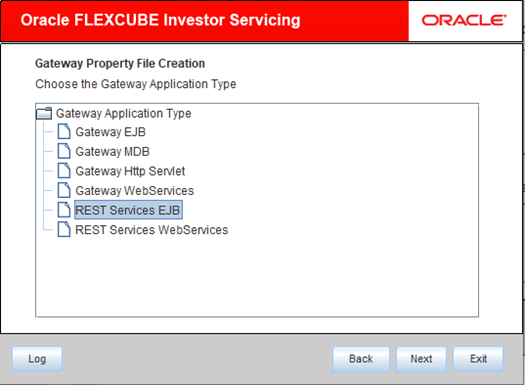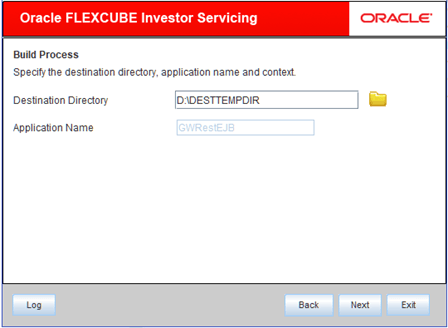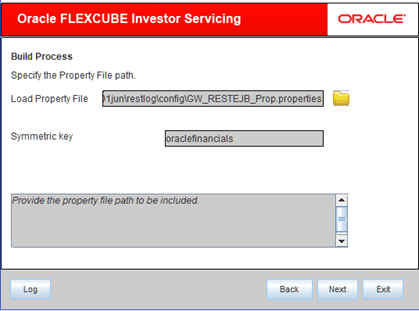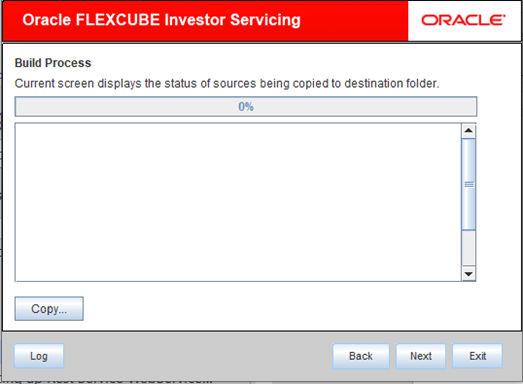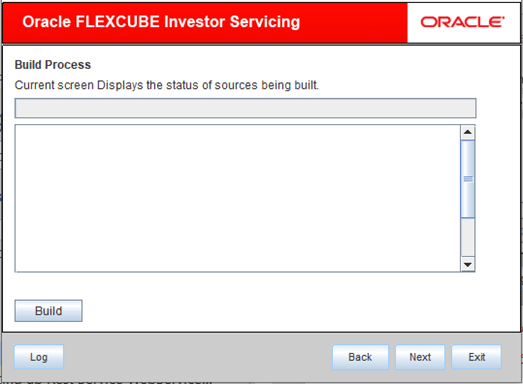1.1 Set Up REST Services EJB Application
This topic explains the methods of to set up REST Services EJB Application.
GW_RESTEJB_Prop.propertiesgw_restejb_logger.properties
- Start Oracle FLEXCUBE Universal Installer.The Oracle FLEXCUBE Universal Installer is displayed.
Figure 1-1 Oracle FLEXCUBE Universal Installer
- On Oracle FLEXCUBE Universal Installer screen, enter the
following details.Refer to the table for JDK and Oracle Home path.
Table 1-1 JDK and Oracle Home path
Field Description JDK Path Provide Home folder path of JDK1.8.
Oracle Home Provide home folder path of Oracle Client or Database.
Application Server Home Provide home folder path of Application Server.
Application Server Location Select location of the application server either local or remote.
- Click Next to select the option for installation.
- Select Oracle FLEXCUBE Gateway from the lists of
Oracle FLEXCUBE options.The available options for installation are displayed.
Figure 1-2 Oracle FLEXCUBE_Oracle FLEXCUBE Gateway
- Click Next to choose Oracle
FLEXCUBE component for installation.
- Select Build Application.The available options Property File, Database, Build Application, and Deploy Application are displayed.
- Specify the operating system in which you are creating the property file. Choose the appropriate one from the drop-down list.
- Specify the application server in which you are creating the property file. Choose the appropriate one from the drop-down list.
- Specify the database server in which you are creating the property file. Choose the appropriate one from the drop-down list.
- Select FC home and specify the SMS schema details.
Note:
This is the FC HOME folder that needs to be set. Also, it should point to SMS schema. Those versions less than or equal to the current environment are allowed. - Click Test Connection to test the connection with the
Application server.On successful connection, the following message is displayed.
Figure 1-5 Information Message on Successful Connection
- Click Next to specify the patch list details.
- Select REST Services EJB from Gateway application
type.The following screen is displayed.
- Click Next to specify destination Directory.The following screen is displayed.
Figure 1-8 Destination and Application Details
- On Build Process screen, enter the following
details.Refer to the table for Destination Directory and Application Name.
Table 1-2 Destination Directory and Application Name
Field Description Destination Directory Specify the destination directory path.
Application Name Specify the required application name.
- Click Next to specify the property file for
RestEJB.The following screen is displayed.
Figure 1-9 Property File Path with RESTEJB
- On Property File screen, enter the following
details.Refer to the table for Destination Directory and Application Name.
Table 1-3 Property File
Field Description Load Property File Specify the property file path.
Symmetric Key Specify the symmetric key details.
- Click Next to view the status of sources being
copied.The following screen is displayed.
Figure 1-10 Status of Sources being Copied
- Click Copy button.The installer copies the files.
- Click Next to view the status of sources being
built.The following screen is displayed.
- Click Build button to start the build process.The installer builds the source files.
Parent topic: Set up Rest Service for Oracle FLEXCUBE