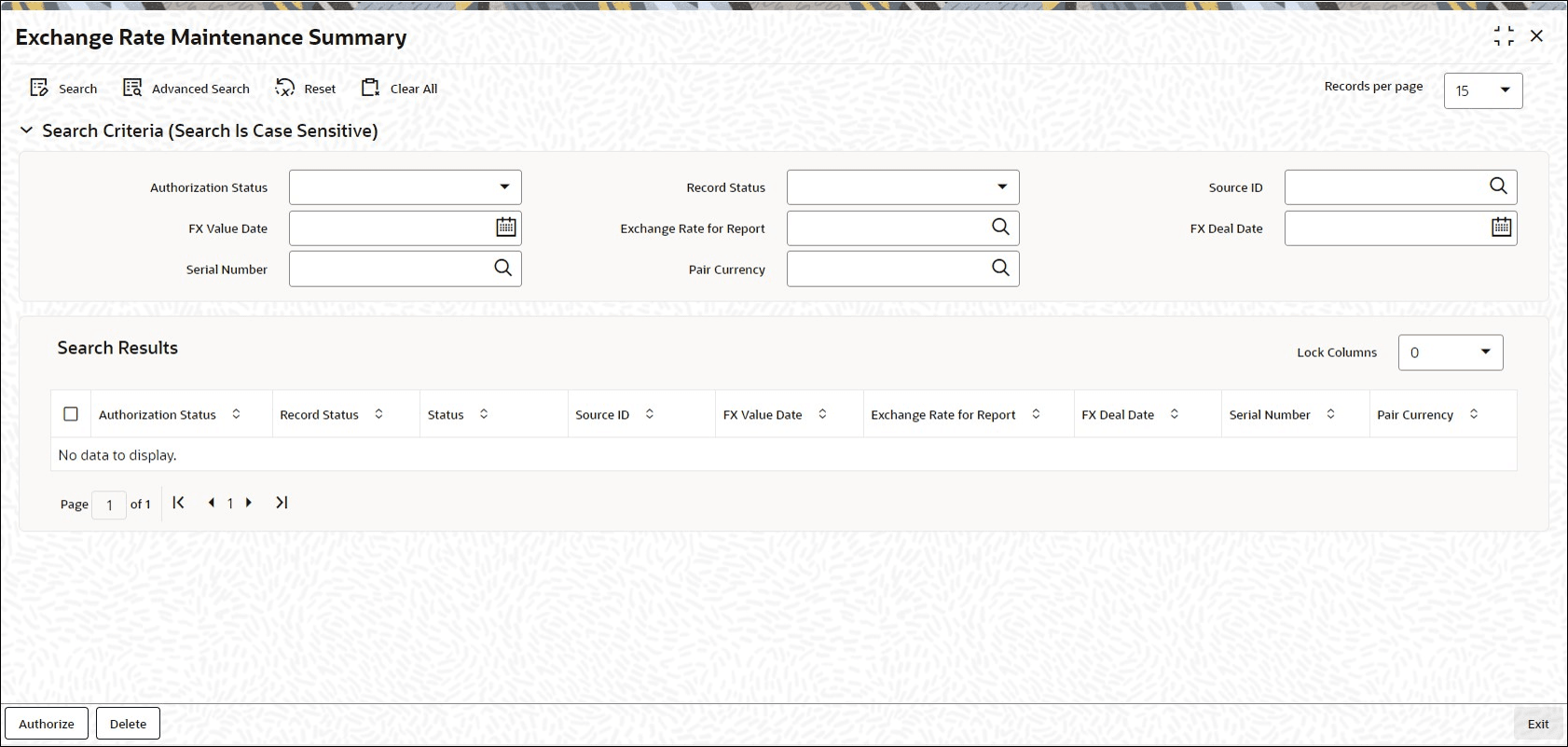5.8 Exchange Rate Maintenance Summary
This topic provides the systematic instructions to perform the basic operations on the selected records.
Retrieve Exchange Rate Record
- Edit Exchange Rate Record
This topic provides the systematic instructions to edit Exchange Rate record. - View Exchange Rate Record
This topic provides the systematic instructions to view Exchange Rate record. - Delete Exchange Rate Record
This topic provides the systematic instructions to delete Exchange Rate record. - Authorize Exchange Rate Record
This topic provides the systematic instructions to authorize Exchange Rate record. - Amend Exchange Rate Record
This topic provides the systematic instructions to amend Exchange Rate record. - Authorize Amended Exchange Rate Record
This topic provides the systematic instructions to authorize amended Exchange Rate record. - Copy Attributes of Exchange Rates
This topic provides the systematic instructions to copy attributes of Exchange Rates.
Parent topic: Maintain Currencies