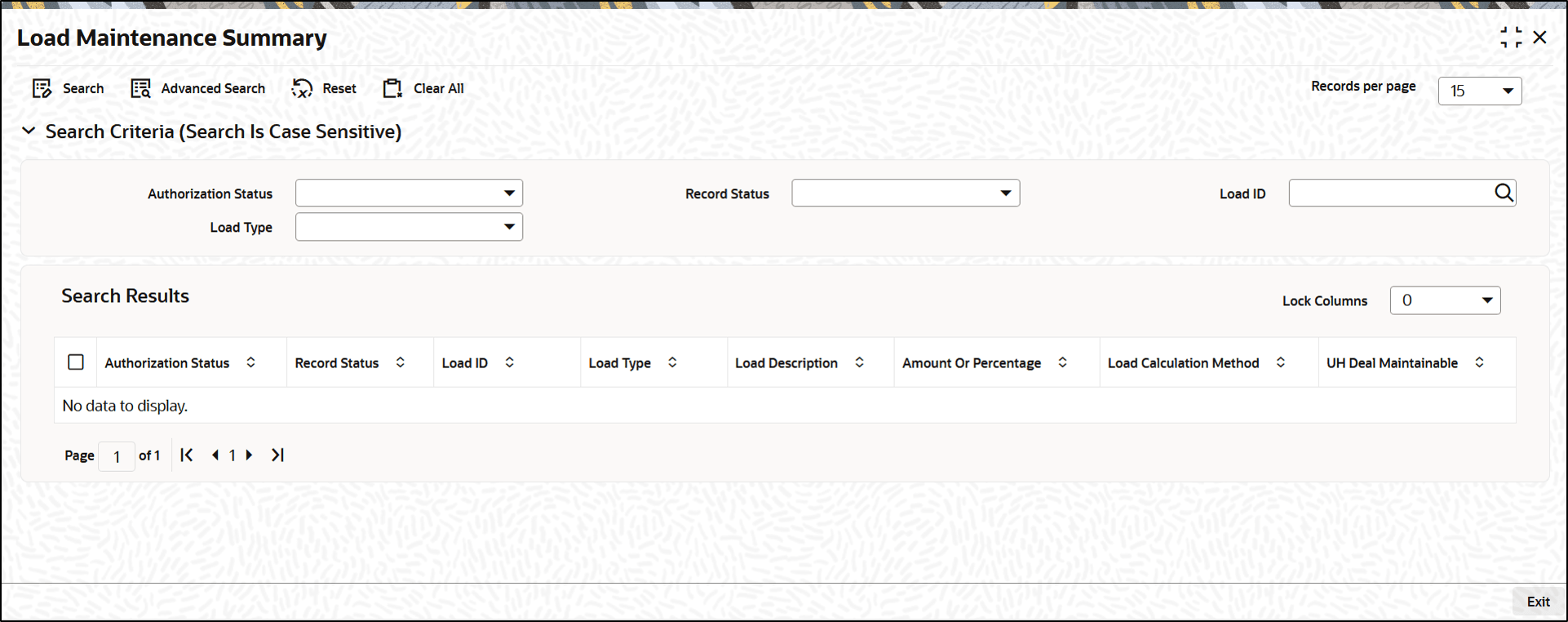7.2 Load Maintenance Summary
This topic provides the systematic instructions to perform the basic operations on the selected records.
Retrieve Load Maintenance Details
- Edit Load Maintenance Details
This topic provides the systematic instructions to edit Load Maintenance record. - View Load Maintenance Details
This topic provides the systematic instructions to view Load Maintenance record. - Delete Load Maintenance Details
This topic provides the systematic instructions to delete Load Maintenance record. - Authorize Load Maintenance Details
This topic provides the systematic instructions to authorize Load Maintenance record. - Amend Load Maintenance Details
This topic provides the systematic instructions to amend Load Maintenance record. - Authorize Amended Load Maintenance Details
This topic provides the systematic instructions to authorize amended Load Maintenance record. - Copy Attributes of Load Maintenance
This topic provides the systematic instructions to copy attributes of Load Maintenance. - Maintain Fees Applicable on Periodic Basis
This topic provides the systematic instructions to maintain Load Maintenance records. - Process Load and Commission
This topic provides the systematic instructions to process Load Maintenance record.
Parent topic: Set up Loads