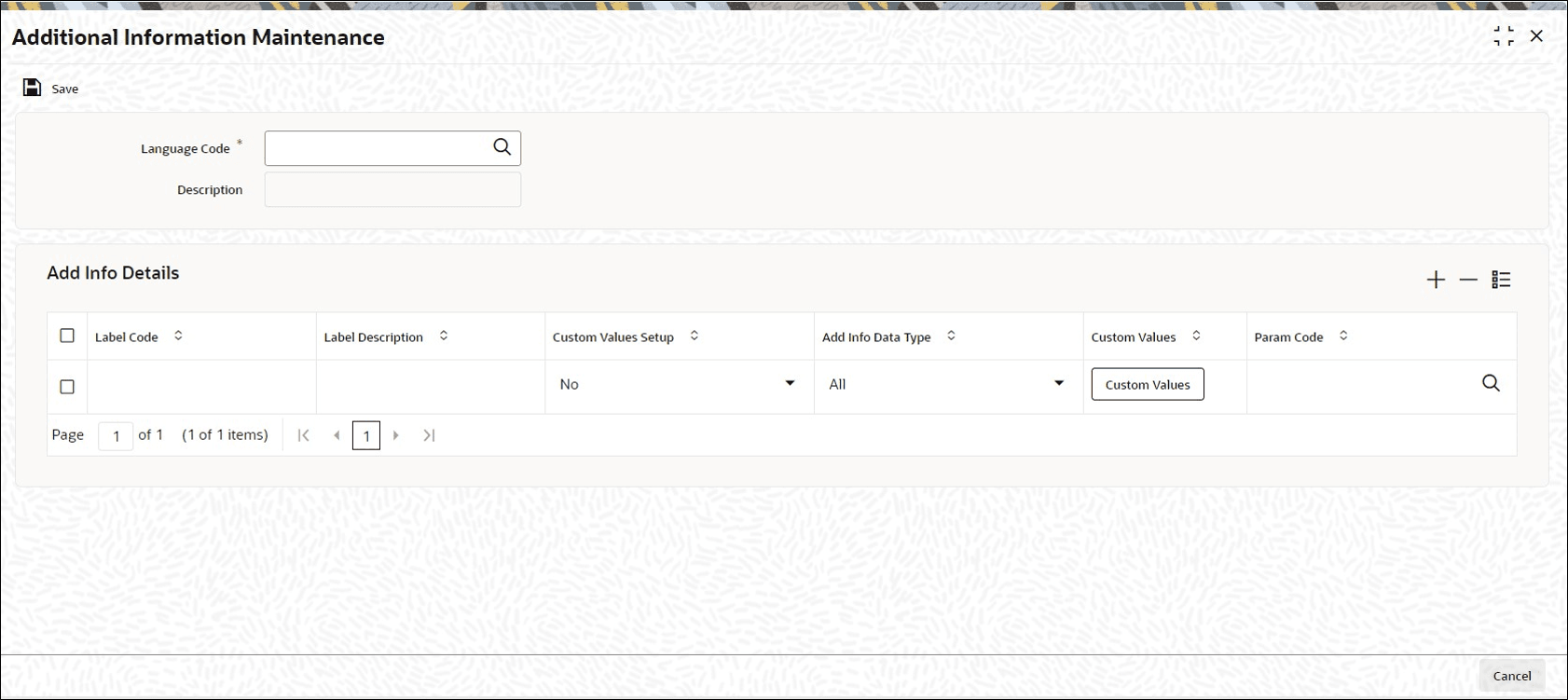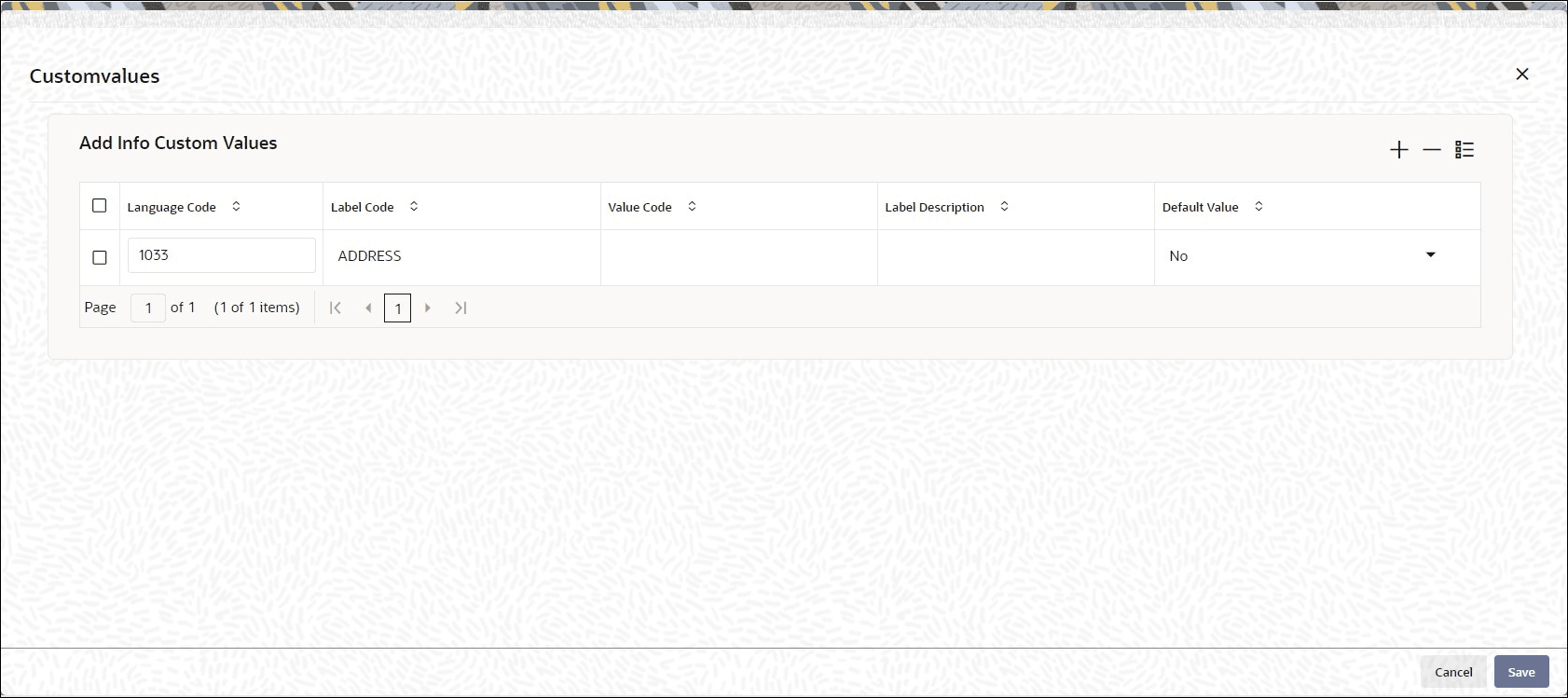3.9 Process Additional Information Maintenance
This topic provides the systematic instructions to define additional information pertaining to any entities that you set up in the system.
The Oracle® FLEXCUBE Investor Servicing system gives you the facility of defining heads under which you can capture any additional information pertaining to any entities that you set up in the system, especially unit holders and brokers. You can also set up a list of acceptable, valid values for each information head.
Use Additional Information Maintenance screen to define these additional information heads and their valid values.
Linking an additional information head to a system parameter
Specify RPO Code for Account Status as Additional Information Head
When you set up a unit holder account in the system, you can capture the RPO Code that would be used for tracking the status of the account.
The RPO Code is provided as an additional information head in the Additional Information Maintenance, with valid values such as Bankrupt, Deceased, Lien on Holdings, Return Mail and so on, as a pre-shipped maintenance.
Table 3-9 RPO Code and Processing Implications
| RPO Code | Processing Implications |
|---|---|
| Normal/Active |
No associated RPO Code |
| Bankrupt |
Redemptions, Transfer-In will be allowed. Subscription, Switch-Out, Switch-In, Transfer-Out transactions will not be allowed |
| Deceased |
All transaction types disallowed |
| Deceased Estate |
All transaction types disallowed |
| Frozen |
All transaction types disallowed |
| Hold |
All transaction types disallowed |
| Blacklist |
All transaction types disallowed |
| Suspicious |
All transaction types disallowed |
| Closed |
All transaction types disallowed |
The RPO code can be tracked separately for each installation; therefore, the same account could have the BLOCKED status in one installation and ACTIVE in another. To mark a status, an Information Change must be used.
Parent topic: Maintain System Parameters