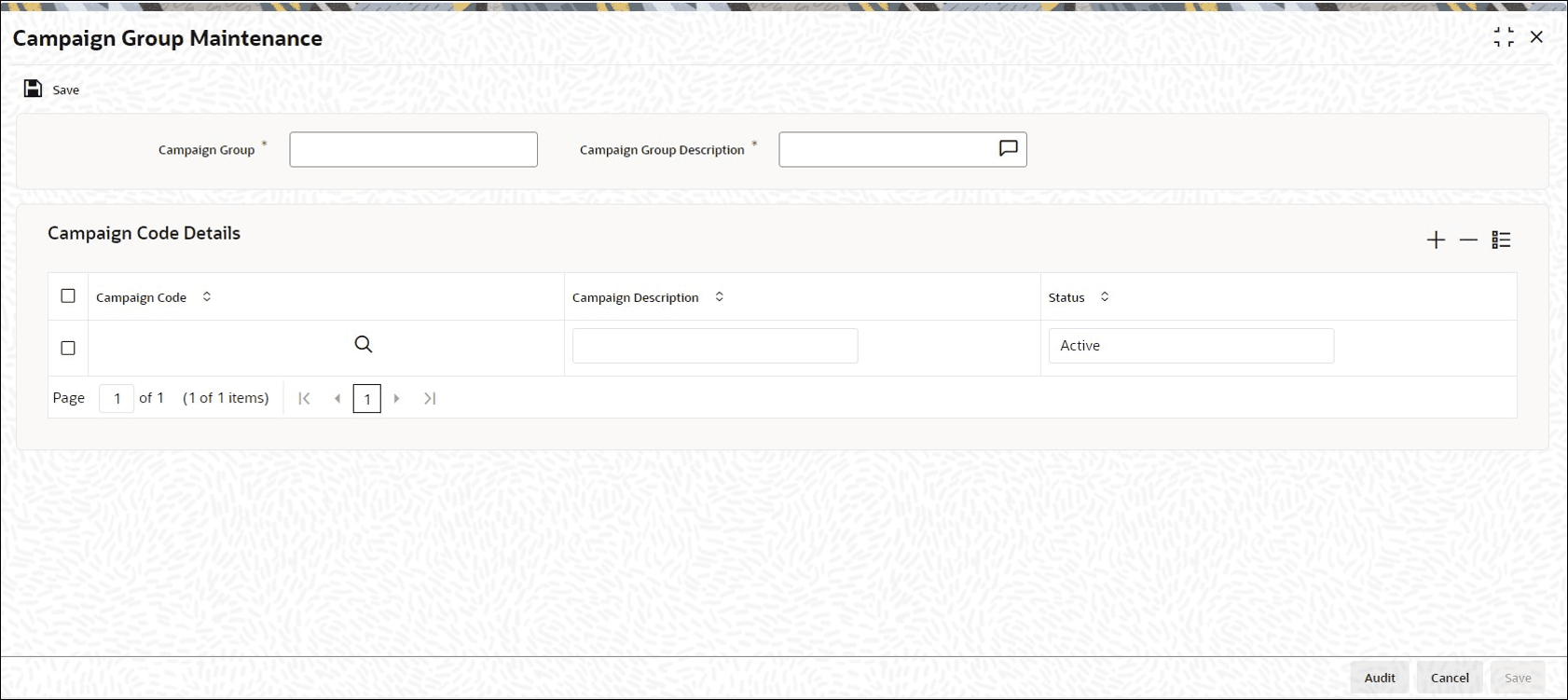7.22 Process Campaign Group Maintenance
This topic provides the systematic instructions to group the selective campaign maintenance into one campaign group.
You can close and reopen this operation. You can add or delete a campaign in campaign group maintenance screen.
Parent topic: Set up Loads