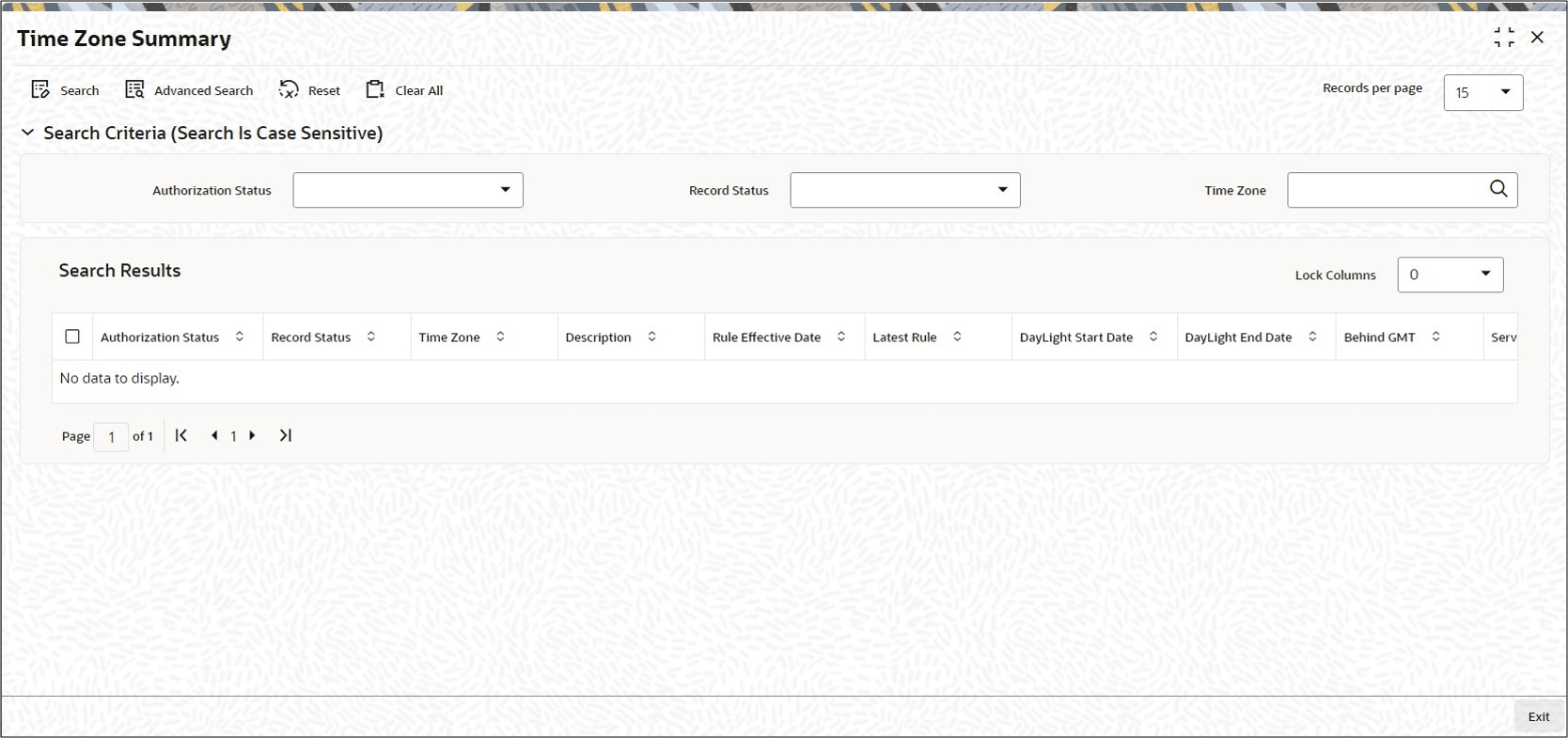8.2 Time Zone Summary
This topic provides the systematic instructions to perform the basic operations on the selected records.
Retrieve Time Zone Details
- Edit Time Zone Details
This topic provides the systematic instructions to edit Time Zone record. - View Time Zone Details
This topic provides the systematic instructions to view Time Zone record. - Delete Time Zone Details
This topic provides the systematic instructions to delete Time Zone record. - Authorize Time Zone Details
This topic provides the systematic instructions to authorize Time Zone record. - Amend Time Zone Details
This topic provides the systematic instructions to amend Time Zone record. - Authorize Amended Time Zone Details
This topic provides the systematic instructions to authorize amended Time Zone record. - Copy Attributes of Time Zone
This topic provides the systematic instructions to copy attributes of Time Zone. - Database and Web Server Time
This topic provides the systematic instructions to Database and Web Server Time.
Parent topic: Maintain Time Zones