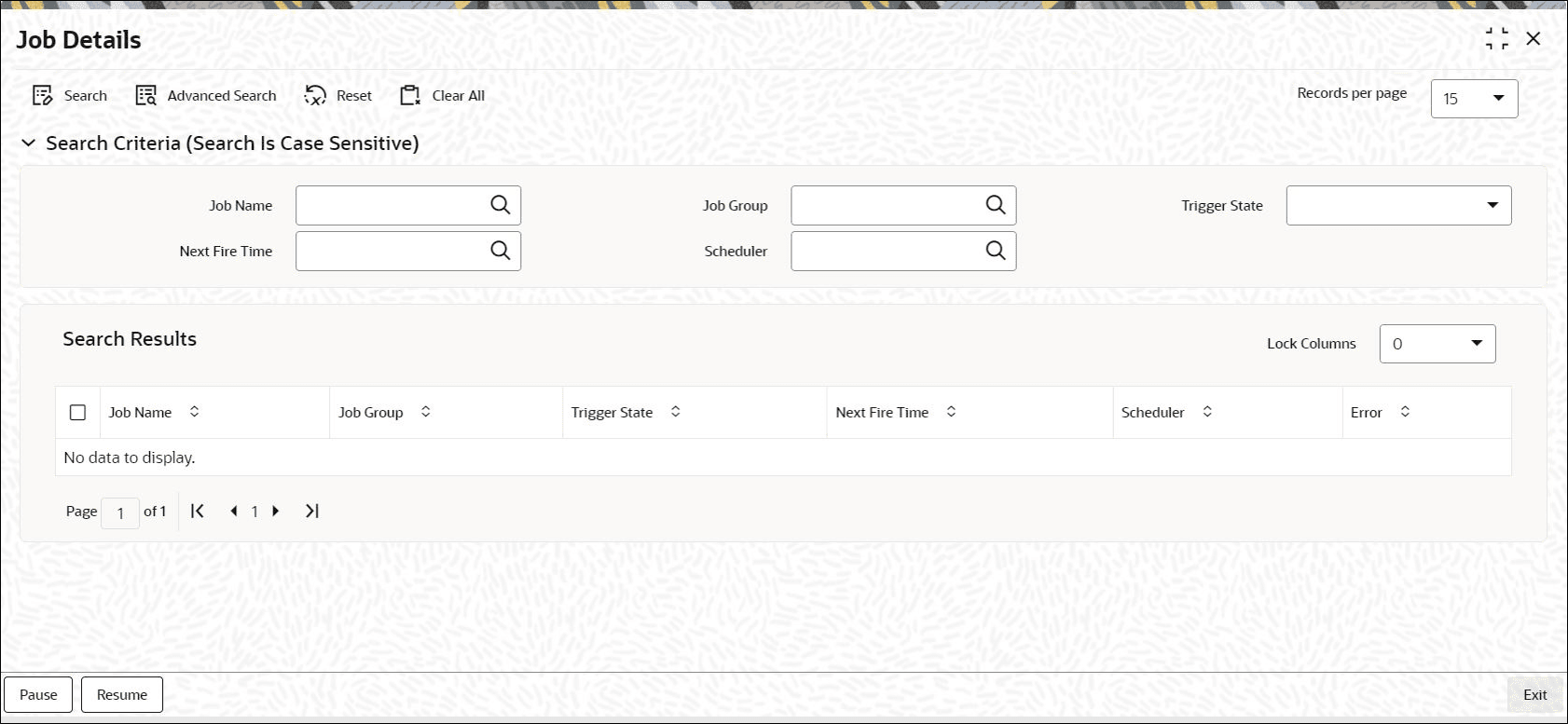1.4 Process Job Details
This topic provides the systematic instructions to control and view the details of jobs that are scheduled.
In this screen you can Pause or Resume a job that has been scheduled. You can submit the records as a job for replication in the branch database through this screen.
- States in Job Details
This topic gives an overview on different status that a job can take in Job Details.
Parent topic: Job Scheduling